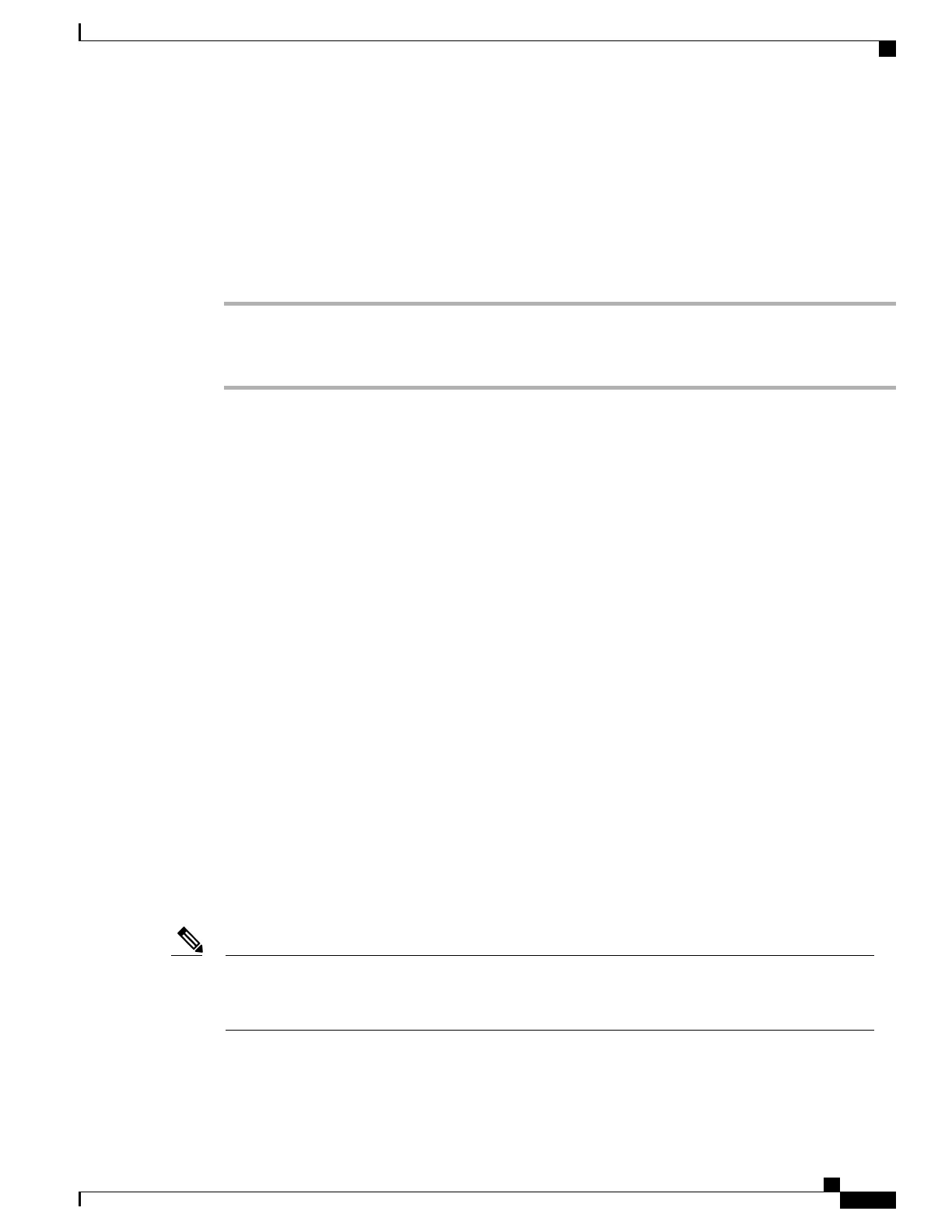Connect Headsets
You can use the headset with all of the features on the Cisco Unified Wireless IP Phone, including the Volume
and Mute buttons. Use the phone buttons to adjust the ear piece volume and to mute the speech path from the
headset microphone.
Procedure
Step 1
To connect a headset to the Cisco Unified Wireless IP Phone , lift the headset port cover on the right side of
the phone.
Step 2
Plug the headset into the headset port.
Bluetooth Wireless Headsets
The Cisco Unified Wireless IP Phone supports Bluetooth Class 2 technology with Hands-Free Profile Version
1.5 when the headsets support Bluetooth. Bluetooth enables low bandwidth wireless connections within a
range of 33 feet (10 meters). The best performance is in the 3 to 6 foot (1 to 2 meter) range.
Because of potential interference issues, Cisco recommends that you:
•
Reduce the proximity of other 802.11b/g devices, Bluetooth devices, microwave ovens, and large metal
objects.
•
Use the Cisco Unified Wireless IP Phone on the same side of the body as the Bluetooth-enabled headset.
Using Bluetooth wireless headsets will likely increase battery power consumption on your phone and might
result in reducing battery life.
For a Bluetooth wireless headset to work, it does not need to be within direct line-of-sight of the phone, but
some barriers, such as walls or doors, and interference from other electronic devices, can affect the connection.
Headset Pairing
The Cisco Unified Wireless IP Phone pairs with headsets using a shared key authentication and encryption
method. The authentication process can require a personal identification number (PIN) specific to the headset,
commonly “0000.” The Cisco Unified Wireless IP Phone can be paired with more than one headset at a time.
Pairing is typically performed once for each headset.
After a device has been paired, its Bluetooth connection remains as long as both devices (phone and headset)
are enabled and within range of each other. The connection reestablishes itself automatically if either of the
devices powers down then powers up. The green-dotted Bluetooth icon indicates whether a device is connected.
The Cisco Unified Wireless IP Phone can be connected to only one Bluetooth-enabled headset at a time.
Further, the Cisco Unified Wireless IP Phone only supports communication with Bluetooth wireless
technology-enabled devices qualified by the Bluetooth Special Interest Group (SIG).
Note
When headsets are more than 10 meters away from Cisco Unified Wireless IP Phone, Bluetooth drops the
connection after a 15 to 20 second timeout. If the paired headset comes back into range of the Cisco Unified
Wireless IP Phone and the phone is not connected to another Bluetooth headset, then the in-range Bluetooth
Cisco Unified Wireless IP Phone 7925G, 7925G-EX, and 7926G Administration Guide
61
Cisco Unified Wireless IP Phone 7925G, 7925G-EX, and 7926G Setup
Headset Usage