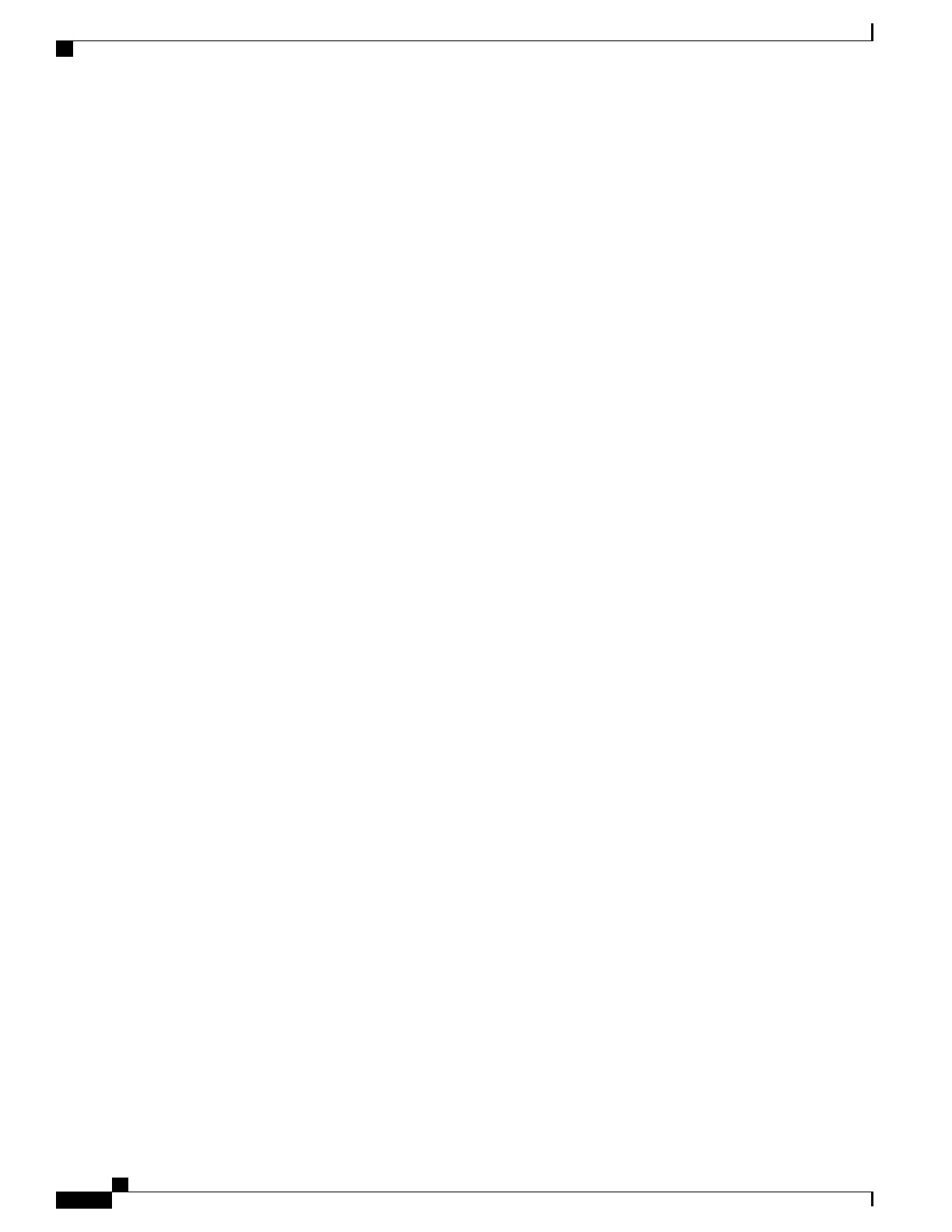Solution
To determine whether the phone is functional, follow these suggestions to systematically eliminate potential
problems.
1
Verify that the wired network is accessible by placing calls to and from other wired Cisco Unified IP
Phones.
2
Verify that the wireless network is accessible:
•
Power on another previously functional Cisco Unified Wireless IP Phone to verify that the access
point is active.
•
Power on the Cisco Unified Wireless IP Phone that will not start up and move to a different access
point location that is known to be good.
3
Verify that the phone is receiving power:
•
If the message Low Battery appears on the phone screen, the battery might be dead.
•
Insert a new or fully charged battery in the wireless IP phone that will not start up.
•
If you are using the battery, try plugging in the external power supply instead.
4
If the phone does not power up successfully, and never shows the Main screen, try using Recovery Mode:
•
Press both the Push to Talk button and the Speaker button, and then press the Power button.
•
The phone goes into recovery mode and checks the integrity of the firmware files.
•
If an error message appears indicating recovery required, then plug the USB cable into the
phone and a PC. See Set Up USB LAN on PC, on page 68.
•
Using a browser, access the web page for the phone. See Access Phone Web Page, on page 69 for
instructions.
•
Go to the Phone Recovery section on the web page and upload a new Phone Software TAR file.
If, after you attempt these solutions, the phone still does not start up, contact a Cisco technical support
representative for additional assistance.
No Association to Cisco Aironet Access Points
After power on, if a phone continues to cycle through messages displaying on the phone screen, the phone is
not associating with the access point properly. The phone cannot successfully start up unless it associates and
authenticates with an access point.
The wireless phone must first authenticate and associate with an access point before it can obtain an IP address.
The phone follows this start up process with the access point:
1
Scans for an access point
2
Associates with an access point
3
Authenticates using a preconfigured authentication method (using the configured security mode setting)
4
Obtains an IP address
Cisco Unified Wireless IP Phone 7925G, 7925G-EX, and 7926G Administration Guide
210
Troubleshooting
No Association to Cisco Aironet Access Points
