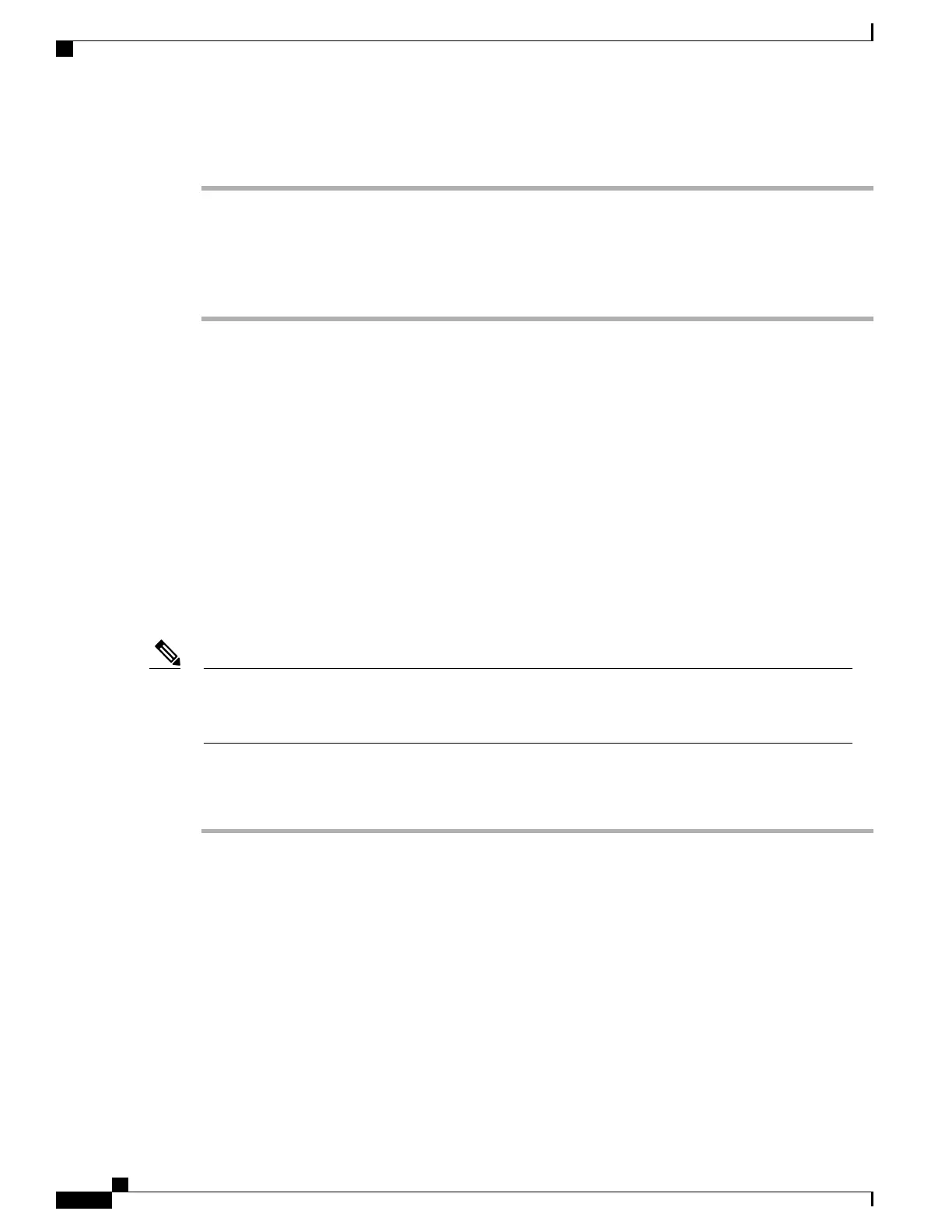Procedure
Step 1
Choose the network profile that you want to configure.
Step 2
In the TFTP area, choose the option Use the following TFTP servers.
Step 3
You must enter the required IP addresses. See Network Configuration Fields When DHCP Not in Use, on
page 93 for descriptions of these fields.
Step 4
Click Save to make the change.
Set Up Advanced Profile Settings
The Network Profiles in the Settings menu enable the settings for QoS, bandwidth, and power. The Traffic
Specification (TSPEC) parameters are used to advertise information about generated traffic for Call Admission
Control (CAC) to the AP. The parameters are:
Minimum PHY rate
Lowest rate that outbound traffic is expected to use before the phone roams to another AP.
Surplus Bandwidth Allowance
Fractional number that specifies the excess allocation of time and bandwidth above application rates
required to transport a MAC service data unit (MSDU) in a TSPEC frame.
If your wireless LAN has access points that use 802.11b and you plan to use Call Admission Control
(CAC) with TSPEC, then you need to modify the PHY rate to a supported rate for your 802.11b access
points.
Note
To make changes to the advanced settings, follow these steps:
Procedure
Step 1
Choose the network profile that you want to configure.
Step 2
Click the Advanced Profile link at the top of the page.
Step 3
In the TSPEC Setting area, Cisco recommends that you keep the minimum PHY rate at 12 Mbps.
If you are using 802.11b APs and plan to use Call Admission Control (CAC) with TSPEC, then set
the PHY Rate to a rate that the APs support such as 11 Mbps.
Note
Step 4
In the Surplus Bandwidth field, enter the appropriate values.
Step 5
In the 802.11G Power Settings area, check only the channels that are used in your WLAN, so that the phone
scans for only those channels.
In the Max Tx Power field, keep the default value.
Step 6
In the 802.11A Power Settings area, check only the channels that are used in your WLAN, so that the phone
scans for only those channels.
In the Max Tx Power field, keep the default value.
Cisco Unified Wireless IP Phone 7925G, 7925G-EX, and 7926G Administration Guide
94
Cisco Unified Wireless IP Phone 7925G, 7925G-EX, and 7926G Web Pages
Set Up Advanced Profile Settings
