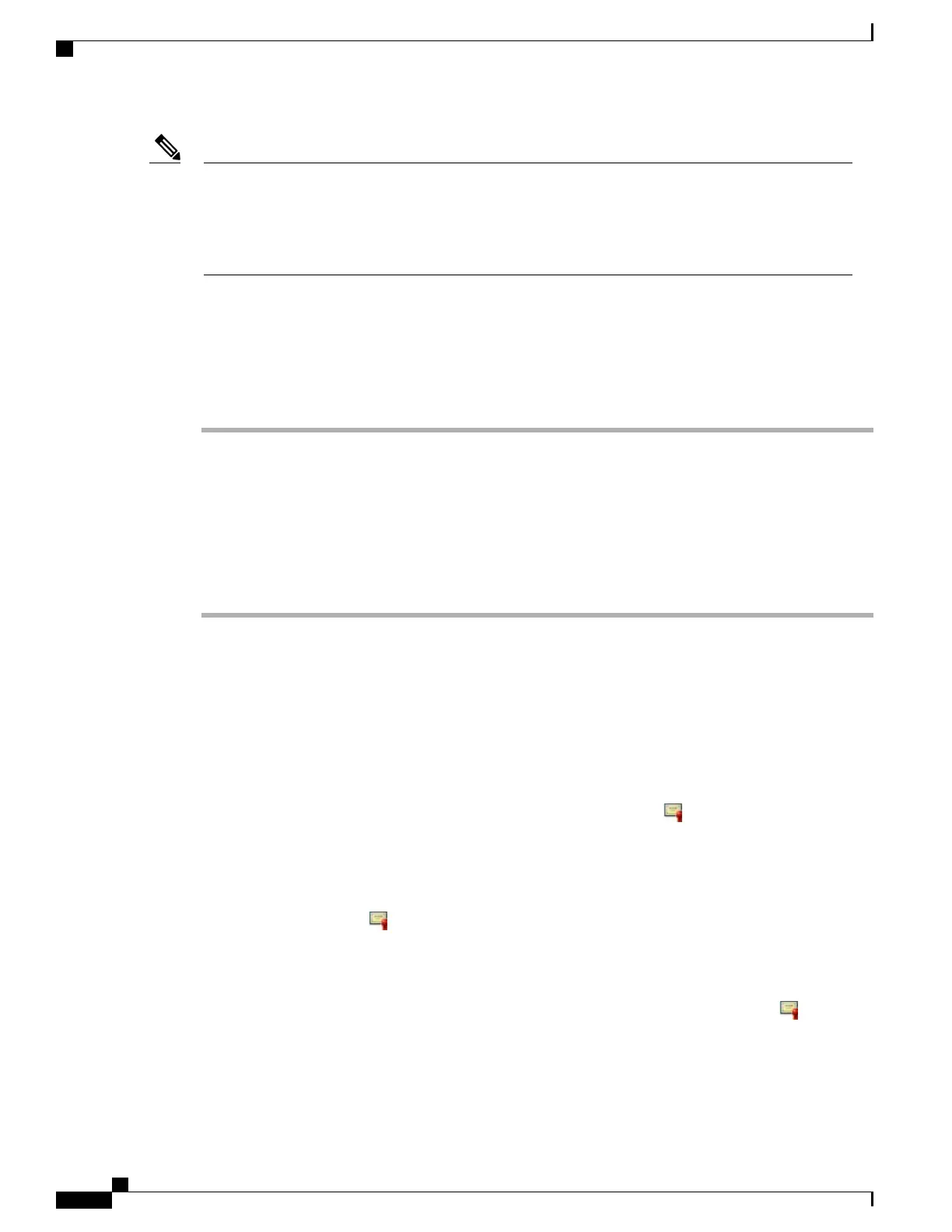When the wireless IP phone is connected to a Cisco Unified Communications Manager Release 5.0 or
later, you can have multiple security profiles assigned to a phone. When the phone has more than one
security profile using different secure Cisco Unified Communications Manager clusters, you must delete
the CTL file from the current profile before enabling another profile. For more information, see Security
Profiles, on page 17.
Note
Lock and Unlock CTL File
To lock and unlock the CTL file, follow these steps:
Procedure
Step 1
If a CTL file is installed on the phone, choose Settings > System Configuration > Security > CTL File.
Step 2
Scroll to the CTL File menu and press Select.
Step 3
Press **# to unlock options on the CTL File menu.
Step 4
If you decide not to continue, press **# again to lock options on this menu.
Step 5
Scroll to the CTL option that you want to change and press Erase.
After you make the change, the CTL file locks automatically.
Step 6
To exit the CTL File screen, press Exit .
Trust List Screen
The Trust List screen displays information about all of the servers that the phone trusts.
The Trust List screen contains these options:
CAPF Server
IP address of the CAPF used by the phone. Also displays a certificate icon if a certificate is installed
for this server.
Communications Manager/TFTP Server
IP address of a Cisco Unified Communications Manager and TFTP server used by the phone. Also
displays a certificate icon if a certificate is installed for this server.
SRST Router
IP address of the trusted SRST router that is available to the phone, if such a device has been configured
in Cisco Unified Communications Manager Administration. Also displays a certificate icon if a
certificate is installed for this server.
Cisco Unified Wireless IP Phone 7925G, 7925G-EX, and 7926G Administration Guide
178
Security, Device, Model, Status, and Call Statistics Information
Trust List Screen
