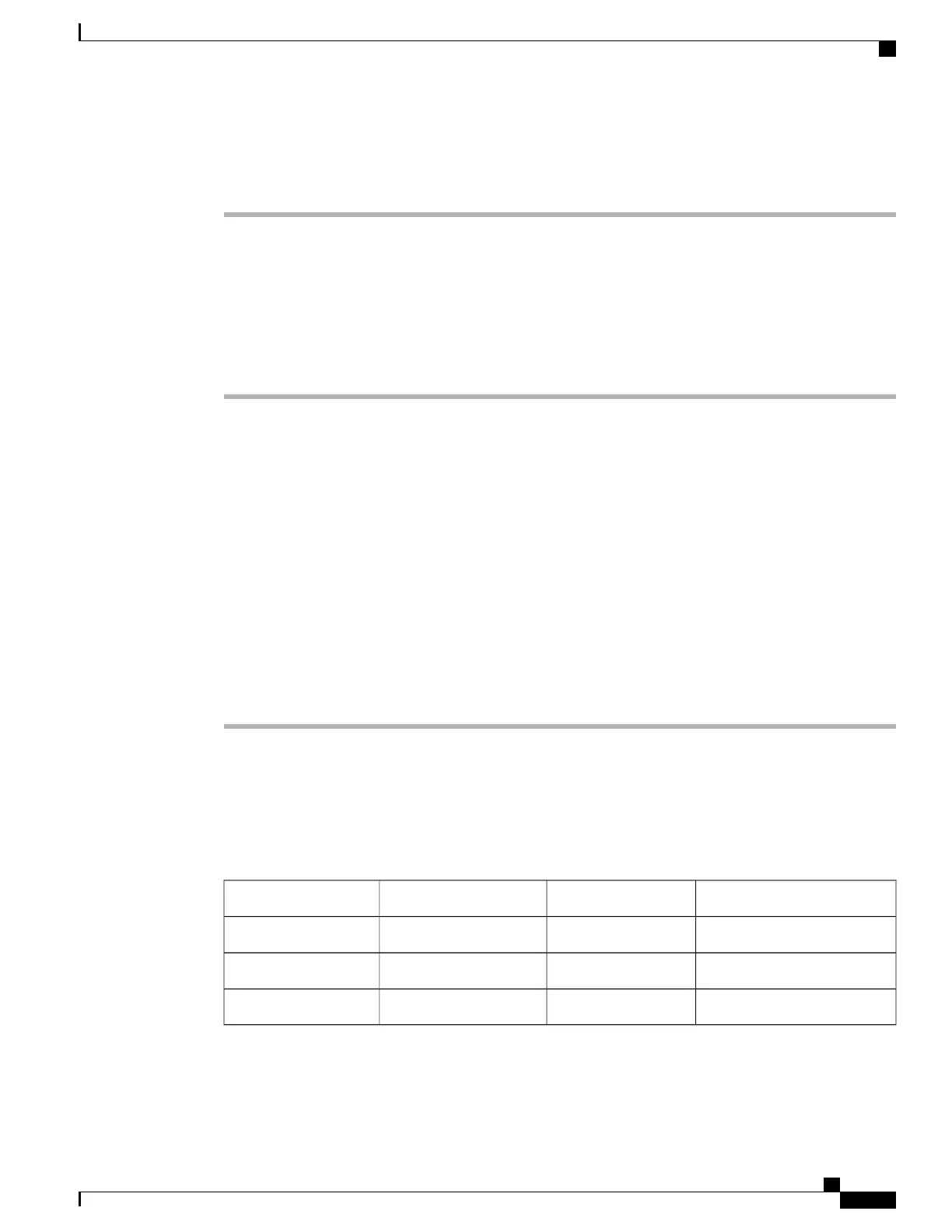Perform these tasks to verify wireless voice network operation.
Procedure
Step 1
Check that the wireless IP phone associates with all APs in the WLAN.
Step 2
Check that the wireless IP phone authenticates with all APs in the WLAN.
Step 3
Check that the wireless IP phone registers with Cisco Unified Communications Manager.
Step 4
Check that the wireless IP phone can make stationary phone calls with good quality audio.
Step 5
Check that the wireless IP phone can make roaming phone calls with good quality audio and no disconnections.
Step 6
Check that the wireless IP phone can place multiple calls, especially in areas designated for high density use.
Step 7
After phones are installed, request that users report any problems when using their wireless IP phones.
Related Topics
Display Neighbor List, on page 45
Perform Site Survey, on page 46
Display Neighbor List
The Neighbor List utility displays a list of the current AP and the closest neighbors tracked by the phone. The
phone typically does not scan while it is idle, so often there is only one entry, which is the currently associated
AP, in the list.
To use the Neighbor List utility, follow these steps:
Procedure
Step 1
Configure the Cisco Unified Wireless IP Phone with the same SSID and encryption/authentication settings
as the APs.
Step 2
Power on the phone so that it associates with the WLAN.
Step 3
Choose SETTINGS > Status > Neighbor List.
The phone displays the current AP and the closest neighbors. For example:
SSID: abcd
Channel Utilization (CU)RSSIAP NameChannel
10-59ap136
2-65ap2149
15-70ap352
Step 4
To see more information about an AP, scroll to the desired line and press Details. The following example
gives details for a specific AP:
Cisco Unified Wireless IP Phone 7925G, 7925G-EX, and 7926G Administration Guide
45
VoIP Wireless Network
Display Neighbor List
