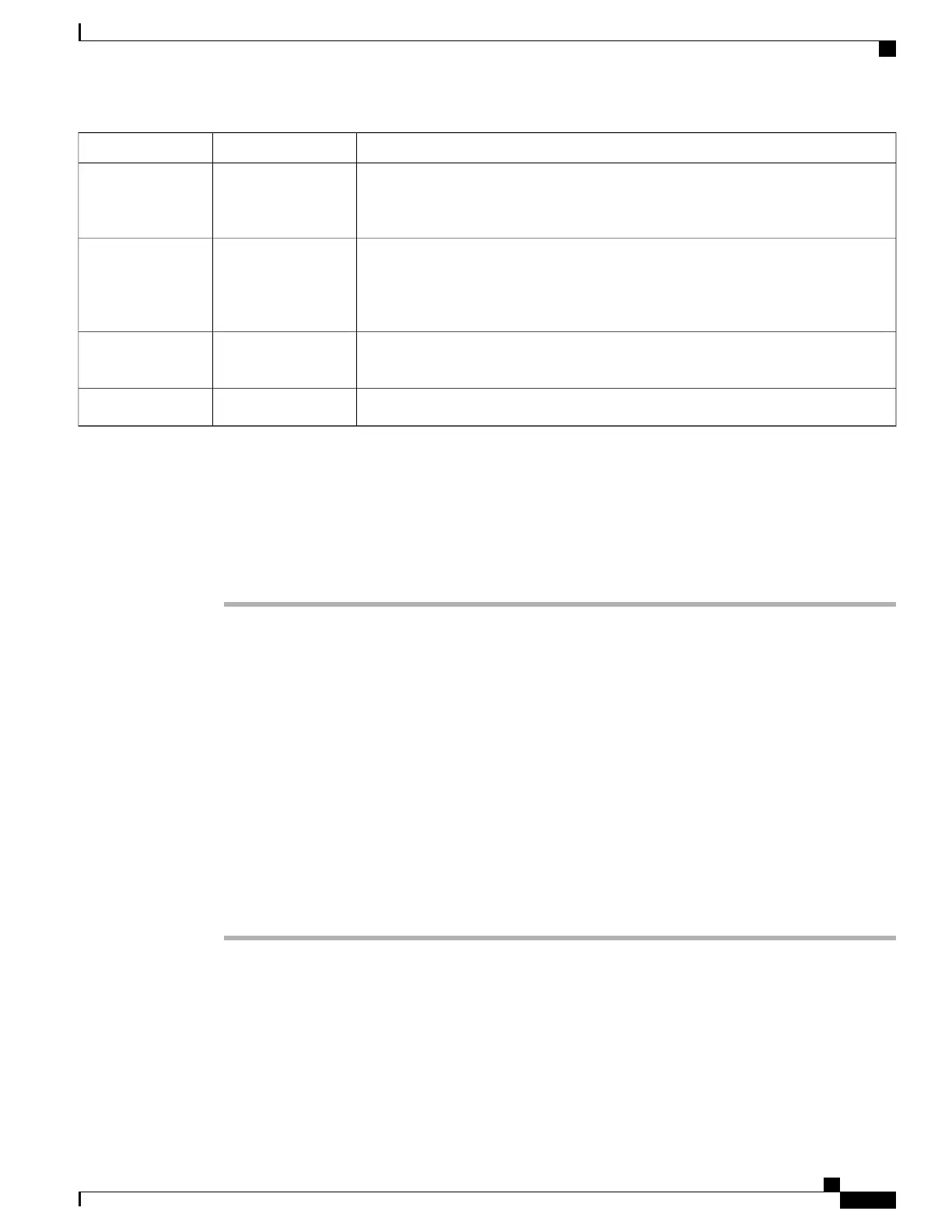DescriptionOptionsParameter
Specifies the symbology the scanner uses to scan barcodes. Select either basic or
extended depending on the barcode types being used. Available only on the Cisco
Unified Wireless IP Phone 7926G.
Basic or extended
Default: basic
Bar Code
Symbology Group
Allows you to specify multiple commands for barcode scanner features. For more
information, see the Java MIDlet Developers Guide for Cisco Unified IP Phones and
the Cisco IP Phone Services MIDlet Software Development Kit. Available only on the
Cisco Unified Wireless IP Phone 7926G.
Scanner Commands
If a user does not have access to the phone configuration menus, this setting controls
the minimum ring volume a user can adjust the volume to.
Default: 0Minimum Ring
Volume
Indicates whether the Java on the phone is enabled or disabled.Default: EnabledJava
Set Up Product-Specific Options
To configure product-specific options, follow these steps.
Procedure
Step 1
From Cisco Unified Communications Manager Administration, choose Device > Phone.
Step 2
Perform one of the following actions:
•
For Cisco Unified Communications Manager 4.x or earlier, click Add a Phone.
•
For Cisco Unified Communications Manager 5.0 and later, click Add Phone.
Step 3
Choose Phone Type > Cisco7925.
Step 4
In the Phone Configuration page, locate the Product Specific Configuration area.
Step 5
Make changes to the settings as needed. See Product-Specific Fields for Cisco Unified Wireless IP Phone
7925G, 7925G-EX, and 7926G, on page 162 for a description of the fields.
For detailed information about these settings, click the I or ? button for Product Specific Configuration
Help.
Note
Step 6
Check the Override Common Settings check box to override higher level configuration settings for that
feature.
Step 7
Reset the phone to make the changes take effect.
Disable Java
You can disable Java on the phones if you do not deploy Java applications. Disabling Java frees up phone
memory for other tasks. By default, Java is enabled.
Cisco Unified Wireless IP Phone 7925G, 7925G-EX, and 7926G Administration Guide
165
Features, Templates, Services, and Users
Set Up Product-Specific Options
