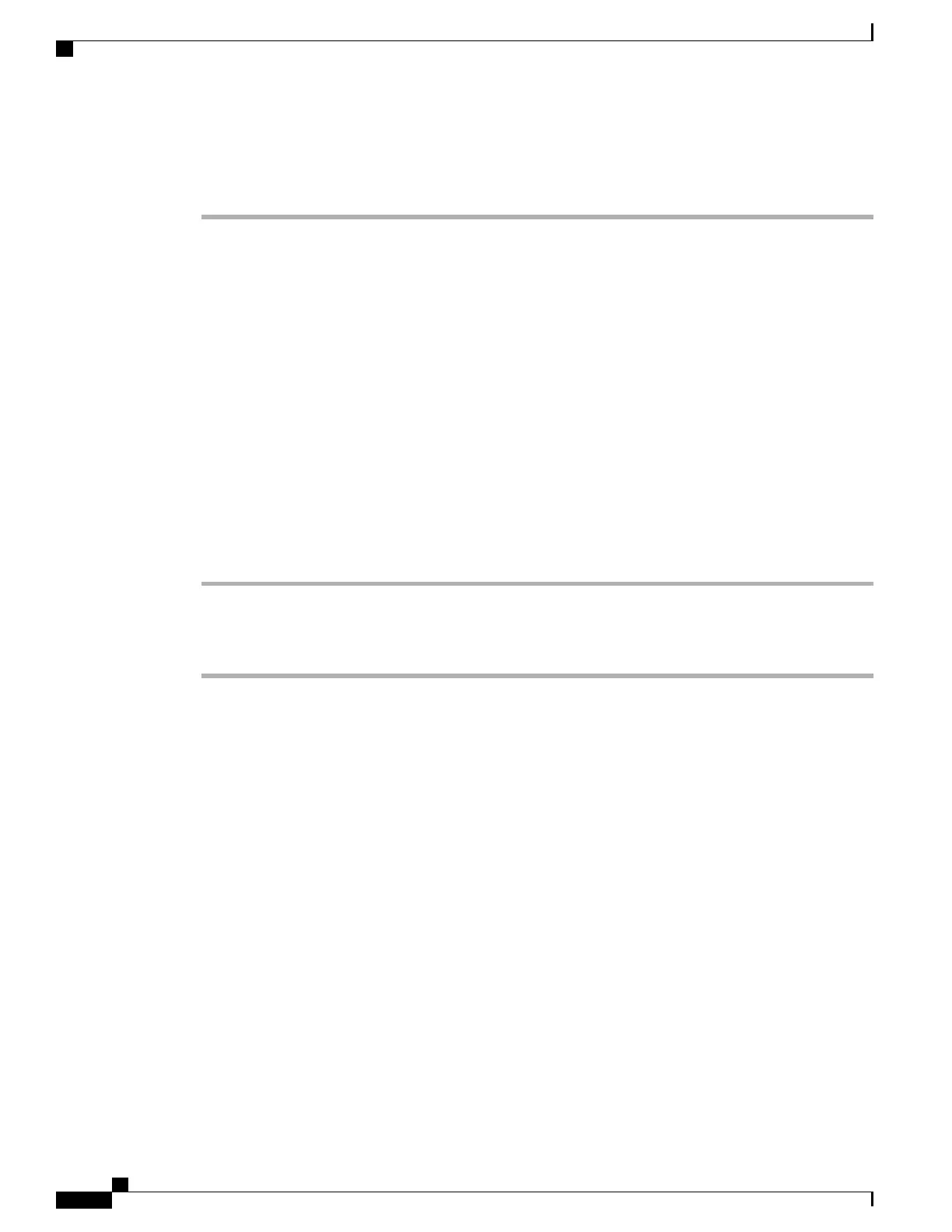Step 4
Use the hyperlinks in the left column of the web page to configure settings for the phones.
Step 5
After entering the new settings, disconnect the USB cable from the phone. The settings are active immediately.
Step 6
Check that the phone can access the network successfully.
Related Topics
Network Profiles, on page 74
Set Up USB Settings on PC, on page 95
Set Up Trace Settings, on page 96
Set Up Wavelink Settings, on page 99
Phone Book Setup, on page 100
Set Up Phone Using USB Cable
You are ready to use the USB cable to set up other phones. Before plugging the USB cable into another phone,
wait approximately 12 to 15 seconds for the USB interface on the PC to shut down.
To connect to another phone, follow these steps.
Procedure
Step 1
Plug the USB cable into a Cisco Unified Wireless IP Phone.
The phone briefly displays USB Connected on the status line.
Step 2
Access the web page for the new phone by following the steps in Access Phone Web Page, on page 69.
Related Topics
Install USB Drivers, on page 68
Set Up USB LAN on PC, on page 68
Set Up Phone Using USB Cable, on page 70
Access Phone Web Page, on page 69
Remote Phone Updates
You might have to update settings on a Cisco Unified Wireless IP Phone that is already configured and in
use. You can use the wireless LAN to remotely access and configure these phones.
Use the following sections for information about remotely updating phones.
Set Privileges for Phone Web Page
To make changes to the phone by using the web page, you must use Cisco Unified Communications Manager
Administration to enable Web Access and Phone Book Web Access.
Cisco Unified Wireless IP Phone 7925G, 7925G-EX, and 7926G Administration Guide
70
Cisco Unified Wireless IP Phone 7925G, 7925G-EX, and 7926G Web Pages
Remote Phone Updates
