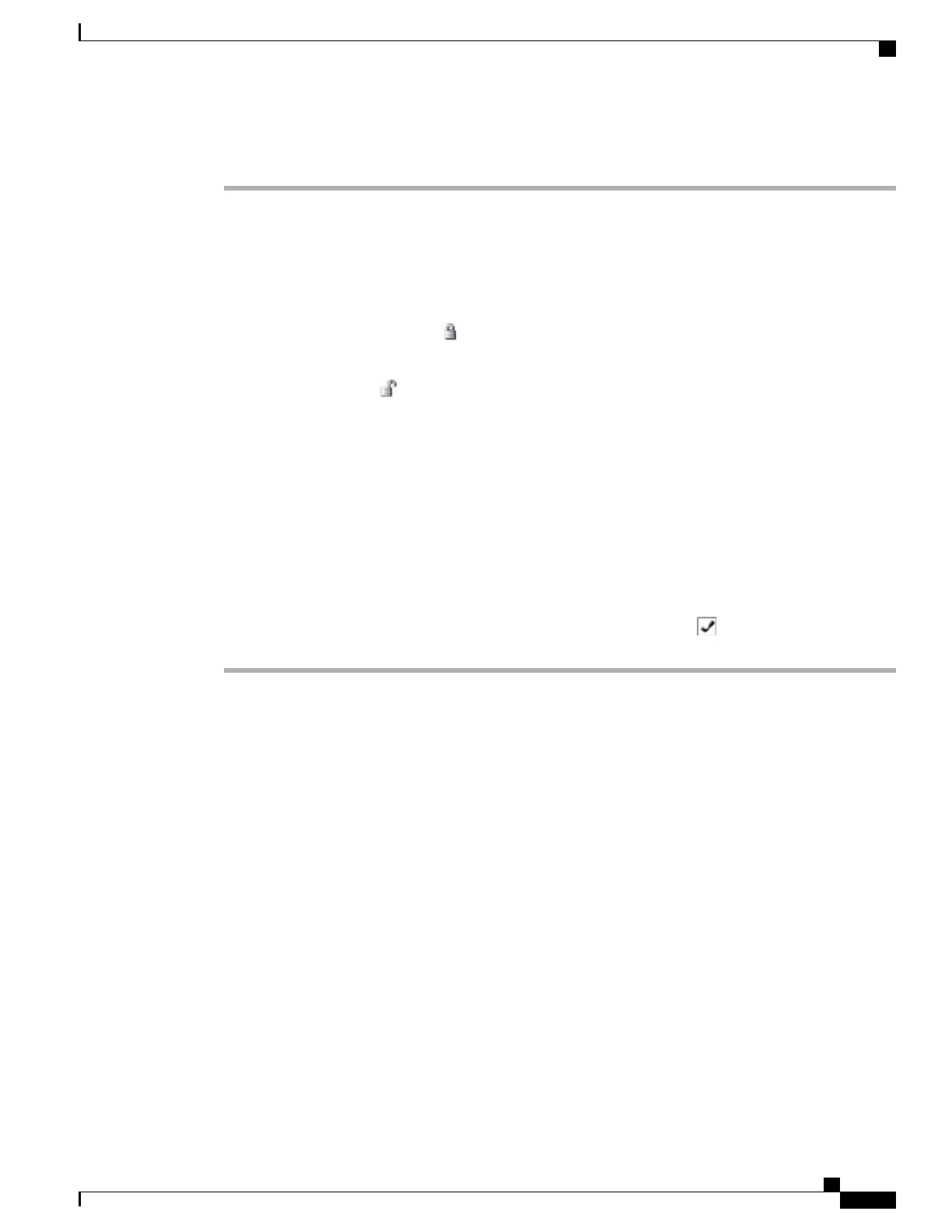Procedure
Step 1
Choose SETTINGS > Network Profiles.
Step 2
To select the profile name that you want to configure, perform one of these actions:
•
Use the Navigation button to scroll to the item and then press the Select button.
•
Use the keypad to enter the number that corresponds to the item.
The Network Config list is locked .
Step 3
To unlock the network settings in the profile, press * * #.
The option unlocks, and displays.
Step 4
To display the profile settings, press View.
Step 5
Scroll to and select one of these menu options:
•
Profile Name
•
Network Configuration
•
WLAN Configuration
Step 6
Make changes to the settings. For more information, see Network Settings, on page 119.
Step 7
To save changes to settings in the Profile menu, press Save.
Step 8
To use the modified profile, scroll to the profile name and press Select. The appears beside the enabled
profiles. You can enable up to four profiles.
Change Profile Name
You can change the default name of the network profile to one that is more meaningful to the user, such as
“Headquarters” or “Branch office.” You can change the name before or after you make changes to the network
profile.
To rename the profile, follow these steps.
Cisco Unified Wireless IP Phone 7925G, 7925G-EX, and 7926G Administration Guide
117
Cisco Unified Wireless IP Phone 7925G, 7925G-EX, and 7926G Settings
Change Profile Name
