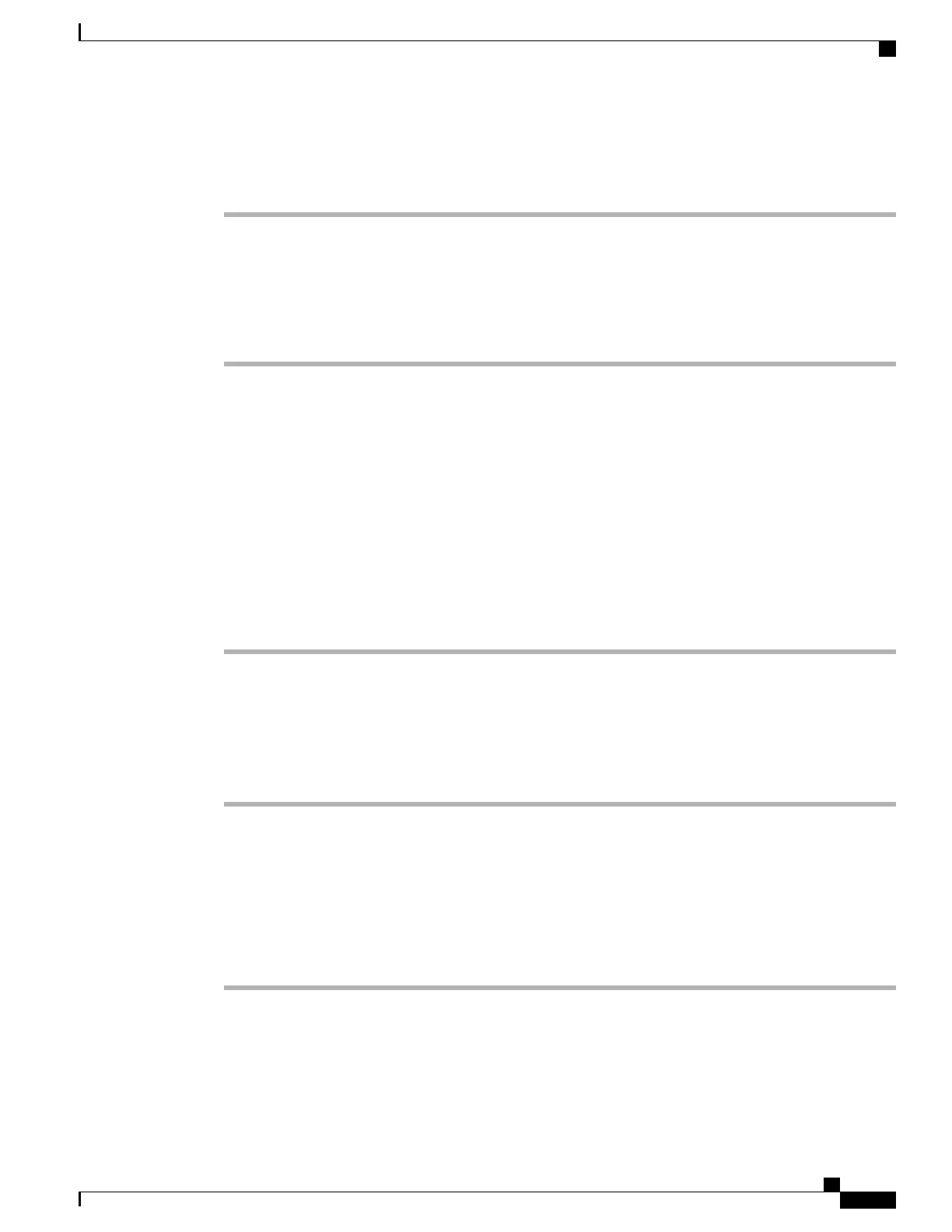To create a new configuration file, follow these steps:
Procedure
Step 1
From Cisco Unified Communications Manager, select Device > Phone > Find to locate the phone that is not
working properly.
Step 2
Choose Delete to remove the phone from the Cisco Unified Communications Manager database.
Step 3
Add the phone back to the Cisco Unified Communications Manager database. See Add Users to Cisco Unified
Communications Manager, on page 171 for details.
Step 4
Power cycle the phone.
Related Topics
Startup and Connectivity Problems, on page 209
Roaming and Voice Quality or Lost Connection Problems, on page 219
Common Phone Status Messages, on page 223
Verify DHCP Setup
To determine if the phone has been properly configured to use DHCP, follow these steps.
Procedure
Step 1
Verify that you have properly configured the phone to use DHCP. See DHCP Settings, on page 121 for details.
Step 2
Verify that the DHCP server has been set up properly.
Step 3
Verify the DHCP lease duration. Your local policy determines this setting.
Cisco Unified IP Phones send messages with request type 151 to renew their DHCP address leases. If the
DHCP server expects messages with request type 150, the lease is denied, forcing the phone to restart and
request a new IP address from the DHCP server.
Determine DNS or Connectivity Issues
To eliminate DNS or other connectivity errors, follow these steps.
Procedure
Step 1
Reset the phone to factory defaults. See Reset Phone to Factory Defaults, on page 228 for details.
Step 2
Modify DHCP and IP settings:
a) Disable DHCP. See DHCP Settings, on page 121 for details.
Cisco Unified Wireless IP Phone 7925G, 7925G-EX, and 7926G Administration Guide
229
Troubleshooting
Verify DHCP Setup
