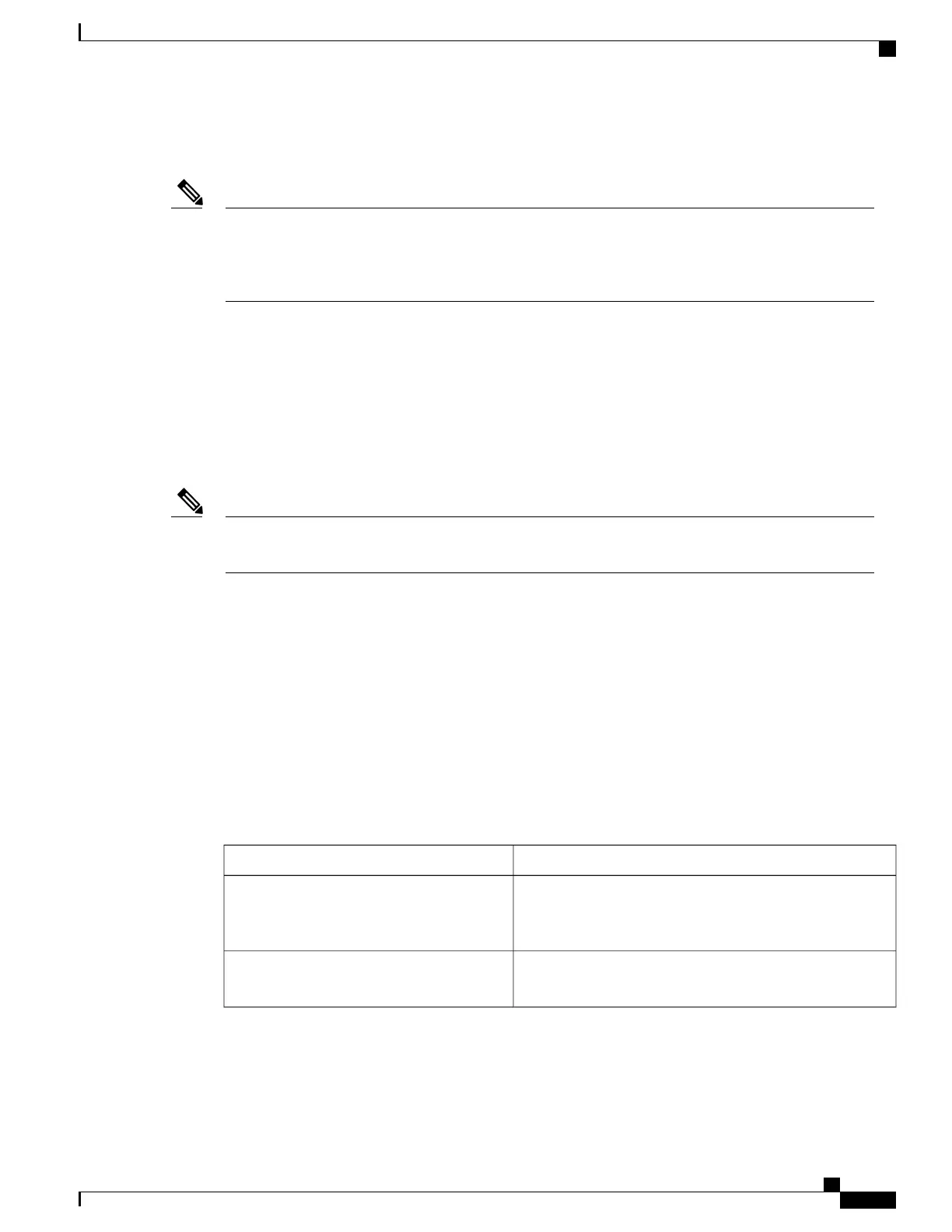After registering the phones, you can modify settings, such as the DNs and device pools, by using
Cisco Unified Communications Manager Administration.
Autoregistration is disabled by default in Cisco Unified Communications Manager Administration. You
must enable and properly configure autoregistration before connecting any Cisco Unified IP Phone to the
network. For information about enabling and configuring autoregistration, see Cisco
Unified Communications Manager Administration Guide.
Note
Autoregistration and TAPS Phone Addition
Use autoregistration and TAPS to add phones to the Cisco Unified Communications Manager database. Add
the phones first by using BAT to the Cisco Unified Communications Manager database with dummy MAC
addresses. Then use TAPS to update MAC addresses and download predefined configurations for the phones.
To implement TAPS, dial a TAPS DN and follow voice prompts. When the process is complete, the phone
has downloaded its DN and other settings. The correct MAC address for the phone is updated in
Cisco Unified Communications Manager Administration.
You must enable autoregistration in Cisco Unified Communications Manager Administration for TAPS
to function.
Note
For Cisco Unified Communications Manager Release 5.0 or earlier, see Bulk Administration Tool User Guide
for Cisco Unified Communications Manager for detailed instructions about BAT and TAPS. For Cisco Unified
Communications Manager Release 6.0 or later, see Cisco Unified Communications Manager Bulk
Administration Guide.
BAT Phone Addition
Add a group of phones to the Cisco Unified Communications Manager database by using BAT. This tool
performs batch operations, including registration, on multiple phones. You need the MAC addresses for each
phone before you use BAT.
The following table describes how to determine the MAC address of the wireless IP phone.
Table 14: Determine the MAC Address of the Phone
For more informationMethod
See View Model Information Screen, on page 184Choose SETTINGS > Model Information
> MAC Address and look at the MAC
Address field.
See Install or Remove Phone Battery, on page 55Remove the battery and look on the back of
the phone.
Cisco Unified Wireless IP Phone 7925G, 7925G-EX, and 7926G Administration Guide
49
Cisco Unified Wireless IP Phone 7925G, 7925G-EX, and 7926G Setup
Cisco Unified Communications Manager Phone Addition Methods
