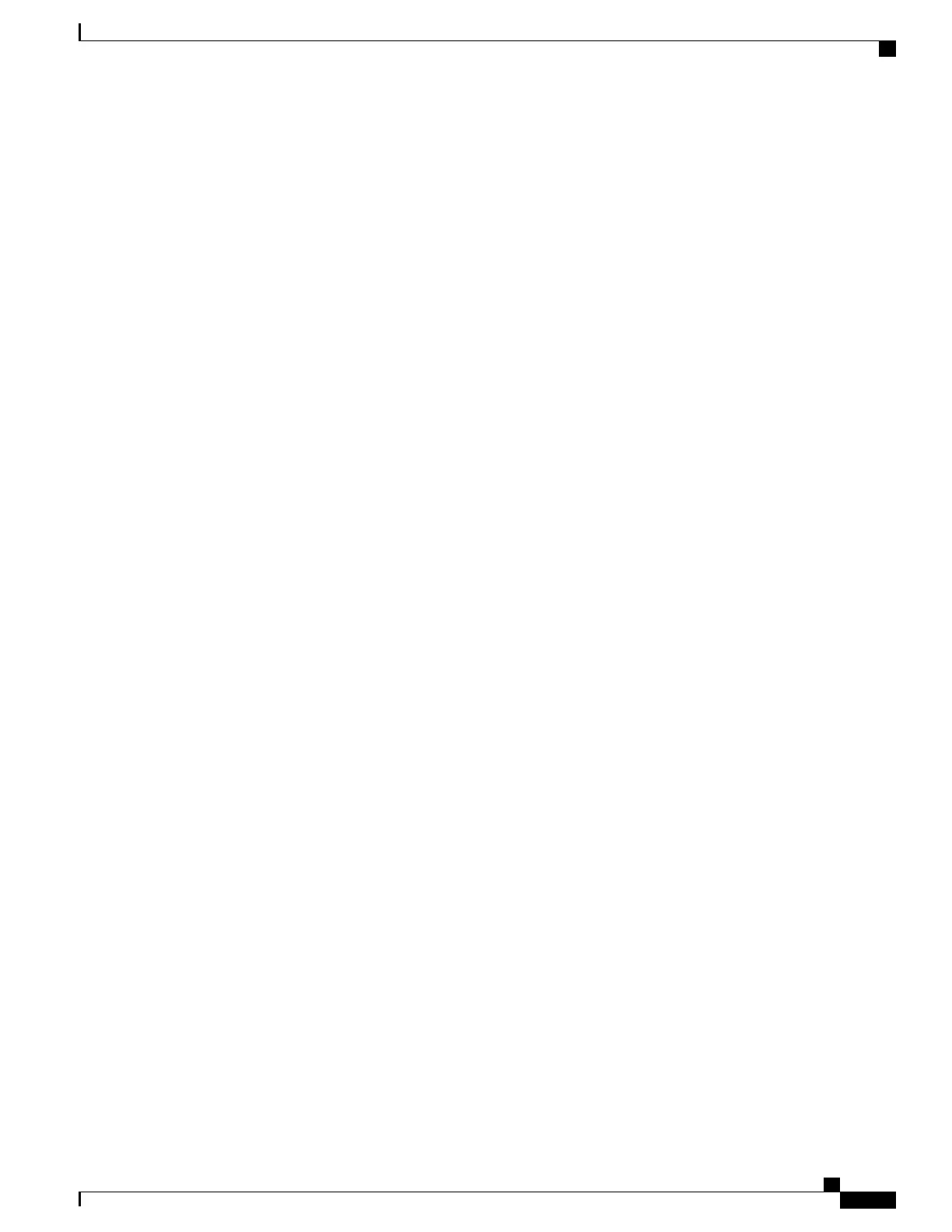To configure softkey templates, select Device > Device Settings > Softkey Template from
Cisco Unified Communications Manager Administration. You can modify a standard softkey template by
making a copy of it, giving it a new name, and making updates to that copied softkey template. You can also
modify a nonstandard softkey template.
To assign a softkey template to a phone, use the Softkey Template field in the Cisco Unified Communications
Manager Administration Phone Configuration page. For more information, see the “Softkey Template
Configuration” chapter in the Cisco Unified Communications Manager Administration Guide and the Cisco
Unified Communications Manager System Guide.
Related Topics
Product-Specific Fields for Cisco Unified Wireless IP Phone 7925G, 7925G-EX, and 7926G, on page
162
Services Menu, on page 167
Corporate and Personal Directories, on page 170
Add Users to Cisco Unified Communications Manager, on page 171
Phone Button Templates
Phone button templates let you assign lines and features to positions in the Line View. Ideally, you modify
templates before registering phones on the network. In this way, you can access customized phone button
template options from Cisco Unified Communications Manager during registration.
To modify a phone button template, choose Device > Device Settings > Phone Button Template from
Cisco Unified Communications Manager Administration. To assign a phone button template to a phone, use
the Phone Button Template field in the Cisco Unified Communications Manager Administration Phone
Configuration page. For more information about modifying phone button templates, see the “Cisco Unified
IP Phones” chapter in the Cisco Unified Communications Manager System Guide for your release.
The Cisco Unified Wireless IP Phone can have up to six lines and up to 24 connected calls. The default button
template uses position 1 for lines and assigns positions 2 through 6 as speed dial. You can assign the following
features to button positions:
•
Service URL
•
Privacy
•
Speed dial
Use softkey features in the Options menu to access other phone features, such as call park, call forward, redial,
hold, resume, and conferencing.
Services Menu
The Services menu on the Cisco Unified Wireless IP Phone gives users access to Cisco Unified IP Phone
Services. These services are XML applications or Java MIDlets that enable the display of interactive content
with text and graphics on the phone. Examples of services include Push to Talk, directories, stock quotes, and
weather reports. Some services, such as Push to Talk, can use the configurable Applications button that is
located on the side of the phone.
Cisco Unified Wireless IP Phone 7925G, 7925G-EX, and 7926G Administration Guide
167
Features, Templates, Services, and Users
Phone Button Templates
