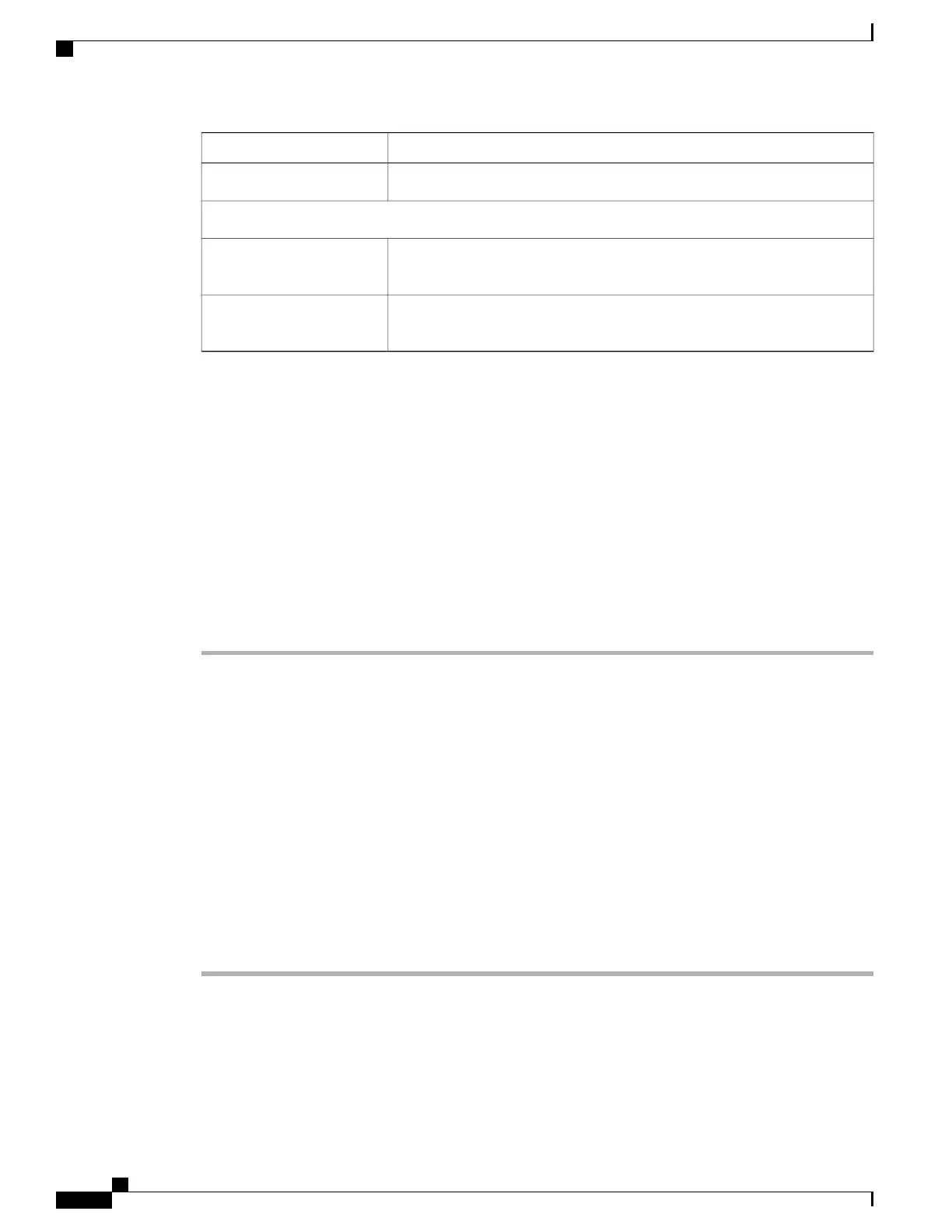DescriptionItem
Click the button to import the phone settings file into the phone.Import button
Export Configuration
Enter the alphanumeric string from 8 to 20 characters long for encrypting the
phone settings.
Encryption Key
Click the button to export the phone settings file to a location on your PC or
other location.
Export button
Network Profile Templates
At initial phone deployment, you can create a typical network profile and export the phone settings to a location
that you specify, such as a folder on your PC or your network. Then, you can import the network profile
template to several phones to save time.
Create Phone Configuration Template
To create a phone configuration template, follow these steps.
Procedure
Step 1
Connect the USB cable to the phone and access the phone web page using the instructions on Access Phone
Web Page, on page 69.
Step 2
On the phone web page, choose the Network Profiles hyperlink and configure the Network Profile settings
for your template configuration.
You can leave the Username and Password fields blank so they can be configured individually.Note
Step 3
Next, configure the USB Settings and Trace Settings for your template configuration.
Step 4
Choose the Backup Settings hyperlink to access the export and import settings.
Step 5
In the Export Configuration area, enter an encryption key from 8 to 20 characters long.
Record this key because you must enter this key to import the configuration template on other phones.
Step 6
Click Export. The File Download dialog box appears.
Step 7
Click Save.
Step 8
Give your configuration a new file name, such as 7925template.cfg.
Step 9
Choose a location on your PC or on the network for the file and click Save.
Encrypted Configuration File Contents
The encrypted configuration file contains these settings:
Cisco Unified Wireless IP Phone 7925G, 7925G-EX, and 7926G Administration Guide
106
Cisco Unified Wireless IP Phone 7925G, 7925G-EX, and 7926G Web Pages
Network Profile Templates
