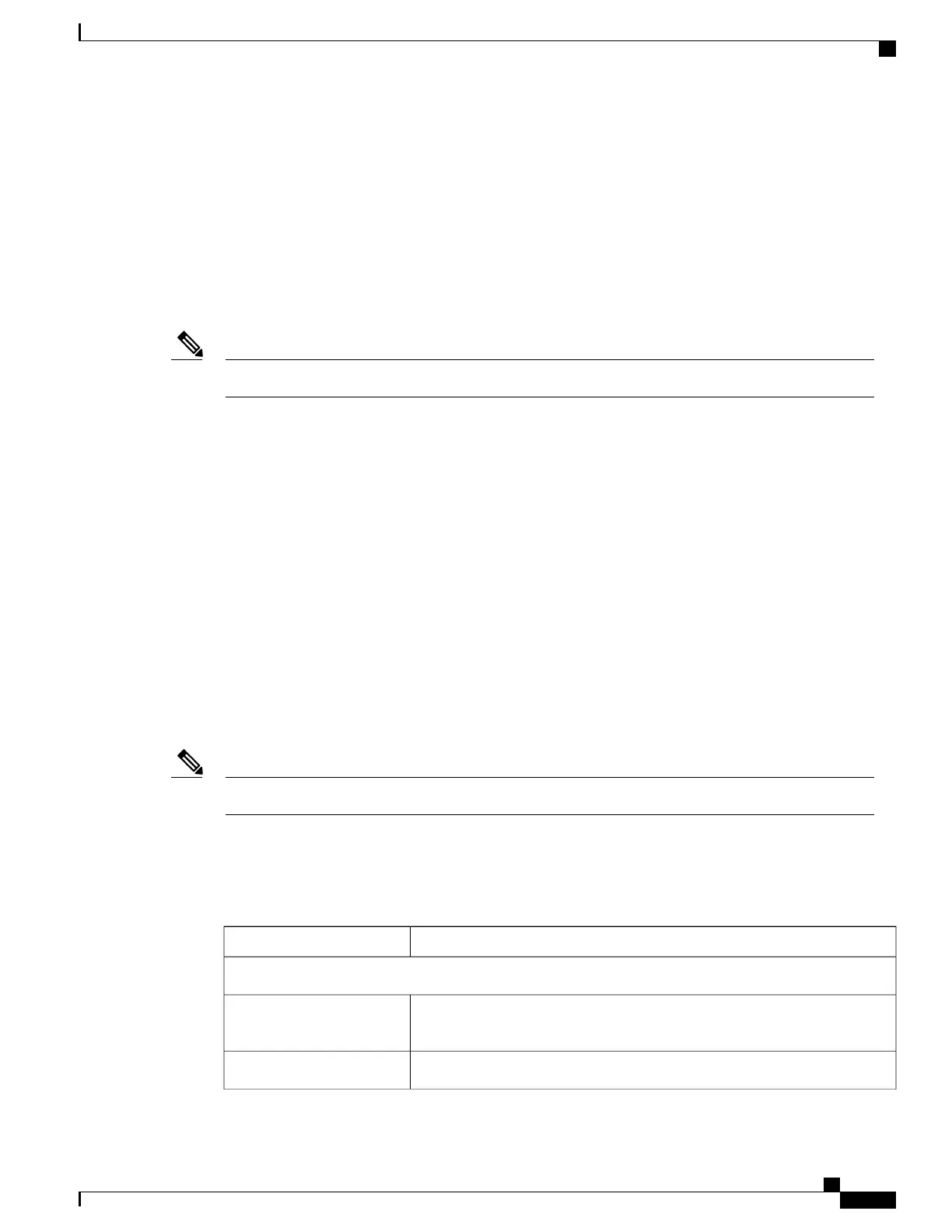Trace Logs
You can use the Trace Logs area on the web page to view and manage trace files. System trace logs appear
in a list on this page. You define how many messages are saved in the Trace Settings area.
To view a trace log, click on the Message.<n> link. The trace log appears in ASCII text. You can save the
text file in a directory or on a disk to send to Cisco TAC for troubleshooting purposes.
To download a trace log, click Download. All the trace logs on the phone are then collected into a file named
SEP<MAC-ADDRESS-OF-PHONE>_LOGS.tar.gz for a downloading and saving.
Trace logs are erased when the phone is powered off.Note
To display the Trace Logs area, access the web page for the phone as described in the PC Setup for Phone
Setup, on page 67, and click the Trace Logs hyperlink.
Related Topics
Set Up Trace Settings, on page 96
System Settings, on page 104
Backup Settings Area, on page 105
Upgrade Phone Firmware, on page 108
Administration Password Changes, on page 109
Backup Settings Area
You can use the Backup Settings area on the web page to export the phone configuration. You must set up
an encryption key that encrypts the phone settings to keep them secure. When you export a configuration, all
the settings in the network profiles, phone settings, USB settings, and trace are copied. None of the statistics
or information fields are copied from the web pages.
To import a file to a phone, you must enter the same encryption key that was used to export the file.Note
To display the Backup Settings area, access the web page for the phone as described in the Access Phone
Configuration Web Page, on page 71, and click the Backup Settings hyperlink. The following table describes
the items in this area.
Table 23: Backup Settings area items
DescriptionItem
Import Configuration
Enter the alphanumeric string from 8 to 20 characters long for encrypting the
phone settings.
Encryption Key
Enter the path and filename or use the Browse button to locate the file.Import File
Cisco Unified Wireless IP Phone 7925G, 7925G-EX, and 7926G Administration Guide
105
Cisco Unified Wireless IP Phone 7925G, 7925G-EX, and 7926G Web Pages
Trace Logs
