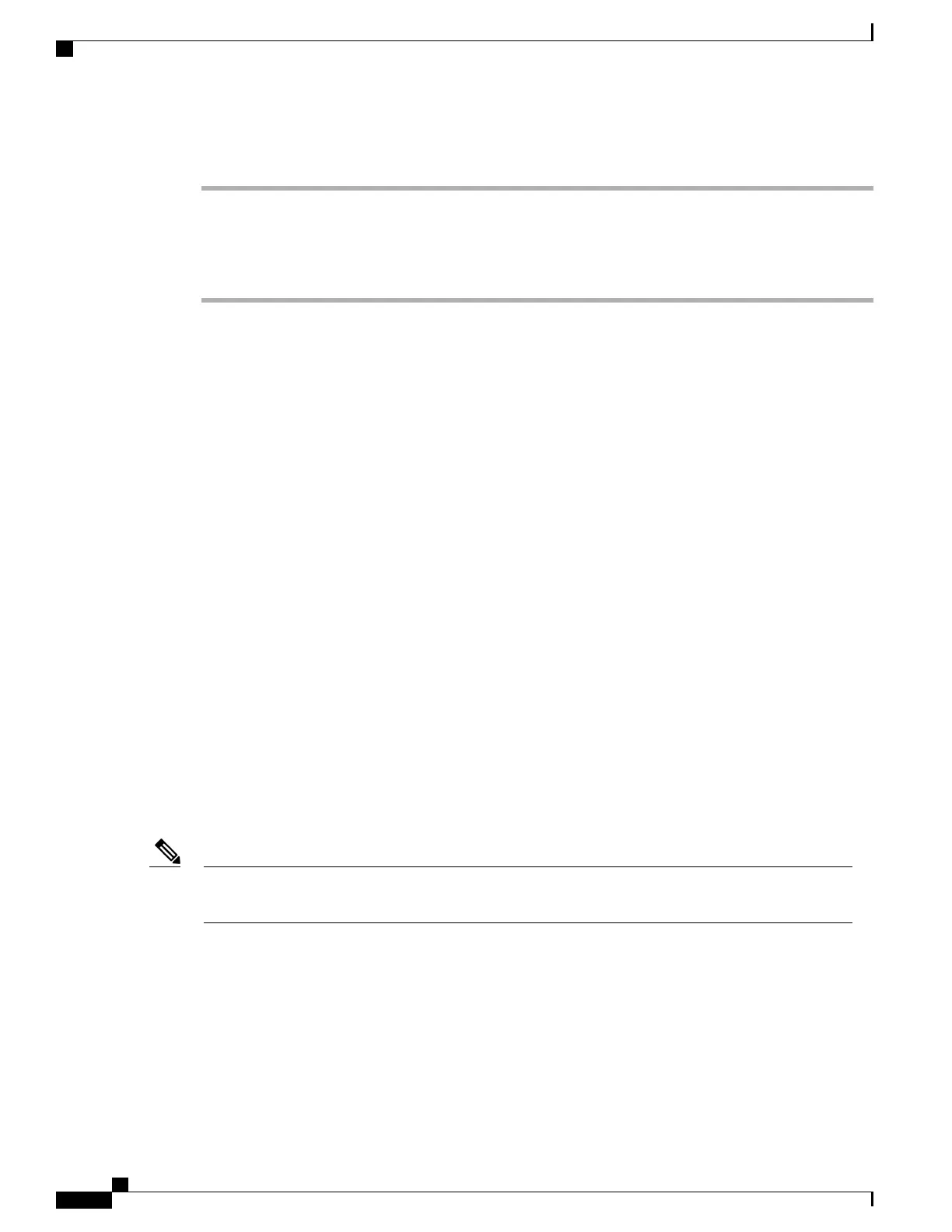Procedure
Step 1
In Cisco Unified Communications Manager Administration, select Device > Phone.
Step 2
Find the phone to be changed.
Step 3
Set the Java field to Enabled or Disabled.
Step 4
Click Save.
Softkey Templates
Administrators can change the order of softkeys for the Cisco Unified Wireless IP Phone by using
Cisco Unified Communications Manager Administration. Unlike other Cisco Unified IP Phones that have
buttons for some functions, the Cisco Unified Wireless IP Phone has two nonconfigurable softkeys that are
set for:
•
Message
•
Options
When you configure a softkey template for the Cisco Unified Wireless IP Phone 7925G, 7925G-EX, and
7926G, you can configure the Cisco Unified Communications Manager softkeys and their sequence in the
Options menu only. The order of softkeys in the softkey template corresponds to the phone softkey list in the
Options menu. When you set up the softkey template for users that prefer to have a particular softkey appear
during a connected call, place the desired softkey in the first position for the Connected phone state.
Standard and Nonstandard Softkey Templates
The standard softkey template displays the Hold softkey when a call is connected. Some users want the
Transfer softkey to appear for a connected call instead of Hold.
To change the softkey that displays, you set up a nonstandard softkey template that places Transfer in the first
position for the Connected state. You assign this nonstandard softkey template to the Cisco Unified Wireless
IP Phone assigned to users that want these softkeys.
To ensure that users hear the voice-messaging greeting when they are transferred to the voice message
system, you must set up a softkey template with Transfer as the first softkey for a connected call.
Note
Softkey Template Setup
Use the procedures in the online Help topic, “Adding Non-Standard Softkey Templates” to change the softkeys
and their sequence. Softkey templates support up to 16 softkeys for applications. For more information about
softkey templates, see the “Softkey Templates” chapter in the Cisco Unified Communications Manager System
Guide.
Cisco Unified Wireless IP Phone 7925G, 7925G-EX, and 7926G Administration Guide
166
Features, Templates, Services, and Users
Softkey Templates
