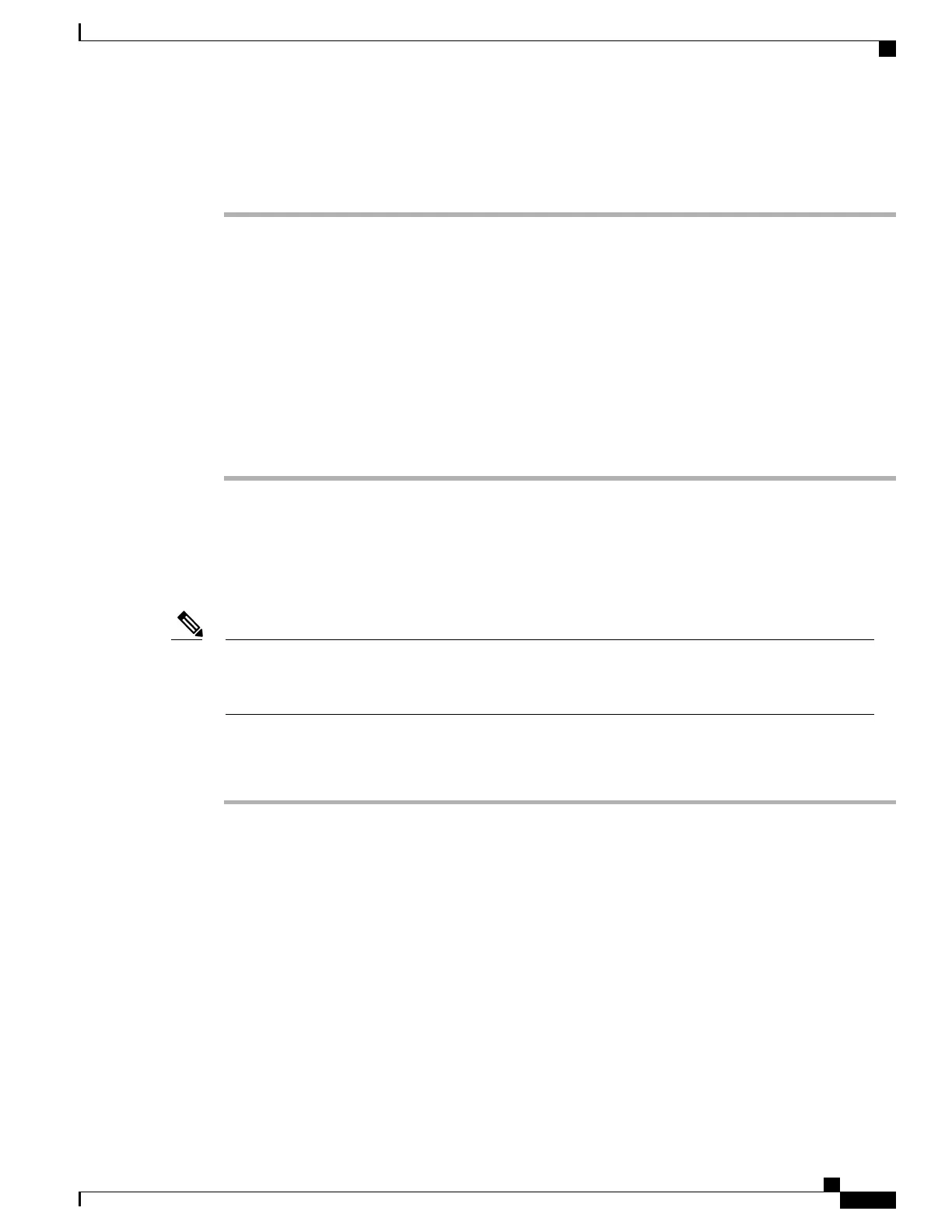To allow configuration privileges, follow these steps.
Procedure
Step 1
Log in to Cisco Unified Communications Manager Administration.
Step 2
Search for the phone by choosing Device > Phone and enter search information such as the DN.
The administrator password for web access can also be changed using the Product Specific
Configuration page of the Cisco Unified Communications Manager Administration.
Note
Step 3
Click on the DN of the phone that you want to set the privileges.
Step 4
Open the Phone Configuration window, scroll down to Product Specific Configuration Layout, and enable
these privileges:
a) In the Web Access field, select Full from the drop-down menu.
b) In the Phone Book Web Access field, select Allow Admin.
Step 5
Click Save to make the change.
Step 6
You must reset the phone to enable configuration privileges on the web pages for this phone.
Access Phone Configuration Web Page
You can access the web page for any Cisco Unified Wireless IP Phone that is connected to the WLAN. Be
sure the phone is powered on, connected, and registered to a Cisco Unified Communications Manager server.
If a wireless IP phone was previously registered to Cisco Unified CallManager Administration Release
4.x, and you try to register to Cisco Unified Communications Manager Administration Release 5.0 or
later, the Phone Configuration web page password might be set to Cisco.
Note
To access the web page for the Cisco Unified Wireless IP Phone follow these steps.
Procedure
Step 1
Log in to the Cisco Unified Communications Manager Administration.
Step 2
Go to Device > Phone.
Step 3
Click Find.
All of the phones display. If the phone is registered with a Cisco Unified Communications Manager
Administration, the IP address displays. The phone IP address is linked to the Home web page.
Step 4
Click on the Description field in the Phone Configuration window of Cisco Unified Communications Manager
Administration. The Device Information section displays.
Step 5
Go to the Web Access field in the Product Specific Configuration Layout and change the parameter to Full.
This parameter gives you full access to all of the web pages.
Step 6
Choose one of the following methods:
a) From the Phone Configuration window, click on the linked IP address.
The Home web page displays. There are two sections displayed on the Home web page: setup menus (left)
and summary information (right). Home Web Page Menu, on page 72 describes the available Home web
Cisco Unified Wireless IP Phone 7925G, 7925G-EX, and 7926G Administration Guide
71
Cisco Unified Wireless IP Phone 7925G, 7925G-EX, and 7926G Web Pages
Access Phone Configuration Web Page