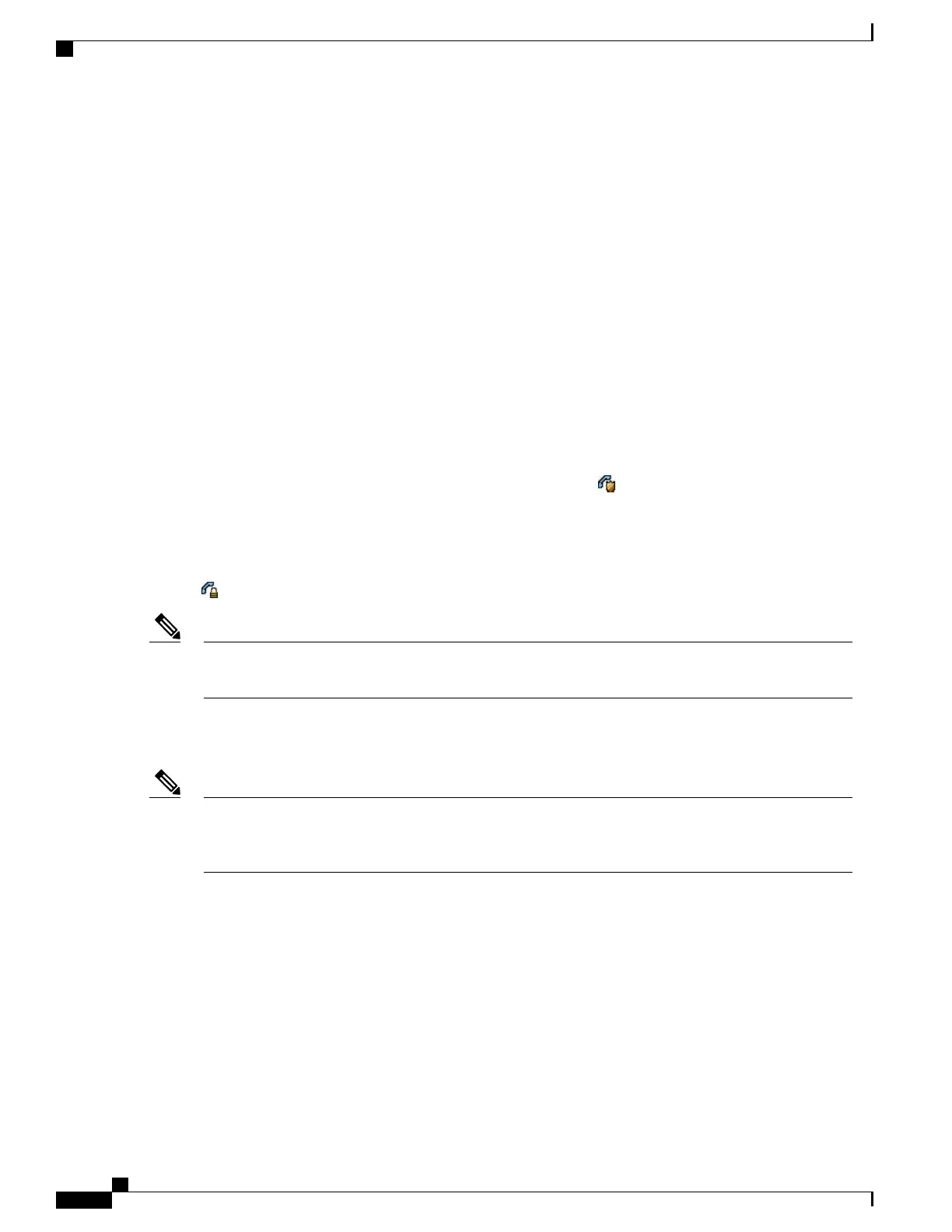To view the security mode that is set for the phone, from the phone screen, choose SETTINGS > Device
Information > Security > Security Mode.
Related Topics
Display Security Configuration Screen, on page 175
Authenticated, Encrypted, and Protected Phone Calls, on page 18
Device Information, on page 179
Security Restrictions, on page 19
Authenticated, Encrypted, and Protected Phone Calls
When security is implemented for a phone, you can identify authenticated or encrypted phone calls by icons
on the screen on the phone. You can also determine that the connected phone is secure and protected if a
security tone plays at the beginning of the call.
In an authenticated call, all devices participating in the establishment of the call authenticate using Cisco Unified
Communications Manager. When an in-progress call is authenticated, the call progress icon to the right of
the call duration timer in the phone screen changes to this icon: .
In an encrypted call, all devices participating in the establishment of the call are authenticated by Cisco Unified
Communications Manager. In addition, call signaling and media streams are encrypted. An encrypted call
offers a high level of security, providing integrity and privacy to the call. When an in-progress call is being
encrypted, the call progress icon to the right of the call duration timer in the phone screen changes to this icon:
.
If the call is routed through non-IP call legs (for example, the PSTN) the call may be nonsecure even
though it is encrypted within the IP network and has a lock icon associated with it.
Note
In a protected call, a security tone plays at the beginning of a call to indicate that the other connected phone
is also receiving and transmitting encrypted audio. If your call is connected to a nonprotected phone, the
security tone does not play.
Protected calling is supported for connections between two phones only. Some features, such as conference
calls, shared lines, Extension Mobility, and Join Across Lines, are not available when protected calling
is configured. Protected calls are not authenticated.
Note
Protected Calls Identification
A protected call is established when your phone and the phone on the other end are configured for protected
calling. The other phone can be in the same Cisco IP network or on a network outside the IP network. Protected
calls can only be made between two phones. Conference calls and other multiple-line calls are not supported.
The system establishes a protected call using this process:
1
A user initiates the call from a protected phone (protected security mode).
Cisco Unified Wireless IP Phone 7925G, 7925G-EX, and 7926G Administration Guide
18
Cisco Unified Wireless IP Phone
Authenticated, Encrypted, and Protected Phone Calls
