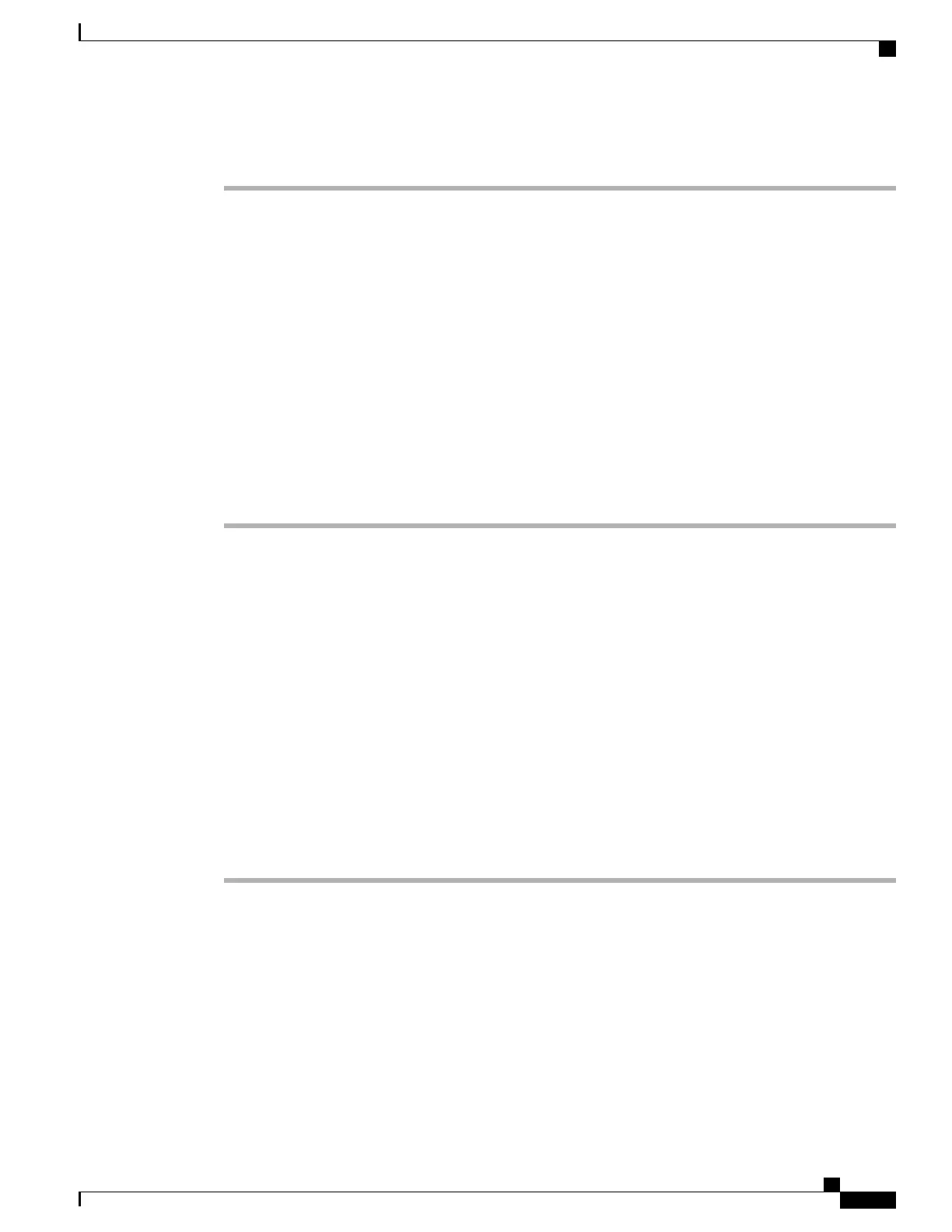Procedure
Step 1
To set up the USB LAN connection, access the Network Connections window on your PC.
Step 2
Locate and double-click the new LAN connection to open the Local Area Connection Status window, and
then click Properties.
Step 3
Scroll to the Internet Protocol (TCP/IP) section and click Properties.
Step 4
In the Internet Protocol (TCP/IP) Properties window, choose Use the following IP address.
Step 5
In the IP address field, enter a static IP address for the PC: 192.168.1.xxx, where xxx is 1-99 or 101-254.
Example:
192.168.1.11
Note
•
By default, the Cisco Unified Wireless IP Phone is configured with 192.168.1.100 so you cannot
use this IP address for the PC.
•
Make sure to use an IP address that is not in use on any other interface on the PC.
Step 6
Enter the subnet mask 255.255.255.0
Step 7
Click OK to make the changes.
Related Topics
Access Phone Web Page, on page 69
Set Privileges for Phone Web Page, on page 70
Access Phone Configuration Web Page, on page 71
Home Web Page Summary Information, on page 73
Access Phone Web Page
After setting up the USB interface on the PC, you are ready to use the USB cable connection to the phone to
access the phone web pages.
To access the phone web pages, follow these steps:
Procedure
Step 1
Open a Windows browser.
Step 2
In the address field, enter https://192.168.1.100 to locate the wireless IP phone web page.
When the Security Alert dialog box displays a notice to accept the Trust Certificate, click Yes or
Always to accept the application.
Note
The Summary web page for the phone displays. See Home Web Page Summary Information, on page 73 for
details about this web page.
Step 3
When prompted, enter your username and password.
Default username: admin
Default password: Cisco
Cisco Unified Wireless IP Phone 7925G, 7925G-EX, and 7926G Administration Guide
69
Cisco Unified Wireless IP Phone 7925G, 7925G-EX, and 7926G Web Pages
Access Phone Web Page
