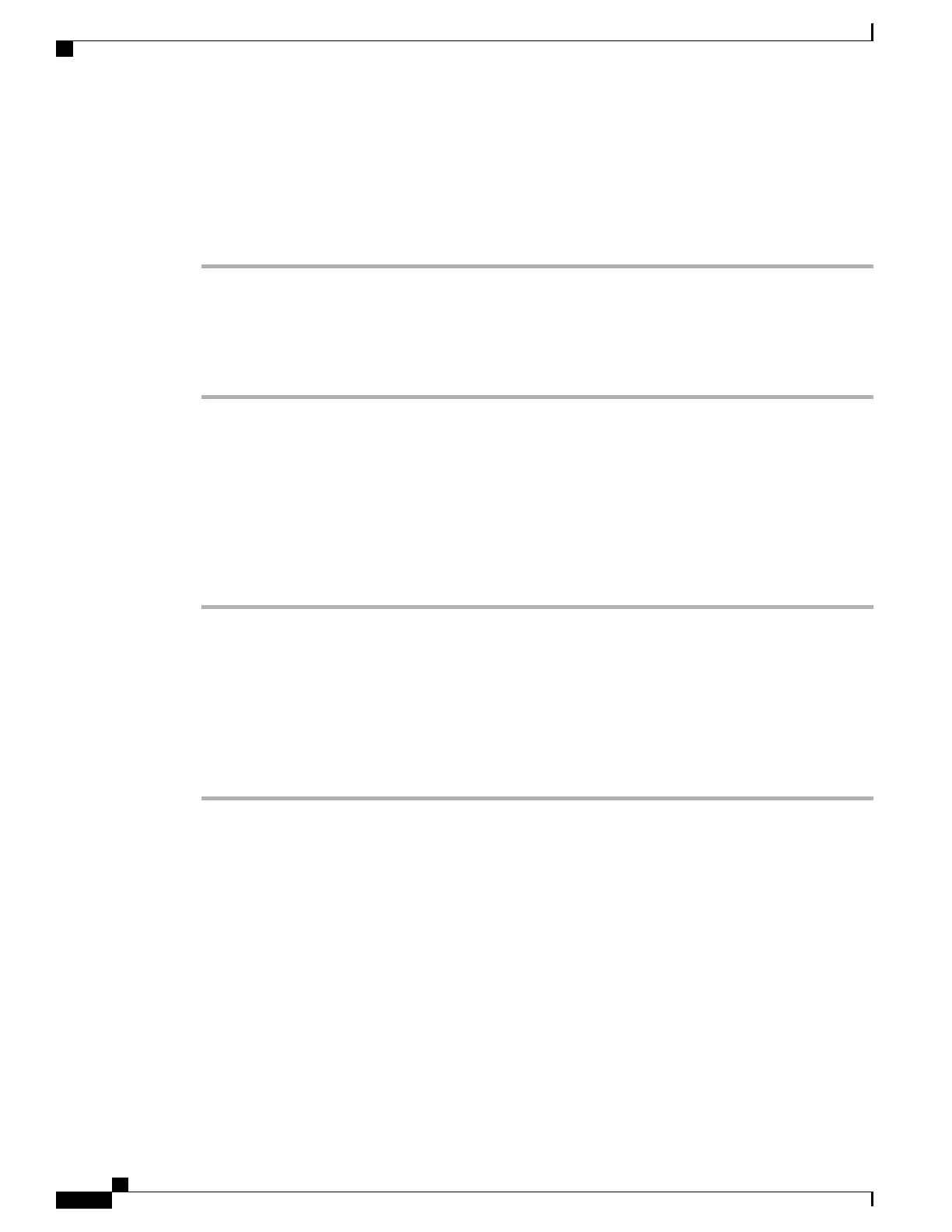Edit Contact Information
To edit information for a contact, follow these steps:
Procedure
Step 1
From the phone web page, choose Phone Book from the left pane.
Step 2
At the Phone Book page, select a contact. The Phone Book (Edit Contact) page appears.
Step 3
Change or enter information for this contact. If you wish to assign speed dials, see Assign Speed-Dial Hot
Key to Contact Number, on page 104.
Step 4
When finished, click Save.
Assign Speed-Dial Hot Key to Contact Number
You can assign a speed-dial hot key to any contact phone number in the Phone Book.
To assign a speed-dial hot key to a contact number, follow these steps.
Procedure
Step 1
From the phone web page, add a new contact or select a contact record to edit. For more information, see Add
Contact, on page 103 or Edit Contact Information, on page 104.
Step 2
At the Phone Book (Edit Contact) page or the Phone Book (New Contact) page, click the speed dial icon next
to the phone number you wish to assign.
Step 3
At the Phone Book (Speed Dial List) window, click an unassigned speed dial. The speed dial you selected is
assigned to the contact number, and the speed dial code number appears next to the contact number.
Step 4
Click Save.
Step 5
To change a speed dial assignment, click the speed dial icon again and repeat Step 3.
System Settings
In addition to phone settings, the phone web page includes areas for system management.
Related Topics
Remote Monitoring, on page 195
Set Date and Time, on page 87
Cisco Unified Wireless IP Phone 7925G, 7925G-EX, and 7926G Administration Guide
104
Cisco Unified Wireless IP Phone 7925G, 7925G-EX, and 7926G Web Pages
Assign Speed-Dial Hot Key to Contact Number
