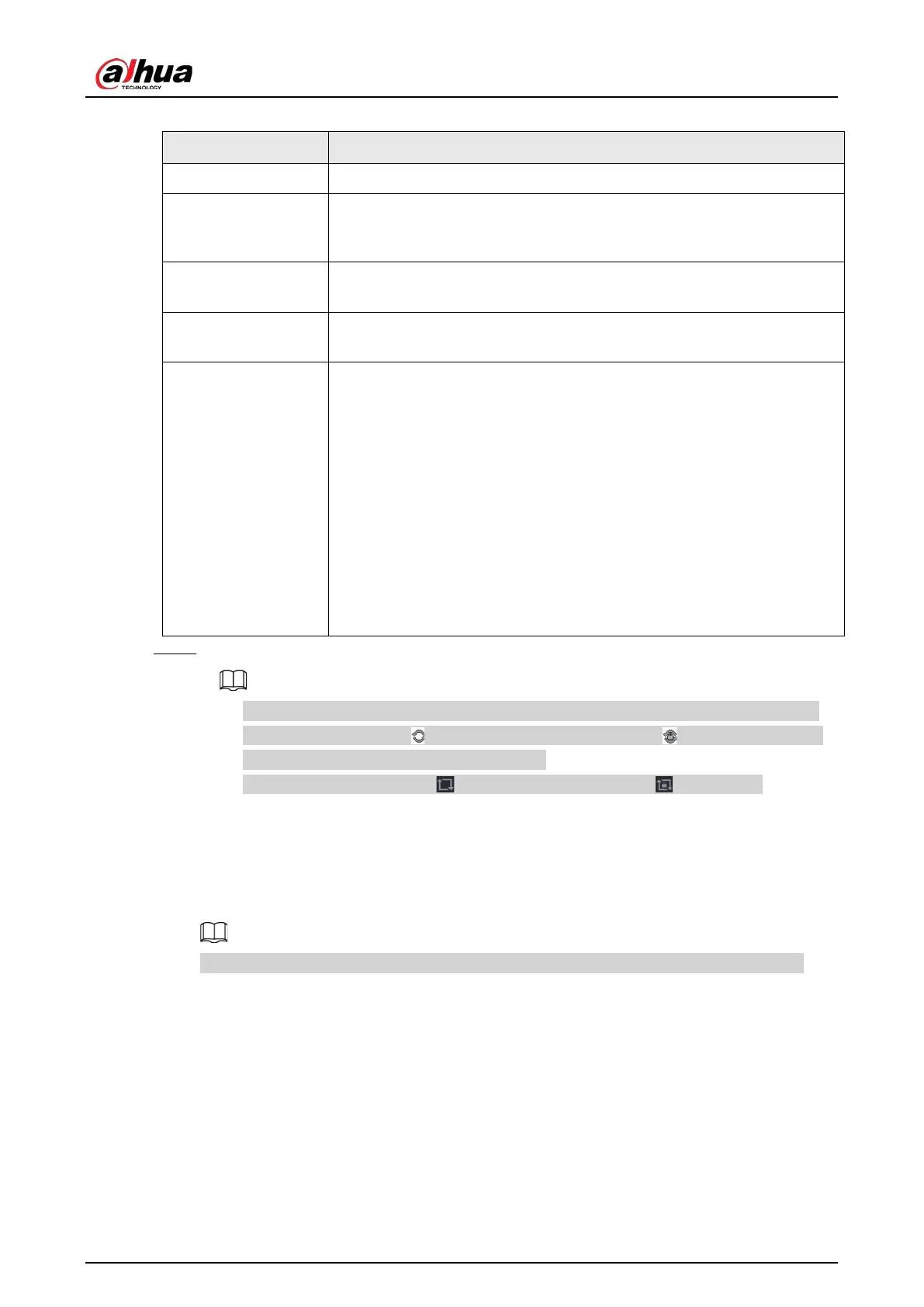User's Manual
91
Table 5-18 Tour parameters
Parameter Description
Enable Enable tour function.
Interval (Sec.)
Enter the amount of time that you want each channel group displays on
the screen. The value ranges from 5 seconds to 120 seconds, and the
default value is 5 seconds.
Motion Tour, Alarm
Tour
Select the View 1 or View 8 for
Motion Tour
and
Alarm Tour
(system
alarm events).
Live Layout
In the
Live Layout
list, select
View 1
,
View 4
,
View 8
, or other modes
that are supported by the Device.
Channel Group
Display all channel groups under the current Window Split setting.
●
Add a channel group: Click
Add
, in the pop-up
Add Group
channel,
select the channels to form a group, and then click
Save
.
●
Delete a channel group: Select the checkbox of any channel group,
and then click
Delete
.
●
Edit a channel group: Select the checkbox of any channel group and
then click
Modify
, or double-click on the group. The
Modify
Channel Group
dialog box is displayed. You can regroup the
channels.
●
Click
Move up
or
Move down
to adjust the position of channel
group.
Step 3 Click
Apply
to save the settings.
●
On the upper-right corner of the live view screen, use the left mouse button or press
Shift to switch between (image switching is allowed) and (image switching is
not allowed) to turn on/off the tour function.
●
On the navigation bar, click to enable the tour and click to disable it.
Related Operations
●
Add a channel group.
1. Click
Add
.
2. Select the channels that you want to group for tour.
If you want to select more than one channel, in the
Live Layout
list, do not select
View 1
.
3. Click
OK
.
●
Modify a channel group.
Double-click on a channel group, the
Channel Group Modified
page is displayed. You can
modify channel group and click
OK
to complete the settings.
5.2.10 Quick Operation Bar
You can quickly access to the function modules on function tiles and setting menu through shortcut
icons on quick operation bar.