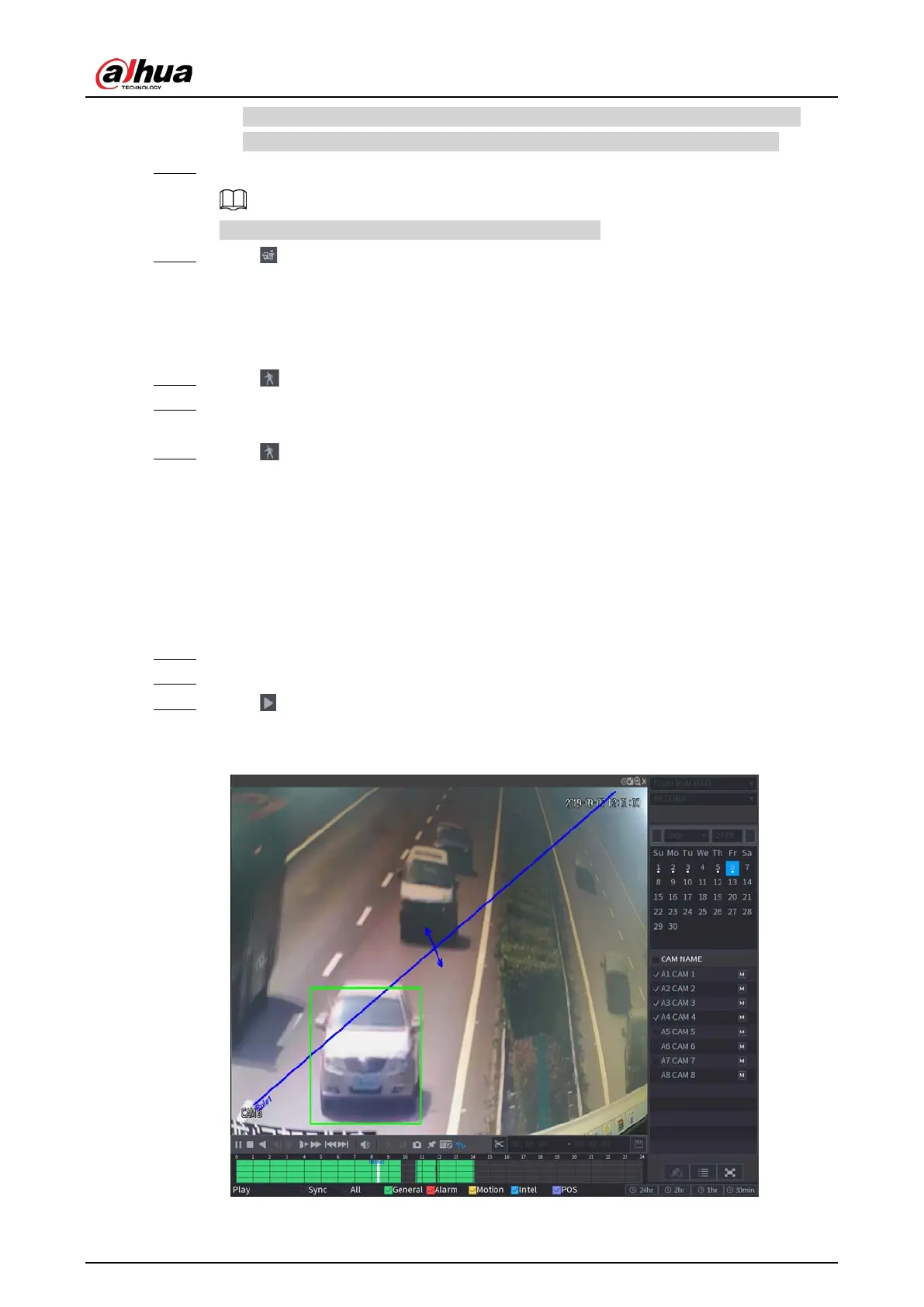User's Manual
148
●
If multi-channels are selected, double-click on the channel window to display this
channel only on the screen, and then you can start using smart search function.
Step 5 Drag the pointer to select the searching area.
The grid area supports 22 × 18 (PAL) and 22 × 15 (NTSC).
Step 6 Click to add filter criteria. You can check
Human
box,
Vehicle
box, or uncheck.
●
Human: Display the motion alarm of human during selected time and searching area.
●
Vehicle: Display the motion alarm of vehicle during selected time and searching area.
●
Unchecking: Display the general motion alarm which includes both human and vehicle,
during selected time and searching area.
Step 7 Click .
Step 8 The screen starts playing back the motional splices of recorded video for the selected
searching area.
Step 9 Click to exit the smart searching while playback.
5.9.5 Showing AI Rule during Playback
Background Information
To use the AI rule showing function, do the following:
Procedure
Step 1 Select
Main Menu
>
SEARCH
.
Step 2 In the
Camera Name
list, select the channel(s) that you want to play.
Step 3 Click or double-click anywhere in the time bar colored area to start playback.
You can see the AI rule during playback. This function is enabled by default.
Figure 5-103 Playback