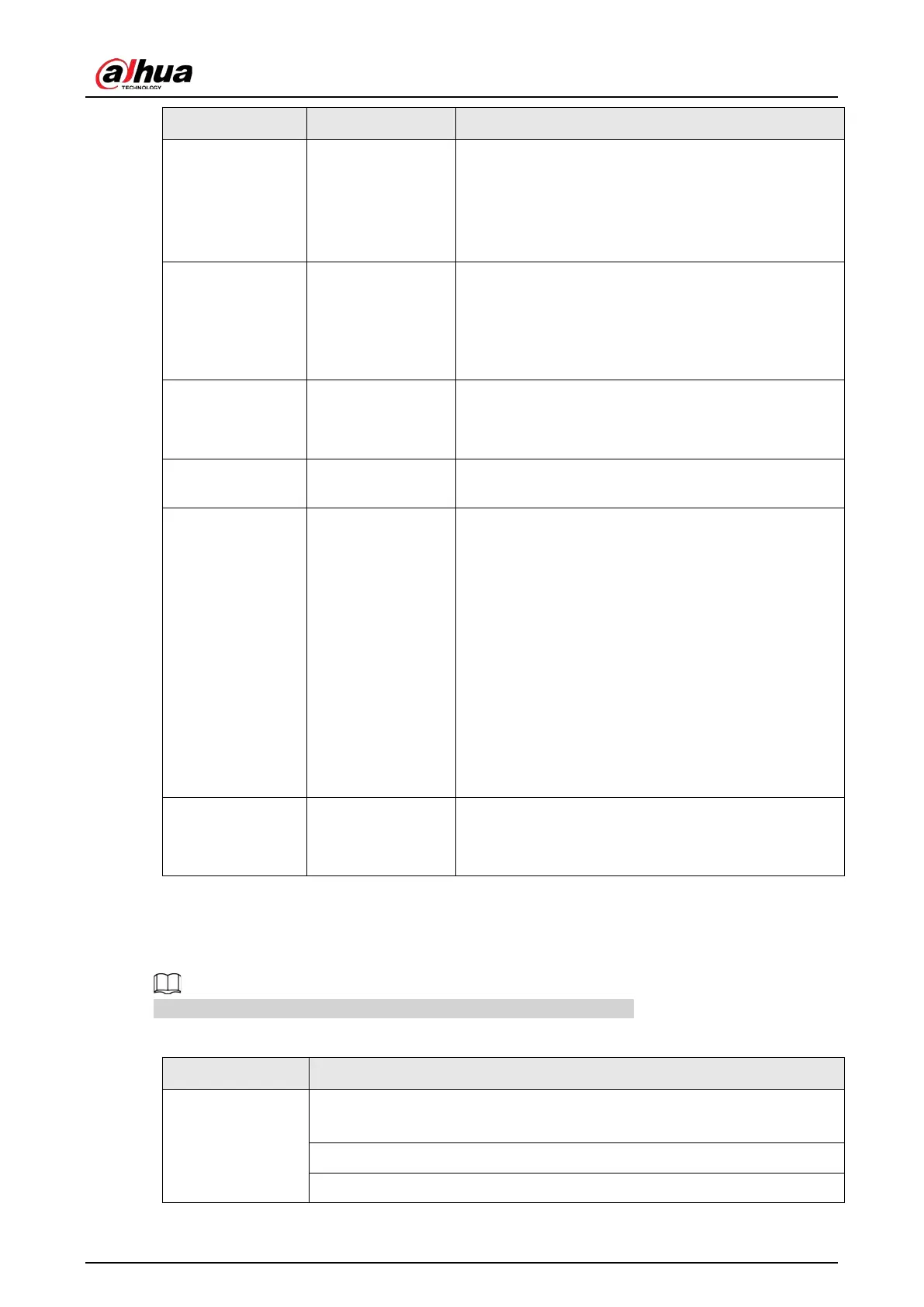User's Manual
38
No. Name Function
10 Record
●
Start or stop record manually.
●
In record page, use the direction buttons to select
the channel that you want to record.
●
Press this button for at least 1.5 seconds, and the
manual record page will be displayed.
11 Direction keys
Switch between current activated controls by going
left or right.
In playback state, the keys control the playback
progress bar.
Aux function (such as operating the PTZ menu).
12 Enter/menu key
●
Confirms an operation.
●
Go to the
OK
button.
●
Go to the menu.
13
Multiple-window
switch
Switch between multiple-window and one-window.
14 Fn
●
In single-channel monitoring mode, press this
button to display the PTZ control and color
setting functions.
●
Switch the PTZ control menu in PTZ control page.
●
In motion detection page, press this button with
direction keys to complete setup.
●
In text mode, press and hold this button to delete
the last character. To use the clearing function:
Long press this button for 1.5 seconds.
●
In HDD menu, switch HDD recording time and
other information as indicated in the pop-up
message.
15
Alphanumeric
keys
●
Input password, numbers.
●
Switch channel.
●
Press Shift to switch the input method.
3.4 Mouse Operations
The operations are based on the considerations for right-handed users.
Table 3-21 Mouse operations
Operation Function
Click left mouse
button
Password input dialogue box pops up if you have not logged in yet.
In live view window page, you can go to the main menu.
When you have selected one menu item, click it to view menu content.
Implement the control operation.