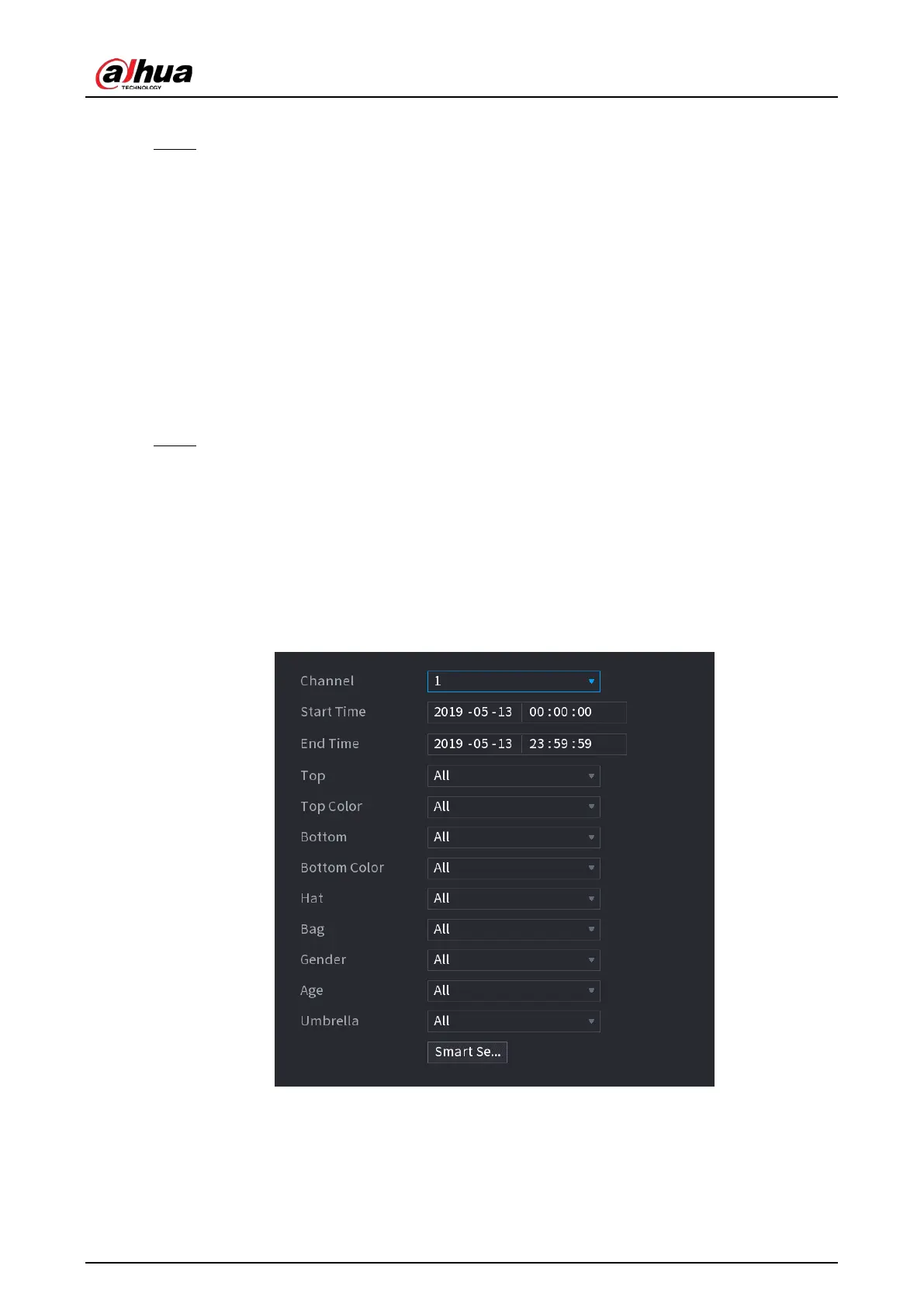User's Manual
214
DVR will do all the AI analysis.
Step 4 You can select from
Human Detection, Face Detect
, and
Non-motor Vehicle
.
●
Human Detection
: Select this option, and then the device will analyze all the human
body features in the video, including Top, Top Color, Bottom, Bottom Color, Hat, Bag,
Gender, Age, and Umbrella. You can search the target you need with these features.
●
Face Detect
: You need to select
Human Detection
first, and then you can select this
option. If you select this option, and there is any human face appears in the video, then
there will be an extra face image and some extra face features in the human body
detection results, including Glasses, Expression, Mask, and Beard. You can search the
target you need with these features.
●
Non-motor Vehicle
: Select this option, and then the device will analyze all the non-
motor vehicle features in the video, including Type, Vehicle Color, People Number, and
Helmet. You can search the target you need with these features.
Step 5 Click
Apply
.
5.11.2.4.2 Smart Search for Video Structuring
You can search the target you need with human body features or non-motor vehicle features
Human Body Detection
1. Select
Main Menu
>
AI
>
AI Search
>
Human Body Detection
.
Figure 5-175 Human body detection
2. Select the channel and the time, and then select one or multiple features.
3. Click
Smart Search
.
●
If you only selected
Human Detection
and did not select
Face Detect
in
Main Menu
>
AI
>
Parameters
>
Video Structuring
, there will be only human body features displayed in the
results.