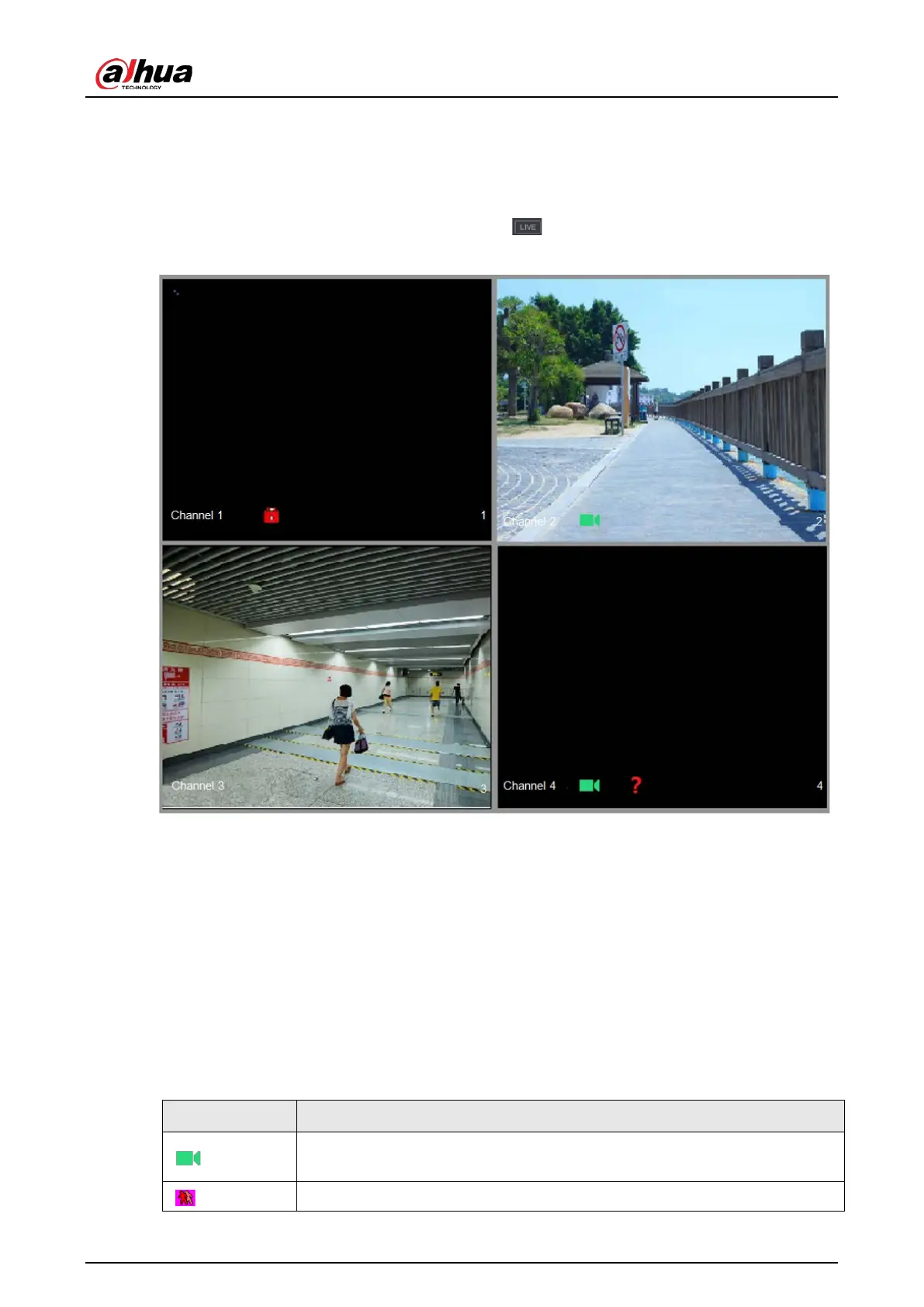User's Manual
72
5.2 Live View
After you logged in the Device, the live view is displayed. The number of channels displayed
depends on your model.
To enter the live view screen from other pages, click on the upper-right corner of the screen.
Figure 5-32 Live view
5.2.1 Live View Screen
You can view the live video from the connected cameras through each channel on the screen.
●
By default, the system time, channel name and channel number are displayed on each channel
window. This setting can be configured by selecting
Main Menu
>
CAMERA
>
Overlay
>
Overlay
.
●
The figure in the bottom right corner represents channel number. If the channel position is
changed or the channel name is modified, you can recognize the channel number by this figure
and then perform the operations such as record query and playback.
Table 5-11 Live view description
Icon Function
Indicates recording status. This icon displays when the video is being
recorded.
This icon displays when the motion detection occurs in the scene.