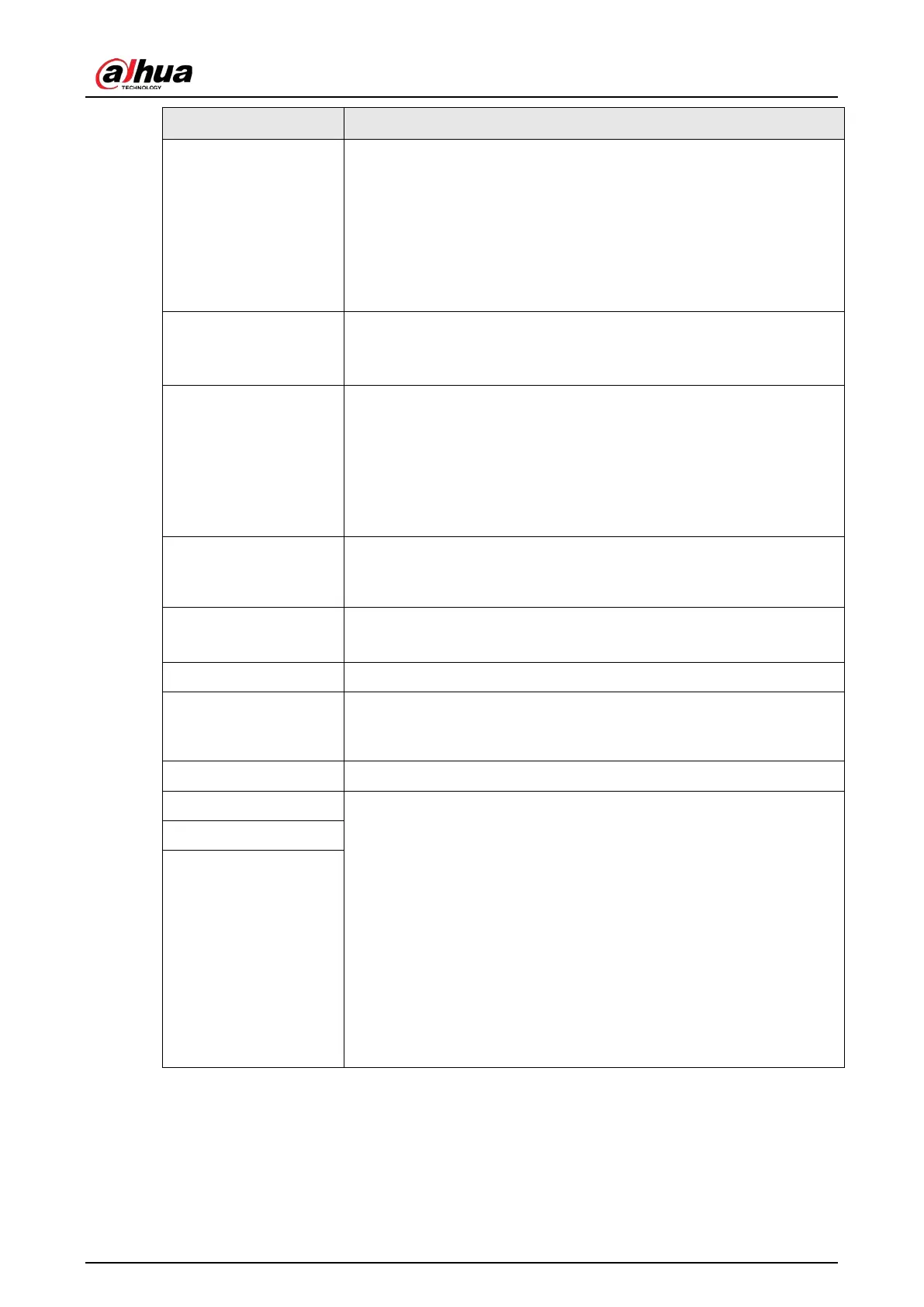User's Manual
65
Parameter Description
Compression
In the
Compression
list, select the encode mode.
●
H.265: Main profile encoding. This setting is recommended.
●
H.264H: High profile encoding. Low bit stream with high
definition.
●
H.264: Main profile encoding.
●
H.264B: Baseline profile encoding. This setting requires higher bit
stream compared with other settings for the same definition.
Resolution
In the Resolution list, select resolution for the video.
The maximum video resolution might be different dependent on your
device model.
Frame Rate (FPS)
Configure the frames per second for the video. The higher the value is,
the clearer and smoother the image will become. Frame rate changes
along with the resolution.
Generally, in PAL format, you can select the value from 1 through 25;
in NTSC format, you can select the value from 1 through 30. However,
the actual range of frame rate that you can select depends on the
capability of the Device.
Bit Rate Type
In the
Bit Rate Type
list, select
CBR
(Constant Bit Rate) or
VBR
(Variable Bit Rate). If you select
CBR
, the image quality cannot be
configured; if you select
VBR
, the image quality can be configured.
Quality
This function is available if you select
VBR
in the
Bit Rate
List.
The bigger the value is, the better the image will become.
I Frame Interval The interval between two reference frames.
Bit Rate (Kb/S)
In the
Bit Rate
list, select a value or enter a customized value to
change the image quality. The bigger the value is, the better the
image will become.
Video Enable the function for sub stream.
Audio
Click
More
, the
More
page is displayed.
●
Audio: This function is enabled by default for main stream. You
need to manually enable it for sub stream 1. Once this function is
enabled, the recorded video file is composite audio and video
stream.
●
Audio Source: In the
Audio Source
list, you can select
Local
and
HDCVI
.
◇
Local: The audio signal is input from Audio In port.
◇
HDCVI: The audio signal is input from HDCVI camera.
●
Compression: In the
Compression
list, select a format that you
need.
Audio Source
Compression
5.1.4.7 Configuring Snapshot Settings
You can configure the basic snapshot settings such as quantity of snapshot each time, channel(s) to
take snapshot, and image size and quality of snapshot.
You can also configure general settings by selecting
Main Menu
>
CAMERA
>
Encode
>
Snapshot
.