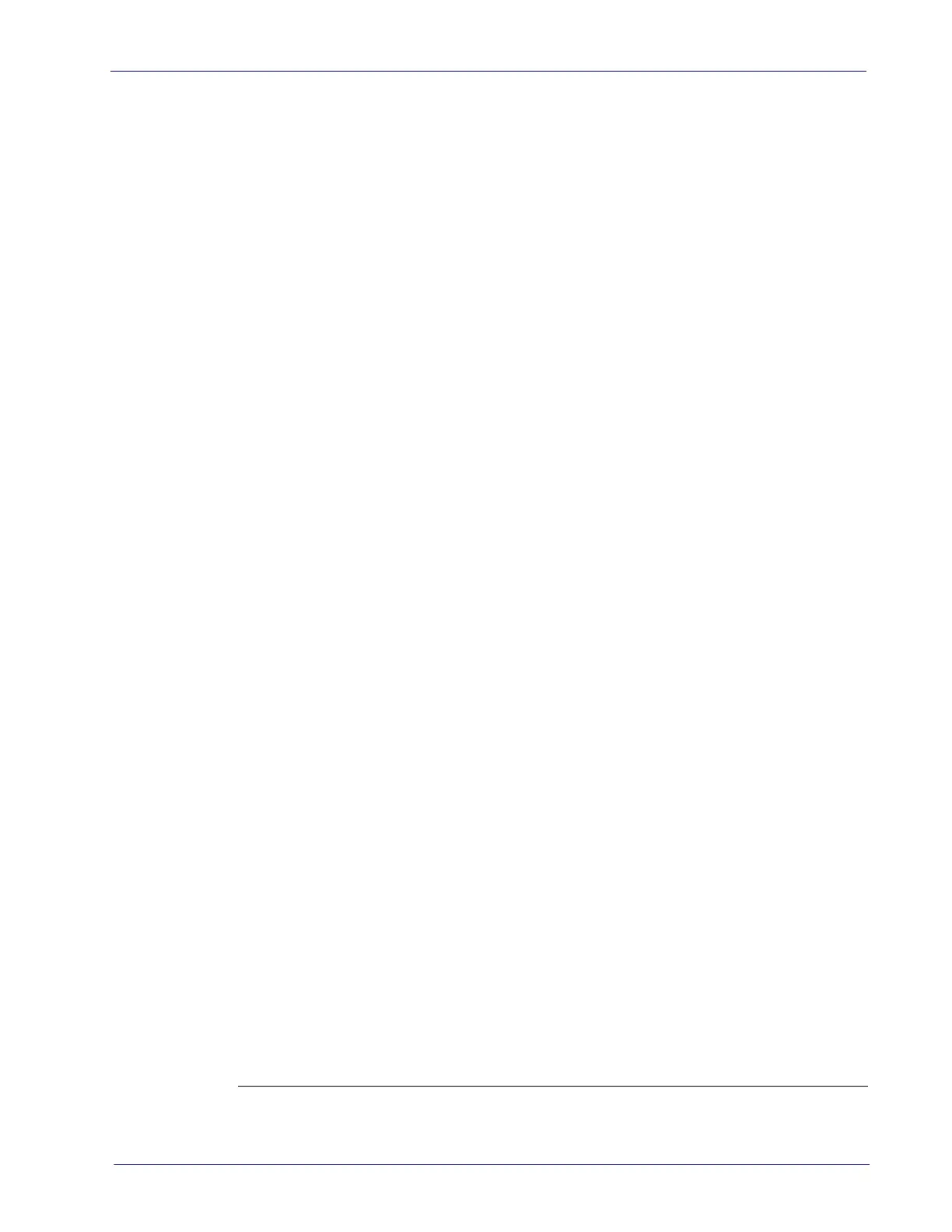Ergonomic Recommendations
Product Reference Guide
41
4. Integration with POS
The System Power-Up procedure may vary depending upon the requirements of
your POS system. It is generally a good practice to power down (switch off) all
equipment prior to connecting cables. Check with your System Supervisor and/
or refer to your POS terminal manual for proper powerdown and powerup pro
-
cedures and interface requirements when connecting any peripheral device.
If you have not identified any specific requirements for your POS system, follow
these steps.
1. Power down the POS terminal.
2. Ensure that power is disconnected from the scanner.
3. Connect the scanner and scale interface cables to your POS terminal. This
connection may use one or two cables depending upon your POS terminal
interface.
4. Connect the Remote Display cable if your model is a scanner-scale and
make any connections to optional equipment, such as EAS
1
or a handheld
scanner.
5. Power up the scanner or scanner-scale by connecting the power cord to an
AC power outlet. Wait for the unit to complete the Selftest routine (10 sec
-
onds maximum).
6. Power up the POS terminal.
7. Verify that both scanning and weighing data are properly communicated
between the scanner and your POS system. (Weigh, deactivate
2
and scan a
few items.) If problems are encountered, refer to Chapter 5, Problem Isola-
tion.
1. Some peripheral equipment must be connected or powered on in a specific order.
Check the equipment instructions to verify the correct sequence.
2. Test EAS deactivation only if applicable for your model.
