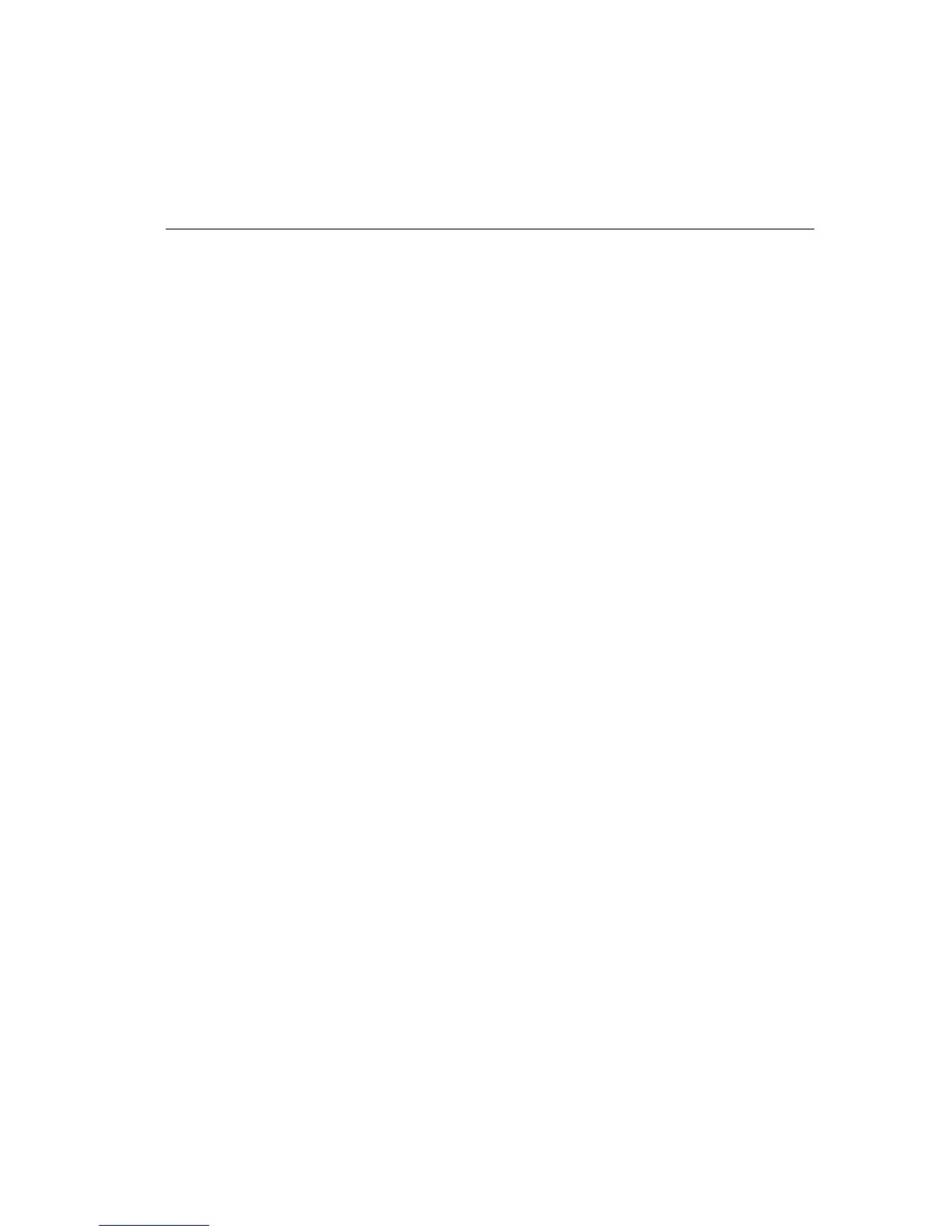Operator's Guide B-17
Since DTR and BUSY are logical opposites, you can change the polarity
of DTR in the configuration menu. Under Interface Options/Serial
Options, change “DTR Polarity” from “High” (factory default) to “Low.”
IF YOU CANNOT MAKE IT WORK
If your printer-to-computer serial interface is not working, try the following:
•
Check your computer manual's explanation of its RS-232-C serial
interface and compare that to the printer's requirements.
•
Make sure the serial interface cable is wired properly for data transfer
on Pins 2 and 3, and that the control signals are properly matched for
handshaking. (This may require using a serial interface "break out"
box.)
An intelligent serial interface cable, like a "breakout" box, is designed
to make these checks for you and electronically route the necessary
signals to the proper pins. (I.Q. Technology's Smart Cable is one of
these.)
•
Use well-shielded and grounded cables.
•
Obtain support from your dealer.
Check the troubleshooting chart in this operator's guide, under
"Communications" for additional assistance.
