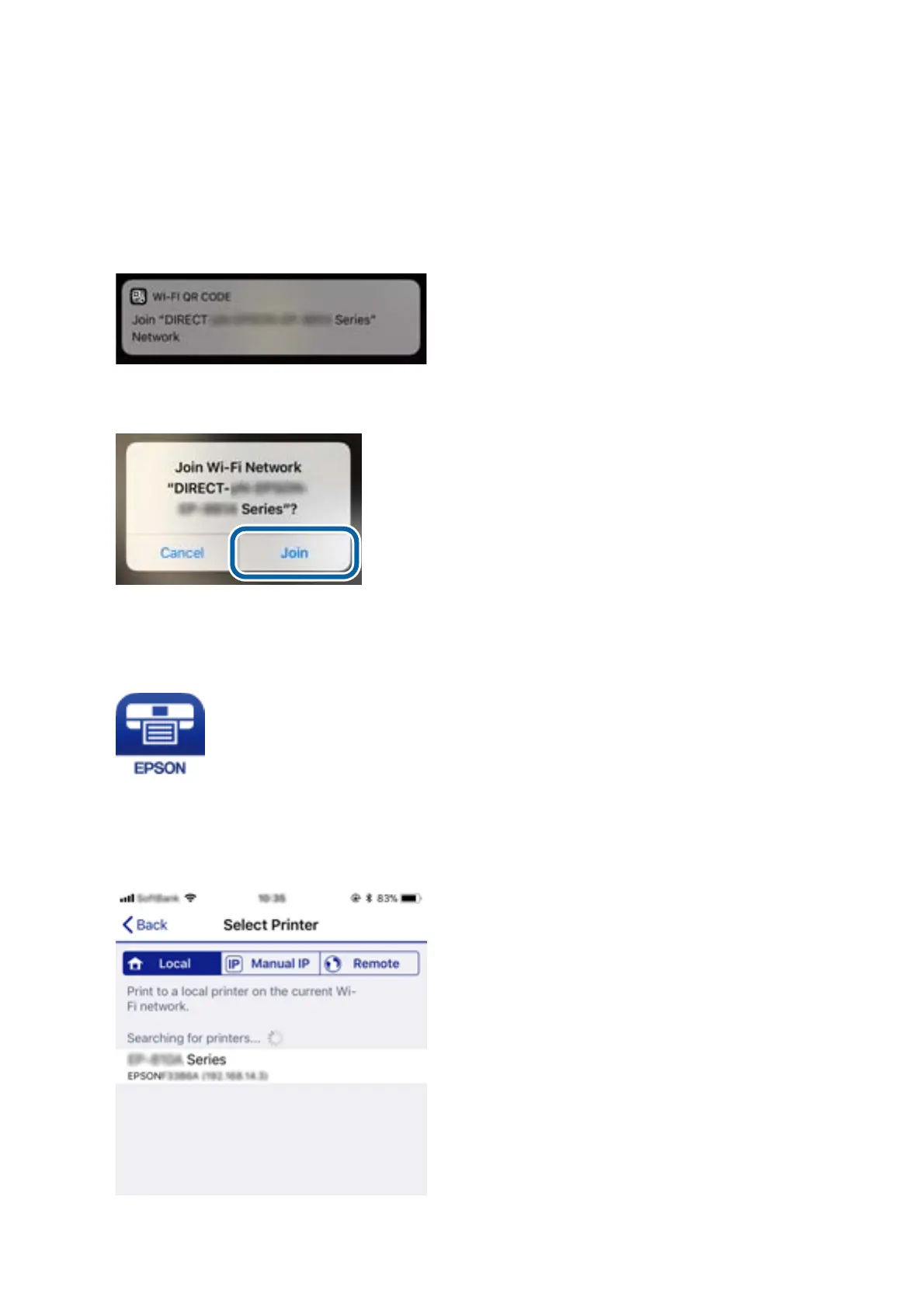Use the Camera app for iOS 11 or later. You cannot connect to the printer using the Camera app for iOS 10 or
earlier. Also, you cannot connect using an app for scanning QR codes. If you cannot connect, scroll the screen
on the printer's control panel, and then select Other OS Devices. See the related information link below for
details on connecting.
6. Tap the message displayed on the smart device's screen.
7. Tap Join.
8. On the printer's control panel, select Next.
9. On the iPhone or iPad, start Epson iPrint.
10.
On the Epson iPrint screen, tap Printer is not selected..
11. Select the printer that you want to connect to.
User's Guide
Network Settings
103
