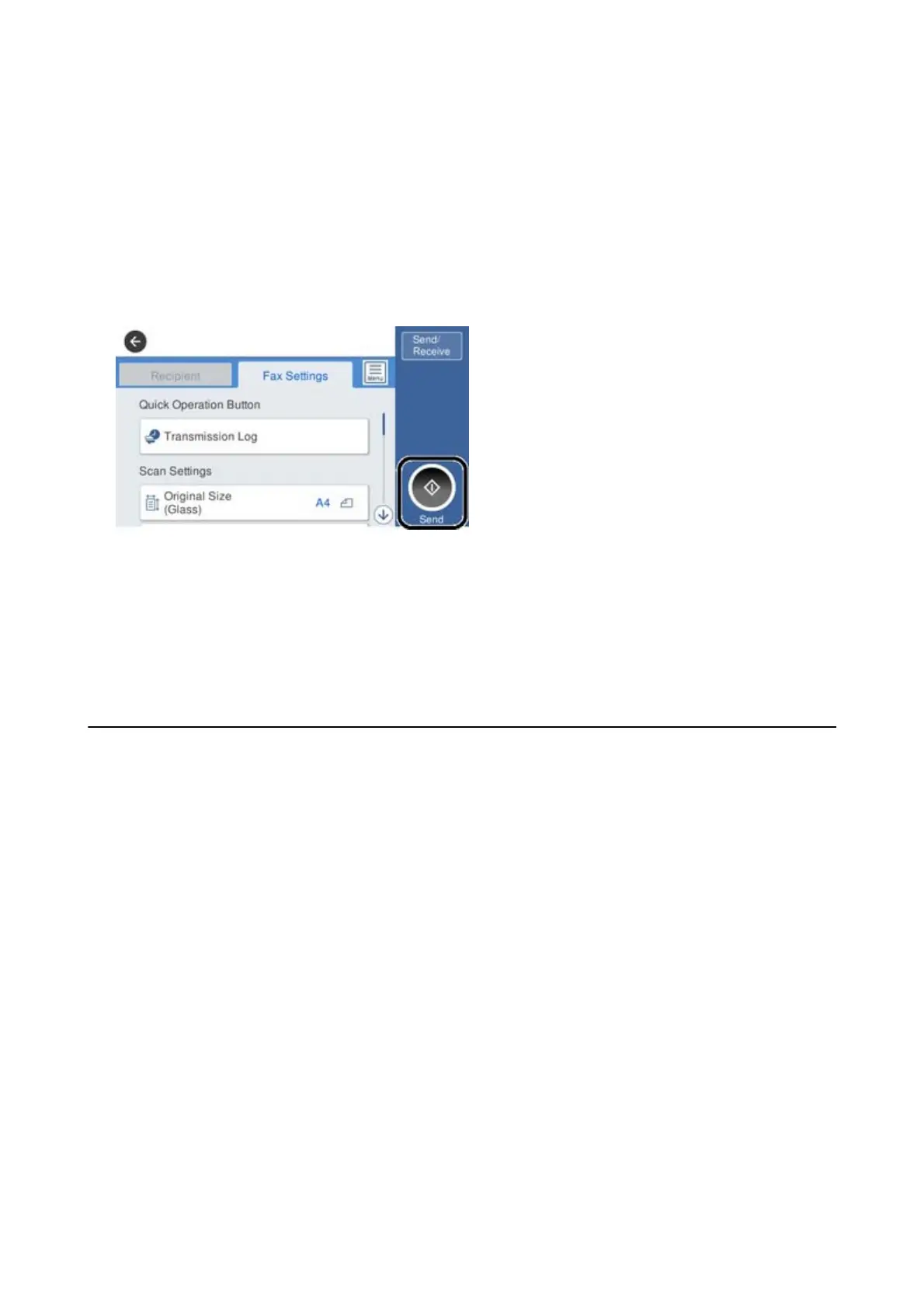Note:
When sharing a single phone line, make sure you connect the phone device to the EXT. port of the printer. If you split
the line to connect the phone device and the printer separately, the phone and the printer do not work correctly.
3. Select Fax on the home screen.
4. Pick up the handset.
e connection is established when
x
(Send) is enabled as the following screen.
Related Information
& “Making the Printer Ready to Send and Receive Faxes (Using Fax Setting Wizard)” on page 74
& “Making Settings to Use an Answering Machine” on page 78
& “Making Settings to Receive Faxes Operating Only a Connected Phone (Remote Receive)” on page 78
& “Setting Receive Mode” on page 76
Making the Printer Ready to Send and Receive Faxes
(Using Fax Setting Wizard)
Fax Setting Wizard congures the basic fax features to make the printer ready to send and receive faxes.
e Wizard is displayed automatically when the printer is turned on for the rst time. You can also display the
wizard manually from the printer's control panel. You need to run the wizard again in case the wizard is skipped
when the printer is
rst
turned on or when the connection environment has changed.
❏ e items below are what you can set through the wizard.
❏ Header (Your Phone Number and Fax Header)
❏ Receive Mode (Auto or Manual)
❏ e items below are set automatically according to the connection environment.
❏ Dial Mode (such as Tone or Pulse)
❏ Line Type (PSTN or PBX)
❏ Dial Tone Detection
❏ Distinctive Ring Detection (DRD) Setting
❏ Other items in Basic Settings remain as they are.
Start Fax Setting Wizard to make Basic Settings, following the on-screen instructions.
User's Guide
Fax Settings
74
