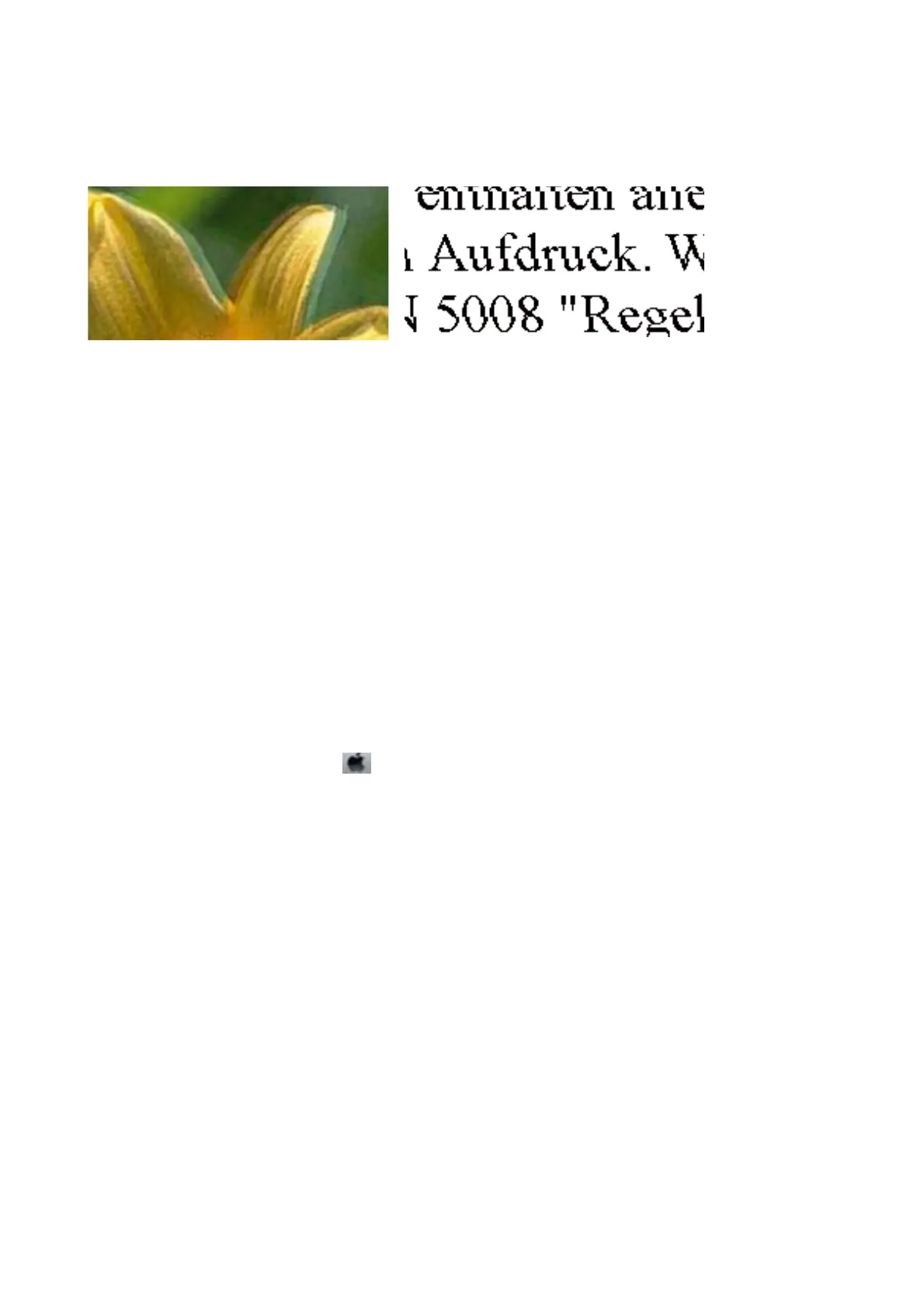Blurry Prints, Vertical Banding, or Misalignment
Align the print head using the Print Quality Adjustment feature.
Related Information
&
“Adjusting the Print Quality” on page 267
Print Quality Does Not Improve Even After Aligning the Print Head
During bidirectional (or high speed) printing, the print head prints while moving in both directions, and vertical
lines may be misaligned. If print quality does not improve, disable the bidirectional (or high speed) setting.
Disabling this setting may slow down printing speed.
❏ Control panel
Disable Bidirectional in Settings > General Settings > Printer Settings.
❏ Wi n d o w s
Clear High Speed on the printer driver’s More Options tab.
❏ Mac OS
Select System Preferences from the
menu > Printers & Scanners (or Print & Scan, Print & Fax), and then
select the printer. Click Options & Supplies > Options (or Driver). Select O as the High Speed Printing
setting.
Related Information
& “Menu Options for Memory Device” on page 160
Print Quality is Poor
Check the following if the print quality is poor due to blurry prints, banding, missing colors, faded colors, and
misalignment in the prints.
Checking the printer
Use the Print Quality Adjustment feature.
❏ Perform a nozzle check, and then clean the print head if any of the print head nozzles are clogged.
❏ Align the print head.
User's Guide
Solving Problems
271
