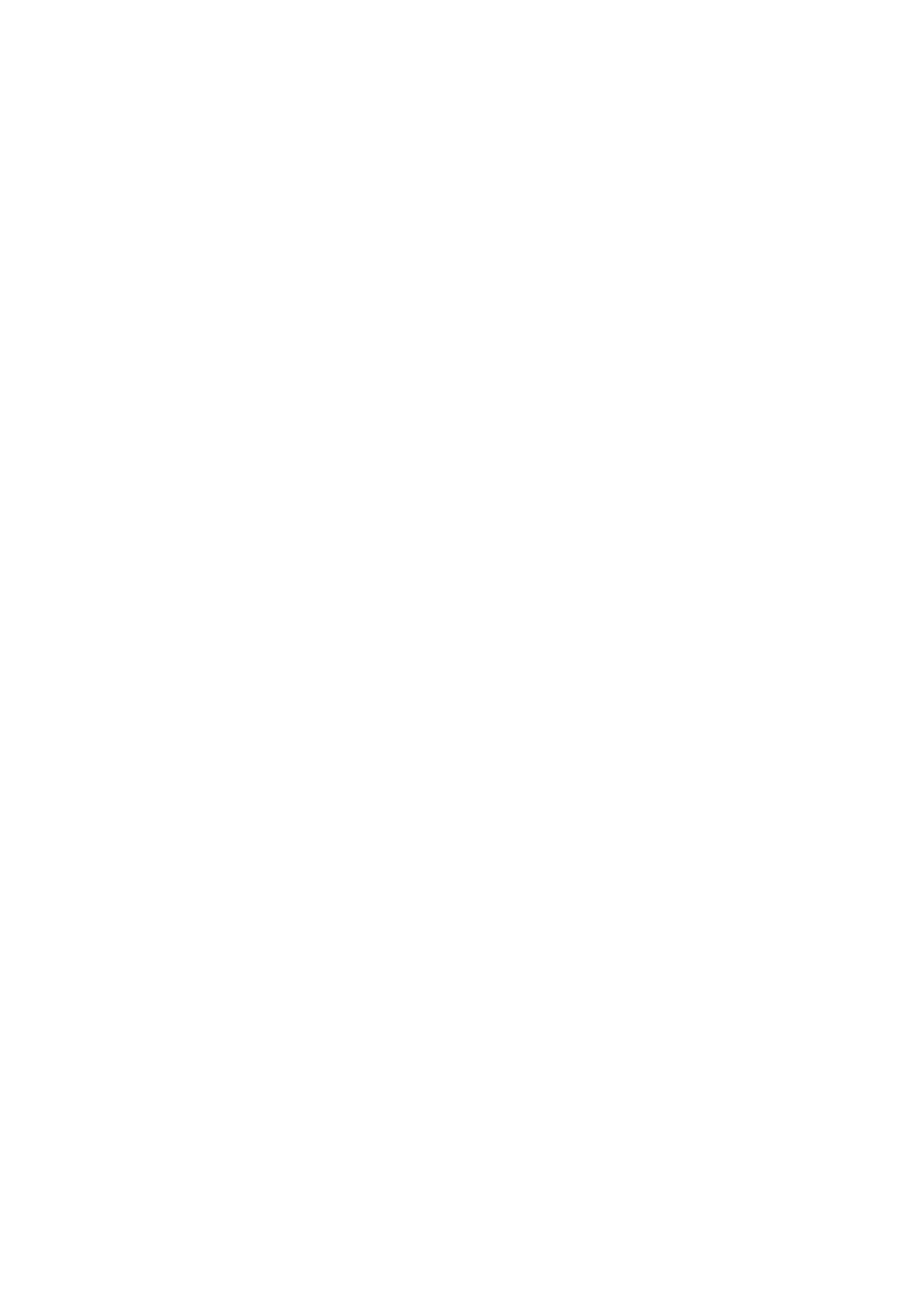❏ Erasing Position
Select the position to remove the punch holes.
❏ Orientation (Original)
Select the orientation of the original.
Subject:
Enter a subject for the email in alphanumeric characters and symbols.
Attached File Max Size:
Select the maximum
le
size that can be attached to the email.
File Name:
❏ Filename
Prex
Enter a
prex
for the name of the images in alphanumeric characters and symbols.
❏ Add Date
Add the date to the le name.
❏ Add Time
Add the time to the le name.
Scanning Using the Settings Registered on the Computer
(Document Capture Pro)
You can register a series of operations as a job using Document Capture Pro. Registered jobs can be performed
from the printer's control panel.
If you create the job to save the scanned image to the computer, you can perform the job from the printer and save
the scanned image to the computer.
Note:
Operations may vary depending on the operating system and the soware version. See the soware help for details on using
the features.
Related Information
& “Application for Conguring Scanning from the Computer (Document Capture Pro)” on page 240
Setting a Job
Set the job on the computer using Document Capture Pro.
Note:
Operations may vary depending on the operating system and the soware version. See the soware help for details on using
the features.
Creating and Registering a Job (Windows)
Note:
Operations may vary depending on the operating system and the soware version. See the soware help for details on using
the features.
User's Guide
Scanning
177
