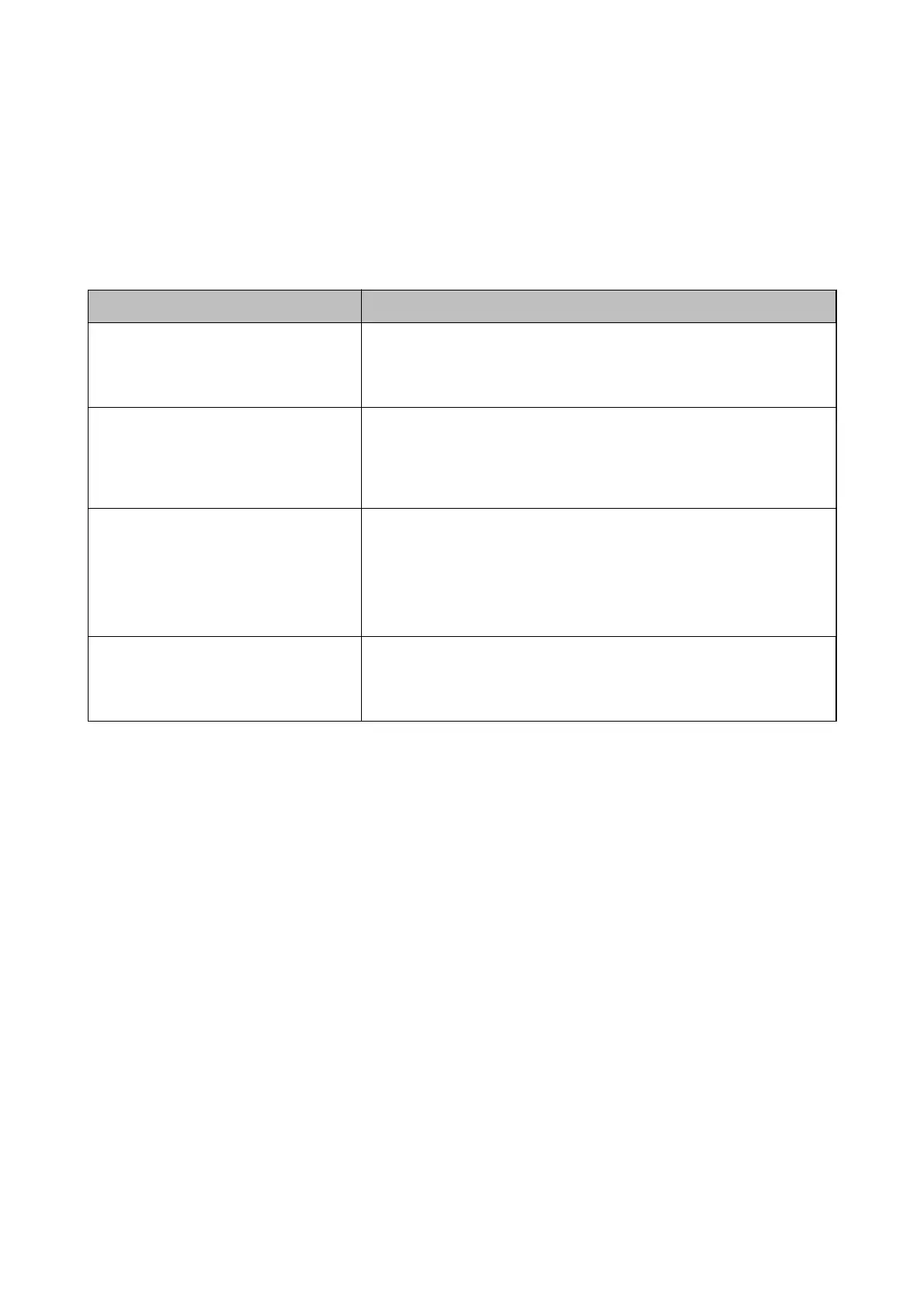Related Information
& “Making Advanced Network Settings” on page 113
& “Connecting to a Computer” on page 100
Message on the Network Environment
Message Solution
*Multiple network names (SSID) that
match your entered network name (SSID)
have been detected.
Conrm
network
name (SSID).
The same SSID may be set on several wireless router. Check the settings on
the wireless router, and change the SSID.
The Wi-Fi environment needs to be
improved. Turn the wireless router o and
then turn it on. If the connection does not
improve, see the documentation for the
wireless router.
After moving the printer closer to the wireless router and removing any
obstacles between them, turn o the wireless router. Wait for about 10
seconds, and then turn it on. If it still does not connect, see the
documentation supplied with the wireless router.
*No more devices can be connected.
Disconnect one of the connected devices if
you want to add another one.
Computer and smart devices that can be connected simultaneously are
connected in full in the Wi-Fi Direct (Simple AP) connection. To add another
computer or smart device, disconnect one of the connected devices
rst.
You can conrm the number of wireless devices which can be connected
simultaneously and the number of connected devices by checking the
network status sheet or the printer’s control panel.
The same SSID as Wi-Fi Direct exists in the
environment. Change the Wi-Fi Direct SSID
if you cannot connect a smart device to the
printer.
On the printer’s control panel, go to Wi-Fi Direct Setup screen and select the
menu to change the setting. You can change the network name following
after DIRECT-XX-. Enter within 32 characters.
Printing a Network Status Sheet
You can check the detailed network information by printing it.
1. Load papers.
2. Select Settings on the home screen.
3.
Select General Settings > Network Settings > Network Status.
4. Select Print Status Sheet.
5. Check the message, and then print the network status sheet.
6. Close the screen.
e screen automatically closes aer a specic length of time.
User's Guide
Network Settings
122
