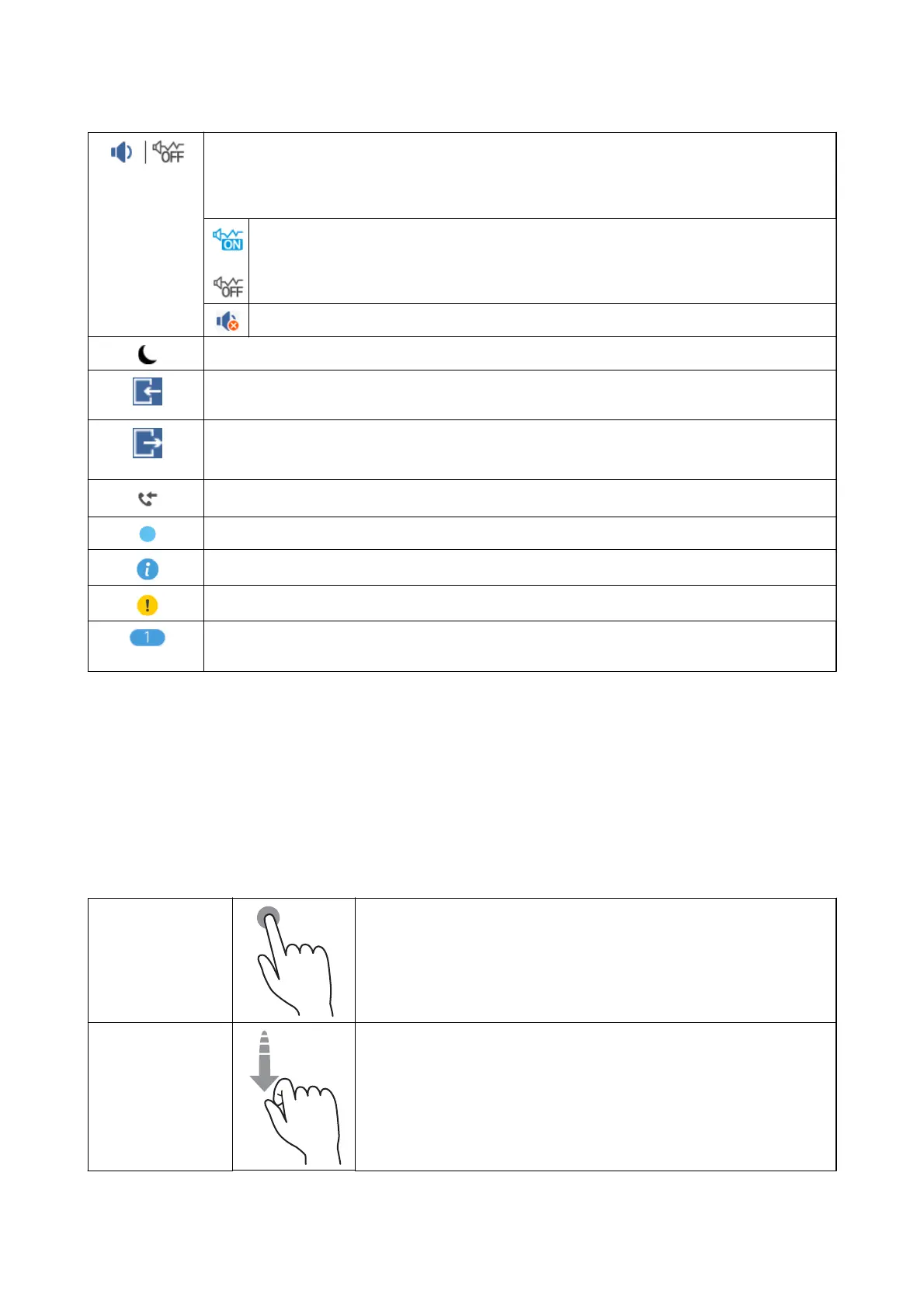Displays the Device Sound Settings screen. You can set Mute and Quiet Mode.
You can also access the Sound menu from this screen. This is the shortcut for the following menu.
Settings > General Settings > Basic Settings > Sound
Indicates whether or not Quiet Mode is set for the printer. When this feature is enabled, the noise
made by printer operations is reduced, but print speed may slow down. However, noises may not
be reduced depending on the selected paper type and print quality.
Indicates that Mute is set for the printer.
Select the icon to enter sleep mode. When the icon is grayed out, the printer cannot enter sleep mode.
Indicates that the user restriction feature is enabled. Select this icon to log in to the printer. You need to
select a user name and then enter a password. Contact your printer administrator for login information.
Indicates that a user with access permission has logged in.
Select the icon to logout.
Displays the Fax Data Information screen.
Indicates that the settings have been changed from the user default or the factory default.
Indicates that there is additional information. Select the icon to displays the message.
Indicates a problem with the items. Select the icon to check how to solve the problem.
Indicates that there is data that has not yet been read, printed, or saved. The number displayed indicates
the number of data items.
Related Information
& “Network Settings” on page 61
& “Sound:” on page 56
Touch Screen Operations
e touchscreen is compatible with the following operations.
Tap Press or select the items or the icons.
Flick
Scroll the screen swiftly.
User's Guide
Printer Basics
23
