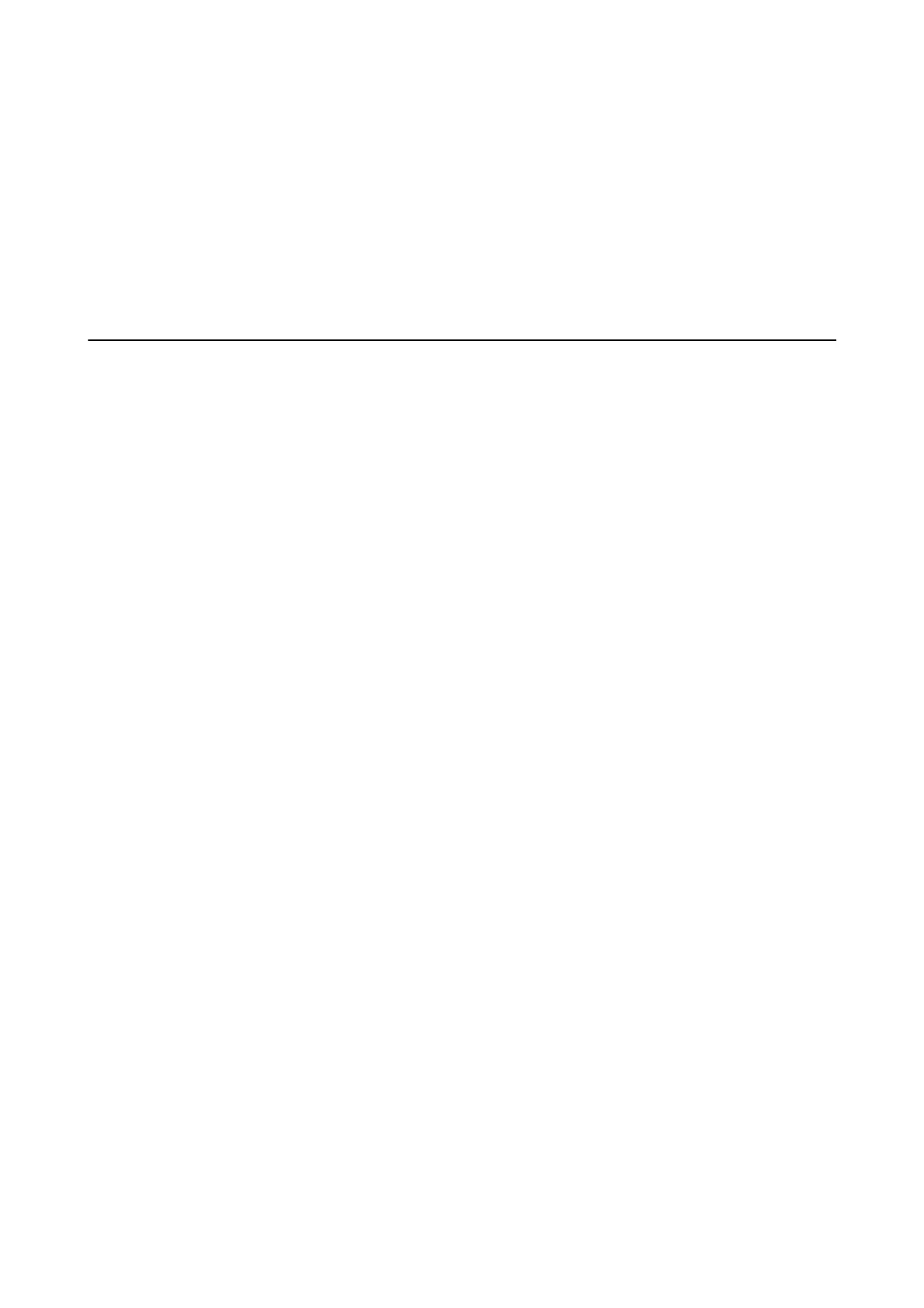5. Select Disable Wi-Fi Direct.
6. Tap the Disable the settings.
7. When a completion message is displayed, close the screen.
e screen automatically closes aer a specic length of time.
8. Close the Network Connection Settings screen.
Restoring the Network Settings from the Control
Panel
You can restore all network settings to their defaults.
1. Select Settings on the home screen.
2. Select General Settings >System Administration >Restore Default Settings > Network Settings.
3. Check the message, and then select Ye s .
4. When a completion message is displayed, close the screen.
e screen automatically closes aer a specic length of time.
User's Guide
Network Settings
126
