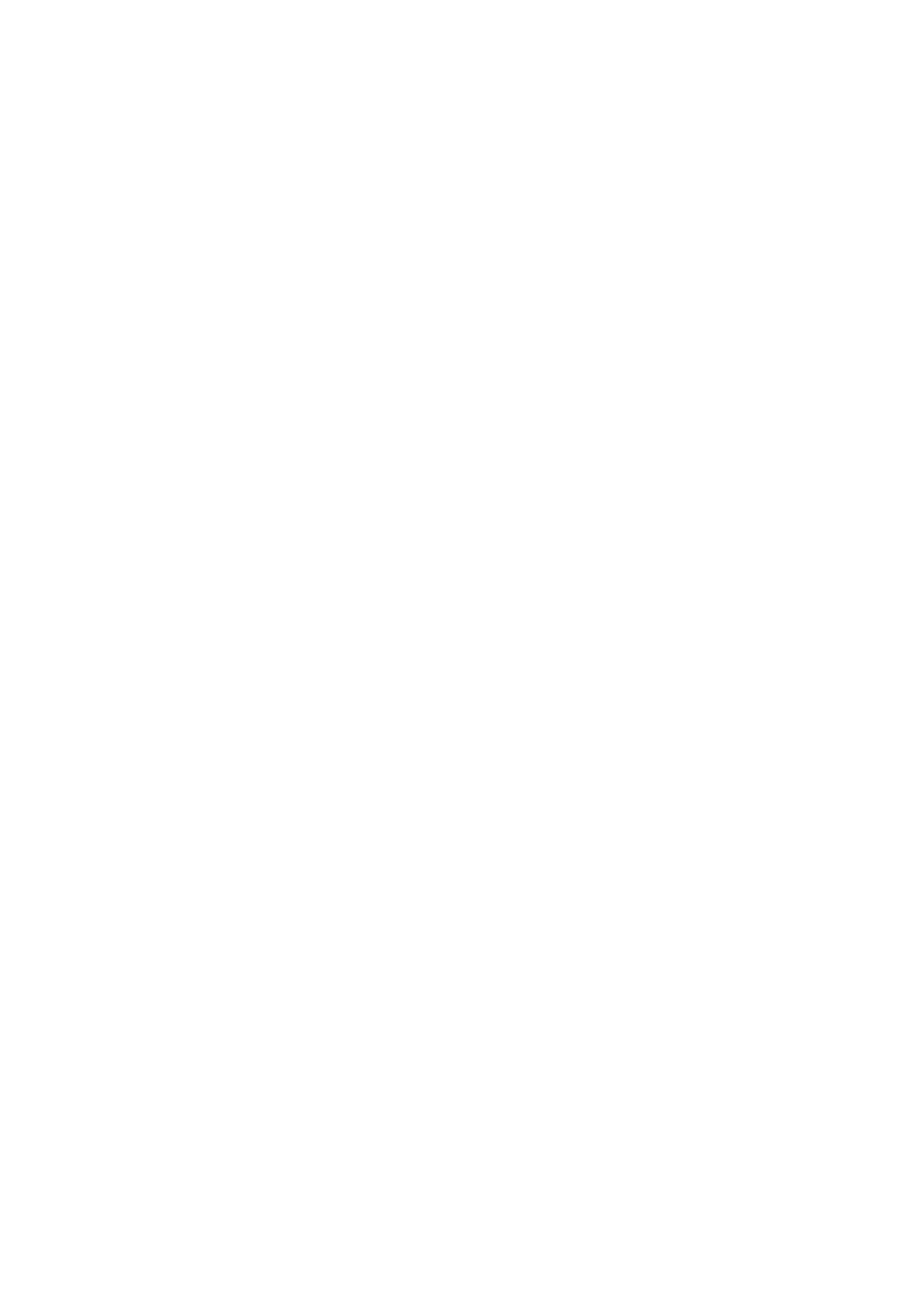2. Select General Settings > Network Settings > Network Status.
3. To check the information, select the menus that you want to check.
❏ Wired LAN/Wi-Fi Status
Displays the network information (device name, connection, signal strength, and so on) for Ethernet or Wi-
Fi connections.
❏ Wi-Fi Direct Status
Displays whether Wi-Fi Direct is enabled or disabled, and the SSID, password and so on for Wi-Fi Direct
connections.
❏ Email Server Status
Displays the network information for email server.
❏ Print Status Sheet
Prints a network status sheet. e information for Ethe r ne t, Wi -Fi, Wi -Fi D irect , an d so on is pri nt ed on
two or more pages.
Printing a Network Connection Report
You can print a network connection report to check the status between the printer and the wireless router.
1. Load papers.
2. Select Settings on the home screen.
3. Select General Settings > Network Settings > Connection Check.
e connection check starts.
4. Select Print Check Report.
5. Print the network connection report.
If an error has occurred, check the network connection report, and then follow the printed solutions.
6. Close the screen.
Related Information
& “Messages and Solutions on the Network Connection Report” on page 117
User's Guide
Network Settings
116
