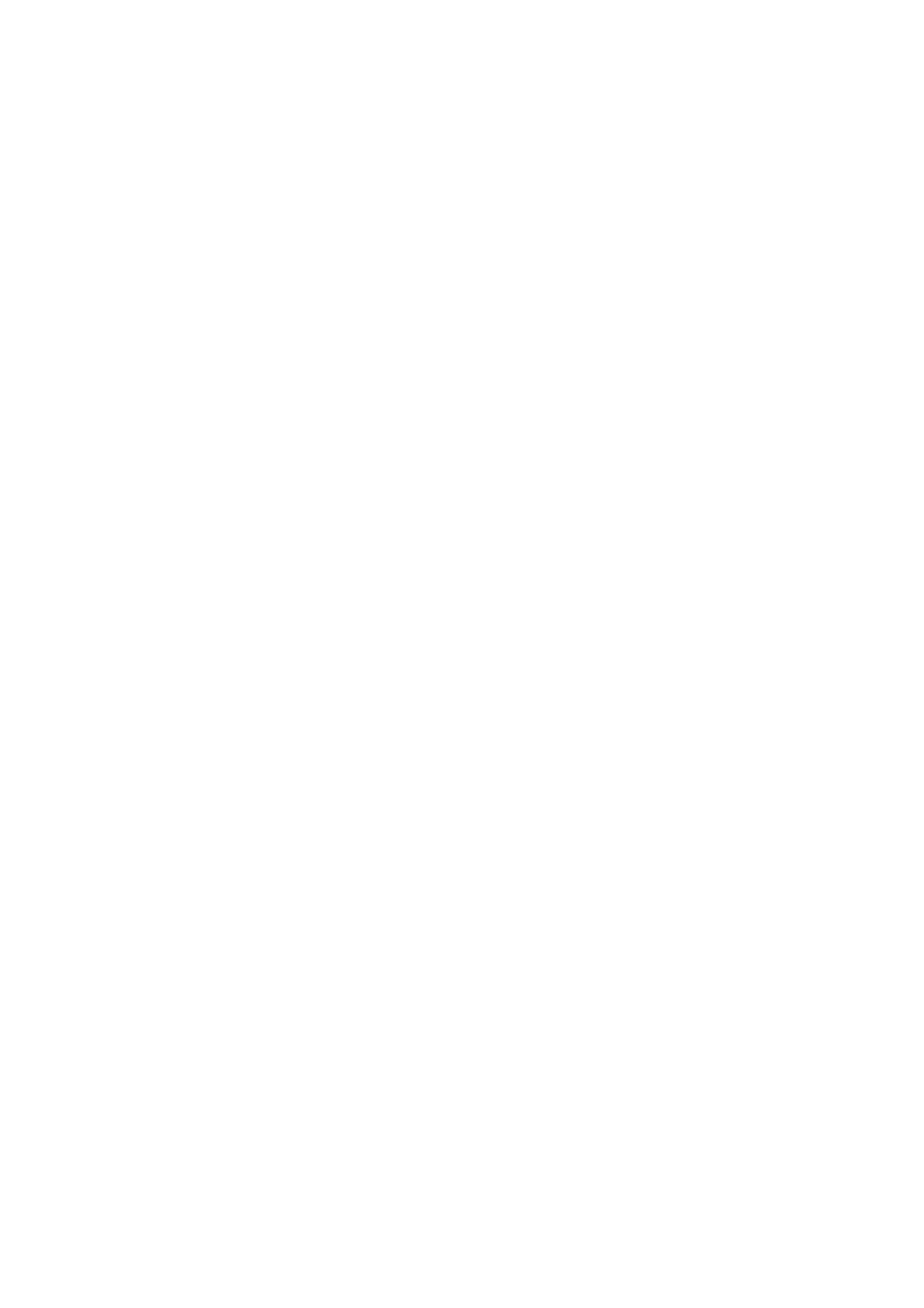4. Tap Polling Receive to set this to On.
5. Tap Close, and then tap Close again.
6.
Select Contacts, and then select the contact with the registered subaddress (SEP) and password (PWD) to
match the destination board.
7. Tap
x
.
Related Information
& “Managing Contacts” on page 49
& “Sending Faxes Dialing from the External Phone Device” on page 194
& “Receiving Faxes Aer Conrming the Sender's Status” on page 203
& “More” on page 208
Saving and Forwarding Received Faxes
Summary of the Features
If your organization has a printer administrator, contact your administrator to check the status of the printer
settings.
Saving Received Faxes in the Printer
e received faxes can be saved in the printer, and you can view them on the printer's screen. You can print only
the faxes you want to print or delete unnecessary faxes.
Saving and/or Forwarding Received Faxes to Destinations Other than the Printer
e
following can be set as destinations.
❏ Computer (PC-FAX reception)
❏ External memory device
❏ Email address
❏ Shared folder on a network
❏ Another fax machine
Note:
❏ e fax data is saved as PDF format.
❏ Color documents cannot be forwarded to another fax machine. ey are processed as documents that failed to be
forwarded.
Sorting Received Faxes by Conditions such as Subaddress and Password
You can sort and save received faxes to your Inbox or bulletin board boxes. You can also forward received faxes to
destinations other than the printer.
❏ Email address
❏ Shared folder on a network
User's Guide
Faxing
204
