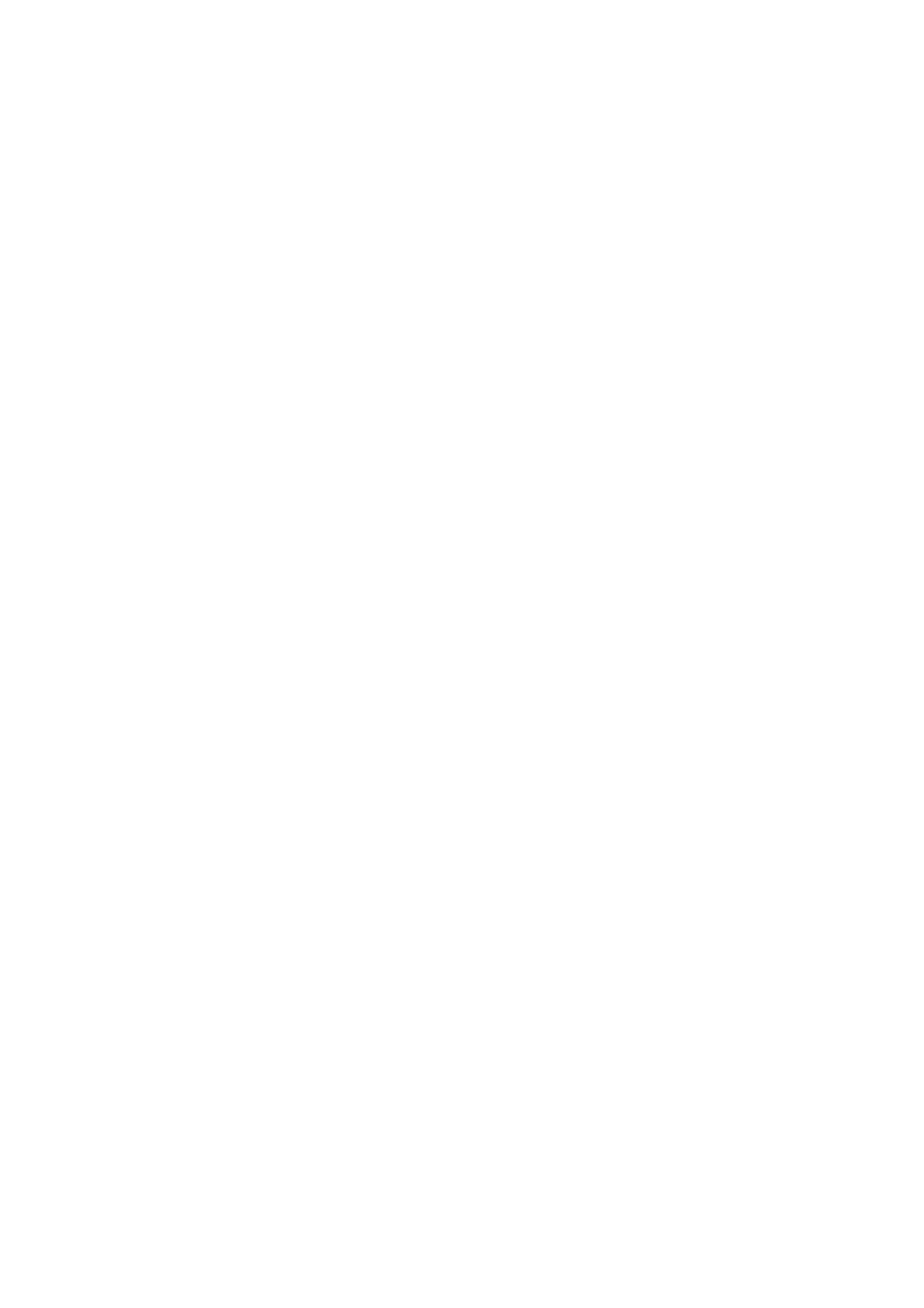❏ If there are any paused print jobs, printed characters may be corrupted.
❏ Do not put the computer manually into the Hibernate mode or the Sleep mode while printing. Pages of garbled
text may be printed next time you start the computer.
❏ If you use the printer driver you had previously used, printed characters may be garbled. Make sure that the
printer driver you are using is for this printer. Check the printer name on the top of the printer driver window.
The Printed Image Is Inverted
Clear any mirror image settings in the printer driver or the application.
❏ Wi n d o w s
Clear Mirror Image on the printer driver's More Options tab.
❏ Mac OS
Clear Mirror Image from the print dialog's Print Settings menu.
Mosaic-Like Patterns in the Prints
When printing images or photos, print using high-resolution data. Images on websites are oen low resolution
although they look good enough on the display, and so print quality may decline.
Unintentionally Printing on 2-Sides
Clear any 2-sided printing settings in the printer driver.
❏ Wi n d o w s
Select O from 2-Sided Printing on the printer driver's Main tab.
❏ Mac OS
Select O from Two-sided Printing on the print dialog's Two-sided Printing Settings menu.
Uneven Colors, Smears, Dots, or Straight Lines Appear in the Copied
Image
❏ Clean the paper path.
❏ Clean the scanner glass.
❏ Clean the ADF.
❏ Do not press too hard on the original or the document cover when you are placing the originals on the scanner
glass.
❏ When the paper is smeared, lower the copy density setting.
Related Information
& “Cleaning the Paper Path for Ink Smears” on page 233
& “Cleaning the Scanner Glass” on page 236
& “Cleaning the ADF” on page 233
User's Guide
Solving Problems
275
