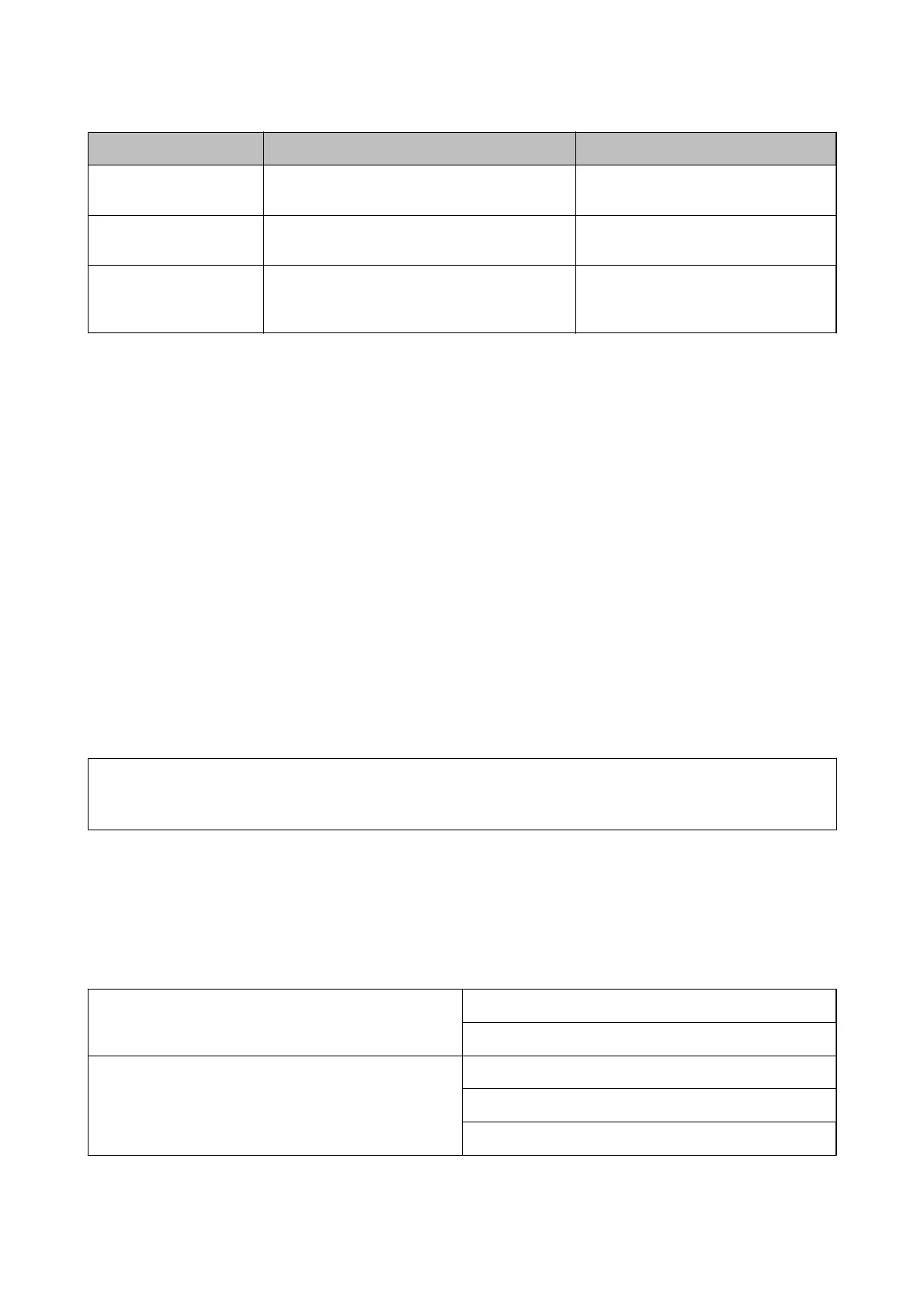Items Operation Error Messages
Checking the folder to
save
Check the network path of the shared folder. Communication error. Check the Wi-Fi/
network connection.
Checking the le name Check if there is a le with the same name as the
le
you want to save in the folder.
The le name is already in use. Rename
the
le
and scan again.
Writing the le Write a new le. Scanned le(s) are too large. Only XX
page(s) have been sent. Check if the
destination has enough space.
Saving the Scanned Images Takes a Long Time
Check the following points.
❏ Make sure the DNS setting is correct.
❏ Make sure each DNS setting is correct when checking the Web Cong.
❏ Make sure the DNS domain name is correct.
Switch Between Private Network and Public Network
e network place is set as a prole for network connections in Windows 7 or later. Shared settings and rewall
settings are set according to the network place.
Use Private network, Home network, or Work network to access the network in the home or the oce. To access
public wireless LANs such as in an airport or a station, use a Public network, which is safer than a private
network.
Use Private network, Home Network, or Work network to save the scanned images to the shared folder.
c
Important:
To change the network place, contact your administrator.
Note:
Depending on the environment, Domain Network will be used as the network place.
Select the network place when connecting the computer to the network for the rst time. You cannot save scanned
images to the shared folder when you select the public network as the network place. Set the network place again.
Network place names vary in Windows 10/Widows 8.1/Windows 8 and Windows 7.
Windows 10/Widows 8.1/Windows 8 Private network
Public network
Windows 7 Home network
Work network
Public network
You can check the network settings on the Control Panel > Network and Sharing Center.
User's Guide
Solving Problems
284
