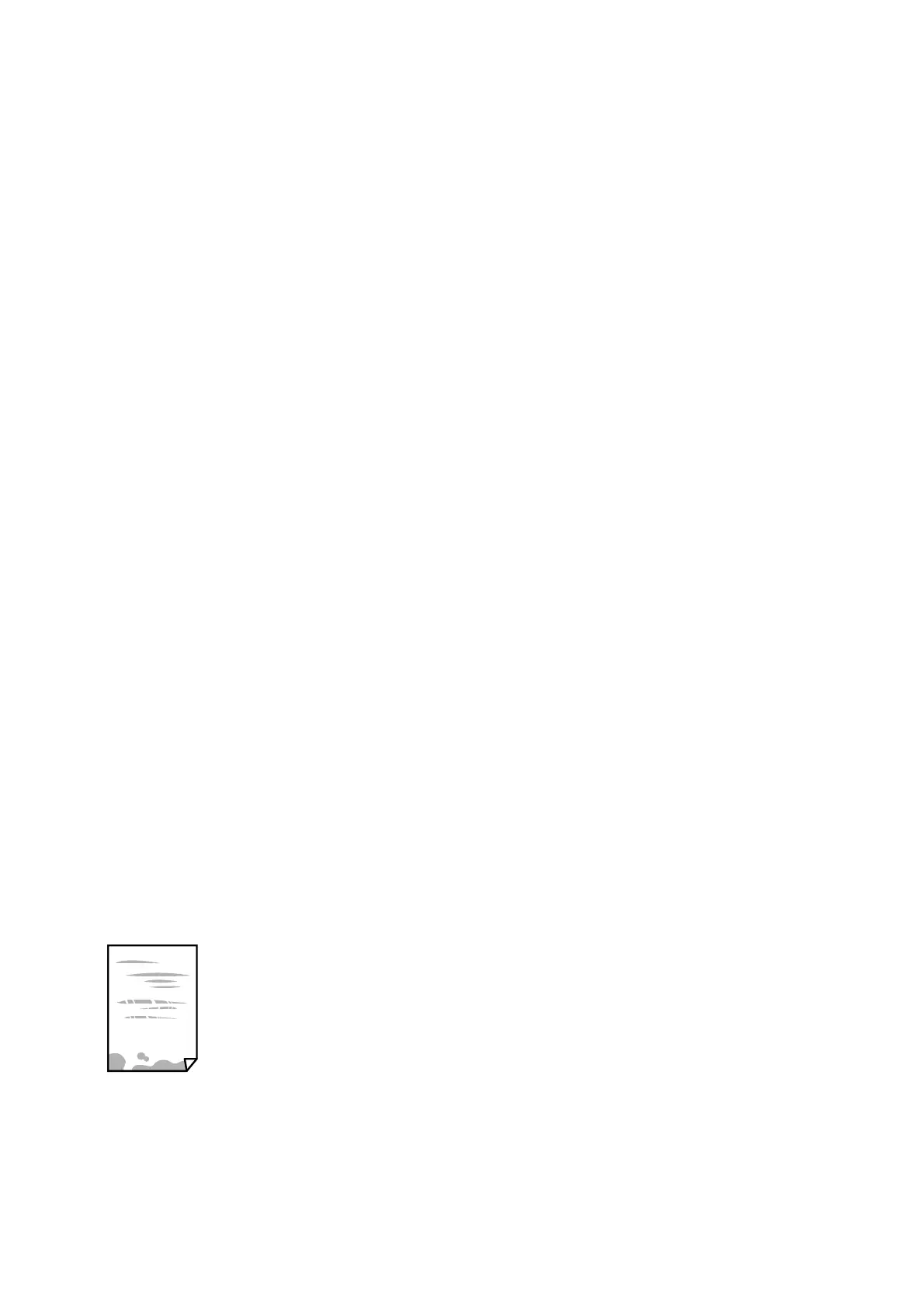Checking the paper
❏ Use paper supported by this printer.
❏ Do not print on paper that is damp, damaged, or too old.
❏ If the paper is curled or the envelope is pued up, atten it.
❏ Do not stack the paper immediately
aer
printing.
❏ Dry the printouts completely before ling or displaying them. When drying the printouts, avoid direct sun light,
do not use a dryer, and do not touch the printed side of paper.
❏ When printing images or photos, Epson recommends using genuine Epson paper rather than plain paper. Print
on the printable side of the genuine Epson paper.
Checking the print settings
❏ Select the appropriate paper type setting for the type of paper loaded in the printer.
❏ Print using a higher quality setting.
❏ If you have selected Standard-Vivid as the quality setting on the Windows printer driver, change to Standard. If
you have selected Normal-Vivid as the quality setting on the Mac OS printer driver, change to Normal.
Checking the ink supply unit
❏ Try to use genuine Epson ink supply units. is product is designed to adjust colors based on the use of genuine
Epson ink supply units.
e
use of non-genuine ink supply units may cause print quality to decline.
❏ Epson recommends using the ink supply unit before the date printed on the package.
Related Information
& “Adjusting the Print Quality” on page 267
& “Available Paper and Capacities” on page 27
& “List of Paper Type” on page 38
& “Paper Handling Precautions” on page 31
Paper Is Smeared or
Scued
❏ When horizontal banding appears or the top or bottom of the paper is smeared, load paper in the correct
direction and slide the edge guides to the edges of the paper.
User's Guide
Solving Problems
272
