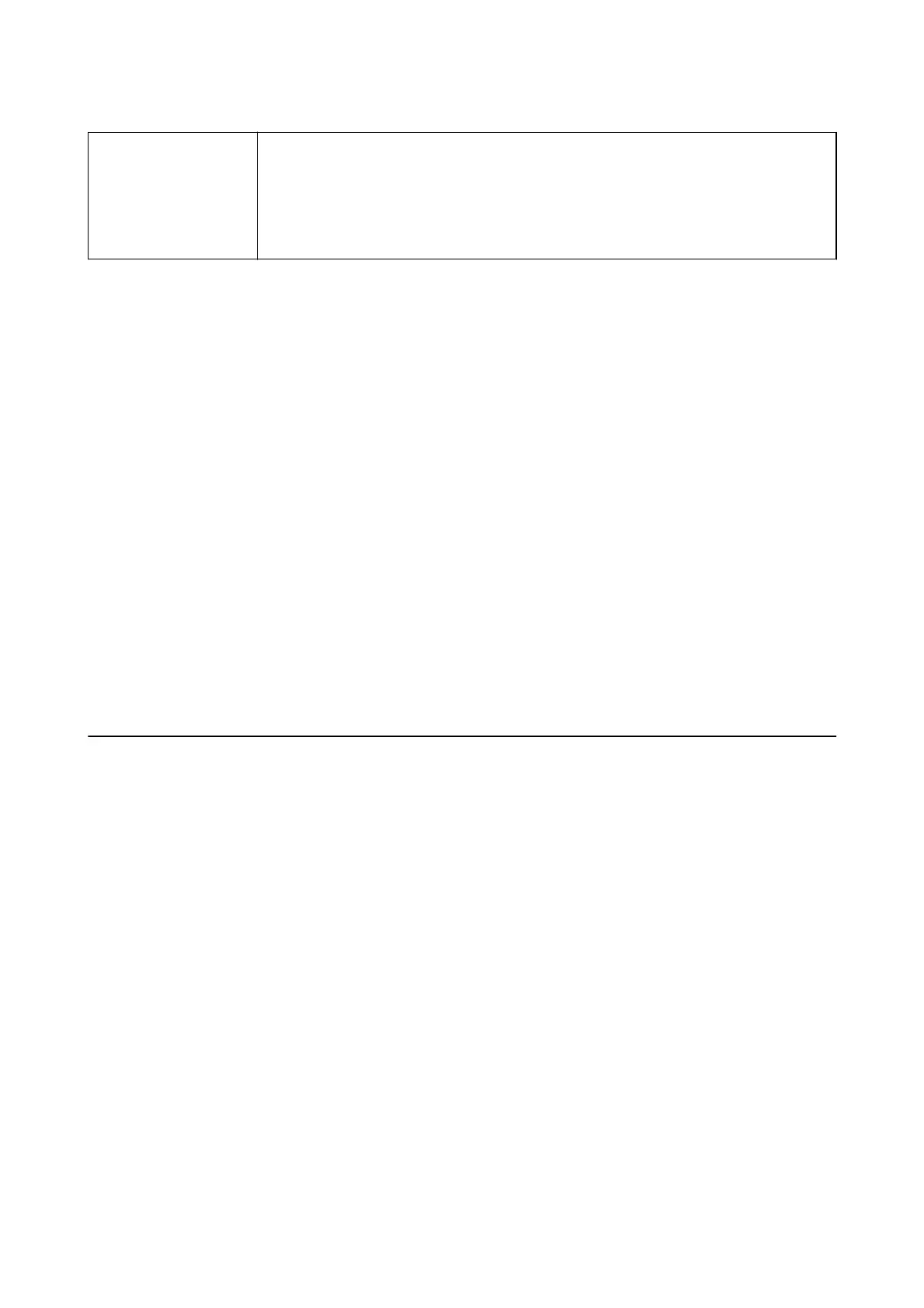Store Fax Data
When this is set to On, and you tap
x
on the Fax Settings tab, you can scan and store
documents to the Stored Documents box. You can store up to 10 documents.
You can also scan and save documents to the Stored Documents box from Fax Box. See the
related information below for details on how to store documents from Fax Box
When you leave the Fax menu, the setting returns to
O
(default).
Fax Box
Accesses the Fax Box on the home screen.
Fax Settings
Accesses Settings > General Settings > Fax Settings.
Related Information
& “Receiving Faxes by Polling (Polling Receive)” on page 202
& “Setting the Polling Send Box” on page 194
& “Registering a Bulletin Board Box” on page 195
& “Storing a Document in the Polling Send/Bulletin Board Box” on page 196
& “Polling Send/Board” on page 212
& “Storing a Fax Without Specifying a Recipient (Store Fax Data)” on page 199
& “Stored Documents” on page 211
& “Checking the Status or Logs for Fax Jobs” on page 214
& “Checking the Fax Job History” on page 216
Menu Options for Fax Box
Inbox/Condential
You ca n
nd
Inbox/Condential
in Fax Box on the home screen.
Inbox and Condential Boxes
Inbox and condential boxes are in Fax Box > Inbox/Condential.
You can save up to 200 documents in the inbox and the
condential
box in total.
You can use one Inbox and register up to 10 condential boxes. e box name is displayed on the box.
Condential XX is the default name for each condential box.
Inbox and
Condential
Boxes
Displays the received faxes list by date received, sender name, and pages.
Tapping one of the faxes from the list opens the preview screen, and you can check the contents of the fax. You can
print or delete the fax while you are previewing.
User's Guide
Faxing
209
