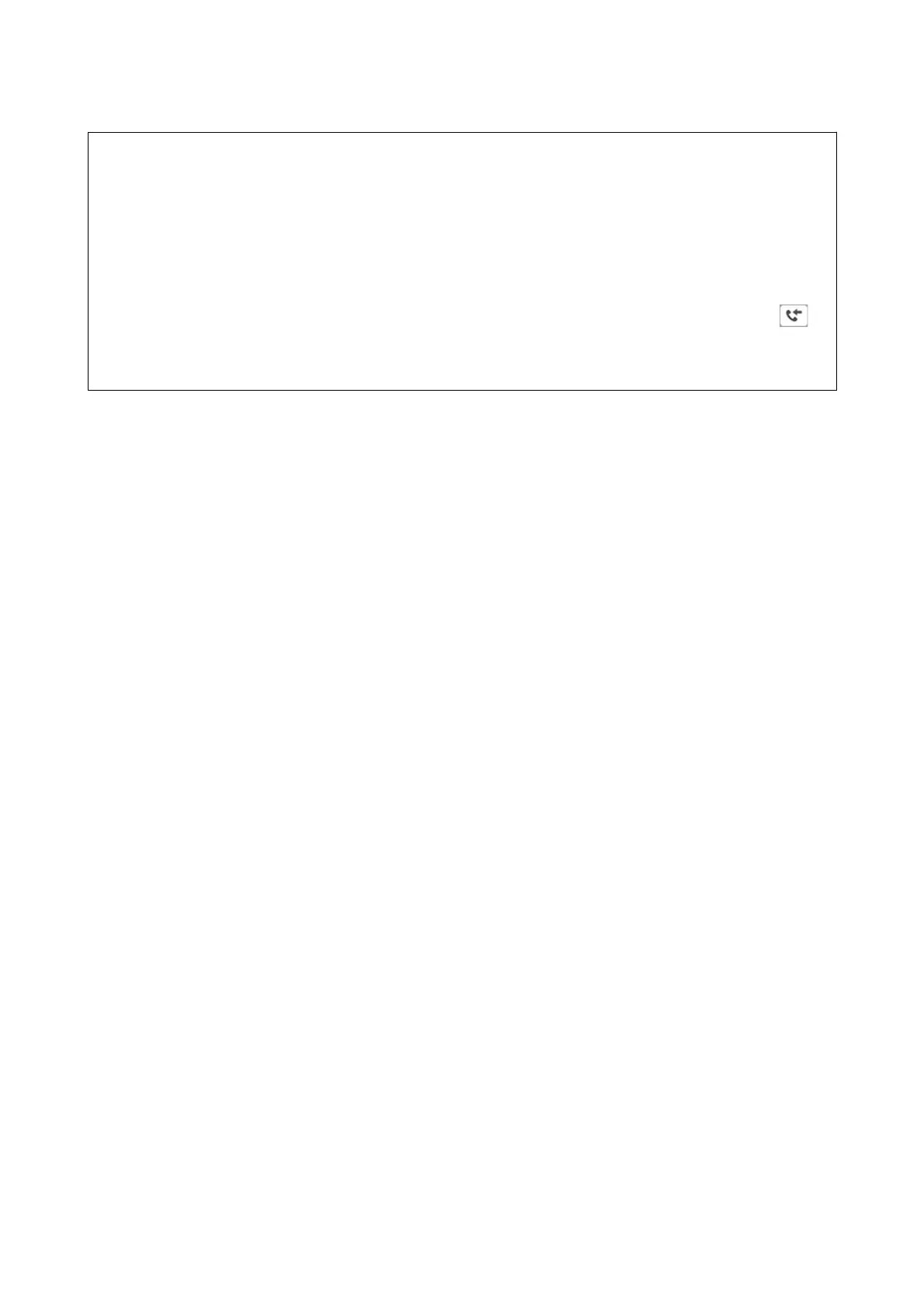c
Important:
❏ To receive faxes on a computer, the Receive Mode on the printer's control panel must be set to Auto. If your
organization has a printer administrator, contact your administrator for information on the printer setting
status. See "Related Information" below to make settings.
❏
e
computer set to receive faxes should always be on. Received documents are saved in the printer's memory
temporarily before the documents are saved on the computer. If you turn o the computer, the printer's memory
might become full as it cannot send the documents to the computer.
❏ e number of documents that have been temporarily saved to the printer’s memory are displayed on the
on
the home screen.
❏ To read the received faxes, you need to install a PDF viewer such as Adobe Reader in the computer.
Related Information
& “Setting Receive Mode” on page 76
& “Soware Update Tools (EPSON Soware Updater)” on page 242
& “Installing the Latest Applications” on page 243
Saving Incoming Faxes on a Computer
You can make settings to save incoming faxes on a computer by using the FAX Utility. Install the FAX Utility on
the computer in advance.
For details, see Basic Operations in the FAX Utility help (displayed on the main window). If the password entry
screen is displayed on the computer screen while you are making settings, enter the password. If your organization
has a printer administrator and you do not know the password, contact the administrator.
Note:
You can receive faxes on a computer and print from the printer at the same time. If your organization has a printer
administrator, contact your administrator for information on the printer setting status. See "Related Information" below to
make settings.
Related Information
& “Making Save to Computer Setting to Also Print on the Printer to Receive Faxes” on page 87
& “Application for Conguring Fax Operations and Sending Faxes (FAX Utility)” on page 240
Canceling the Feature that Saves Incoming Faxes to the Computer
You can cancel saving faxes to the computer by using the FAX Utility.
For details, see Basic Operations in the FAX Utility help (displayed on the main window).
Note:
❏ If there are any faxes that have not been saved to the computer, you cannot cancel the feature that saves faxes on the
computer.
❏ You can also change the settings on the printer. If your organization has a printer administrator, contact your
administrator for information on canceling settings for saving received faxes on the computer. See "Related Information"
below to change settings.
User's Guide
Faxing
221
