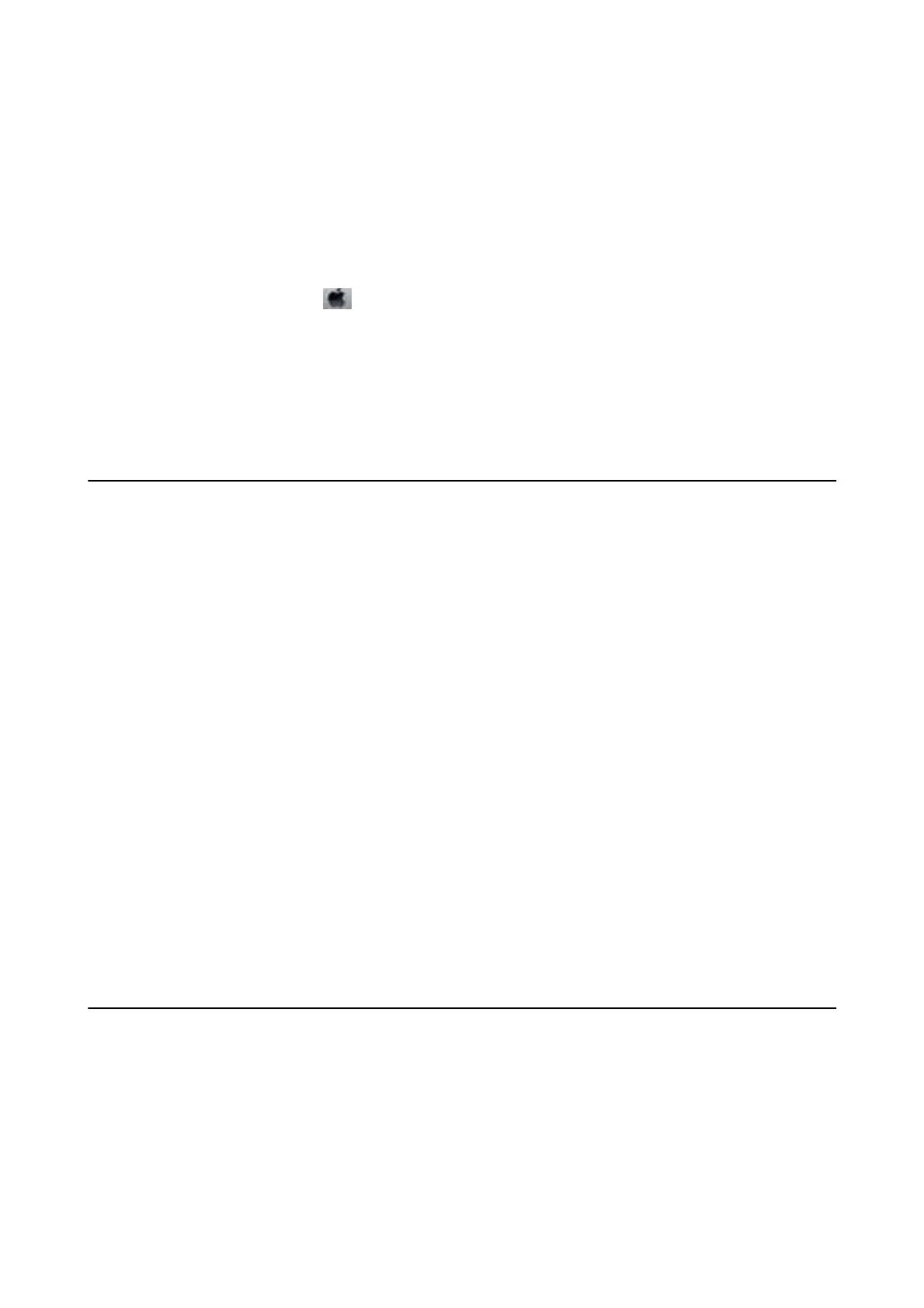❏ Windows 8.1/Windows 8
Enter the application name in the search charm, and then select the displayed icon.
❏ Wi nd ow s 7/ Wind ow s Vi st a /Wi ndows XP
Click the start button, and select All Programs (or Programs) > Epson Soware > FAX Utility.
Starting on Mac OS
Select System Preferences from the
menu > Printers & Scanners (or Print & Scan, Print & Fax), and then
select the printer (FAX). Click Options & Supplies > Utility > Open Printer Utility.
Related Information
& “Receiving Faxes on a Computer” on page 220
& “Installing the Latest Applications” on page 243
Application for Sending Faxes (PC-FAX Driver)
PC-FAX driver is an application that allows you to send a document created on a separate application as a fax
directly from the computer. PC-FAX driver is installed when you install FAX Utility. See the application's help for
details.
Note:
❏ Windows Server operating systems are not supported.
❏ e operation diers depending on the application you used to create the document. See the application's help for details.
Accessing from Windows
In the application, select Print or Print Setup from the File menu. Select your printer (FAX), and then click
Preferences or Properties.
Accessing from Mac OS
In the application, select Print from the File menu. Select your printer (FAX) as the Printer setting, and then select
Fax Settings or Recipient Settings from the pop-up menu.
Related Information
& “Sending a Fax from a Computer” on page 217
& “Application for Conguring Fax Operations and Sending Faxes (FAX Utility)” on page 240
Application for Printing Web Pages (E-Web Print)(for
Windows Only)
E-Web Print is an application that allows you to easily print web pages with various layouts. See the application's
help for details. You can access the help from the E-Web Print menu on the E-Web Print tool bar.
Note:
❏ Windows Server operating systems are not supported.
❏ Check for supported browsers and the latest version from the download site.
User's Guide
Network Service and Software Information
241
