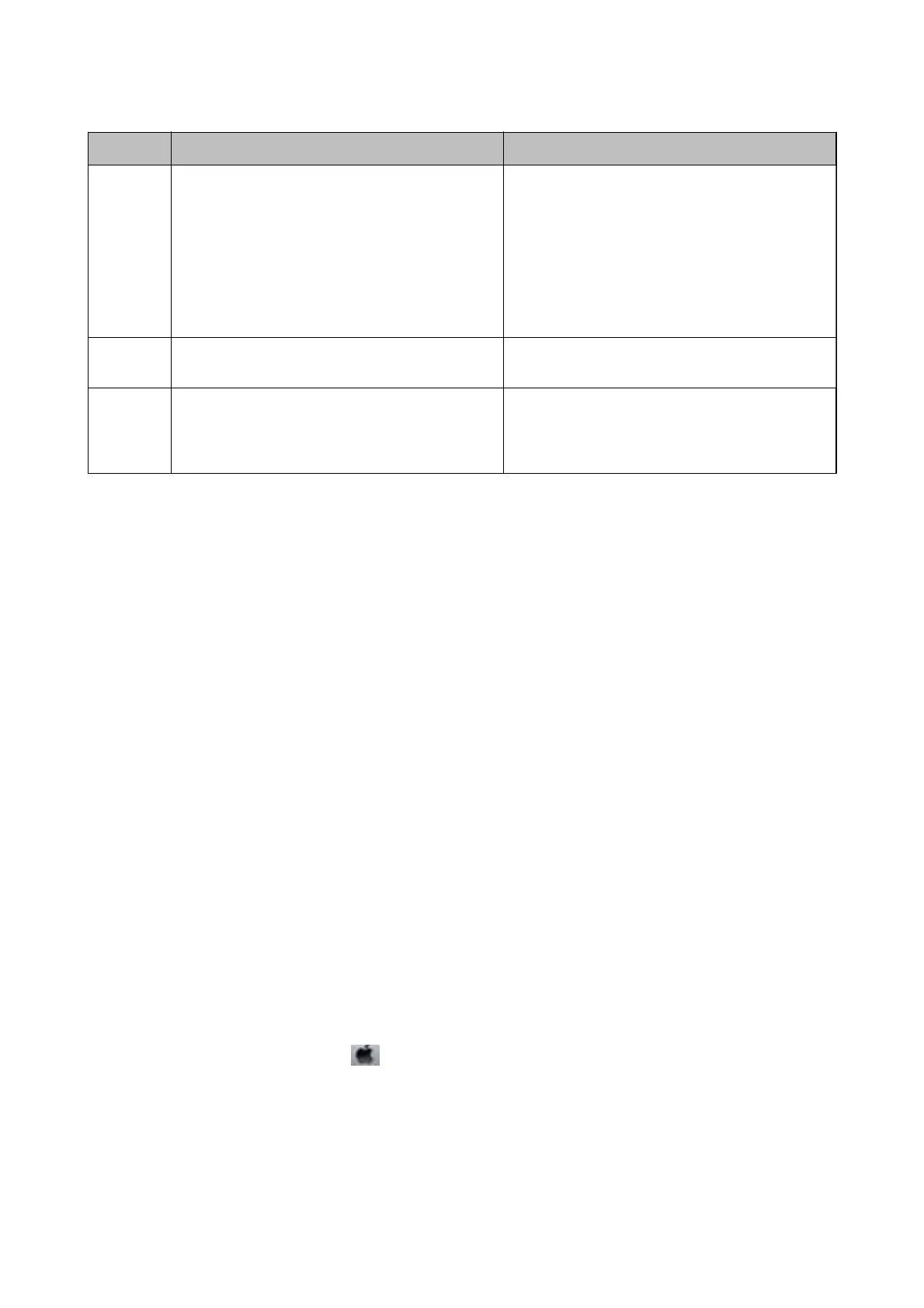Code Problem Solution
423 A communication error has occurred. ❏ Print a network connection report to check if the
printer is connected to the network.
❏ Select Settings > General Settings > Fax
Settings > Receive Settings > Save/Forward
Settings, and then check the settings of the
folder selected in Destination.
❏ If the problem cannot be cleared, contact your
printer administrator.
425 There is not enough storage space available in the
forwarding destination folder.
Increase the storage space in the forwarding
destination folder.
428 The destination was wrong or the destination does
not exist.
Select Settings > General Settings > Fax Settings >
Receive Settings > Save/Forward Settings, and
then check the settings of the folder selected in
Destination.
Related Information
& “Network Settings” on page 61
& “Printing Using a Network Service” on page 247
& “Available Paper and Capacities” on page 27
& “Cannot Save Scanned Images to the Shared Folder” on page 282
Checking the Printer Status - Windows
1. Access the printer driver window.
2. Click EPSON Status Monitor 3 on the Maintenance tab, and then click Details.
You can check the printer status, ink levels, and error status.
Note:
If EPSON Status Monitor 3 is disabled, click Extended Settings on the Maintenance tab, and then select Enable
EPSON Status Monitor 3.
Related Information
& “Accessing the Printer Driver” on page 127
Checking the Printer Status - Mac OS
1. Select System Preferences from the menu > Printers & Scanners (or Print & Scan, Print & Fax), and
then select the printer.
2. Click Options & Supplies > Utility > Open Printer Utility.
3. Click EPSON Status Monitor.
You can check the printer status, ink levels, and error status.
User's Guide
Solving Problems
255
