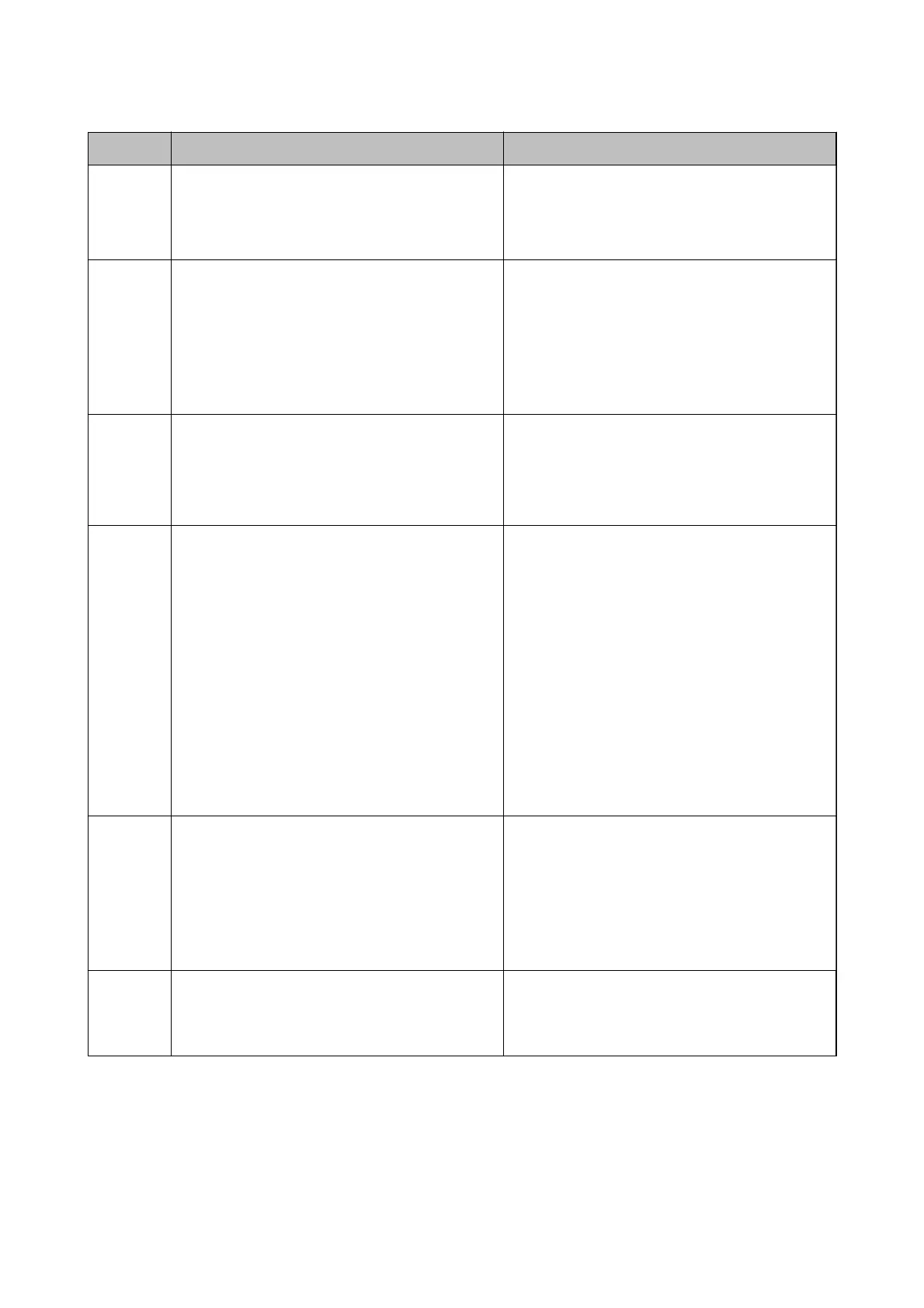Code Problem Solution
405 An error occurred while saving the data to the
memory device.
❏ Reinsert the memory device.
❏ Use a dierent memory device on which you have
created a folder using the Create a folder to save
fax data function.
411 A DNS error has occurred.
❏ Select Settings > General Settings > Network
Settings > Advanced > TCP/IP, and then check
the DNS settings.
❏ Check the DNS settings for the server, the
computer, or the access point.
❏ If the problem cannot be cleared, contact your
printer administrator.
412 An authentication error has occurred.
Select Settings > General Settings > Network
Settings > Advanced > Email Server > Server
Settings, and then check the server settings.
If the problem cannot be cleared, contact your
printer administrator.
413 A communication error has occurred.
❏ Select Settings > General Settings > Network
Settings > Advanced > Email Server > Server
Settings to check the email server settings. You
can check the cause of the error by running
connection check.
❏ The authentication method of the settings and
the email server may not match. When you select
O as the authentication method, make sure the
authentication method of the email server is set
to None.
❏ Print a network connection report to check if the
printer is connected to the network.
If the problem cannot be cleared, contact your
printer administrator.
421 A DNS error has occurred.
❏ Select Settings > General Settings > Network
Settings > Advanced > TCP/IP, and then check
the DNS settings.
❏ Check the DNS settings for the server, the
computer, or the access point.
❏ If the problem cannot be cleared, contact your
printer administrator.
422 An authentication error has occurred.
Select Settings > General Settings > Fax Settings >
Receive Settings > Save/Forward Settings, and
then check the settings of the folder selected in
Destination.
User's Guide
Solving Problems
254
