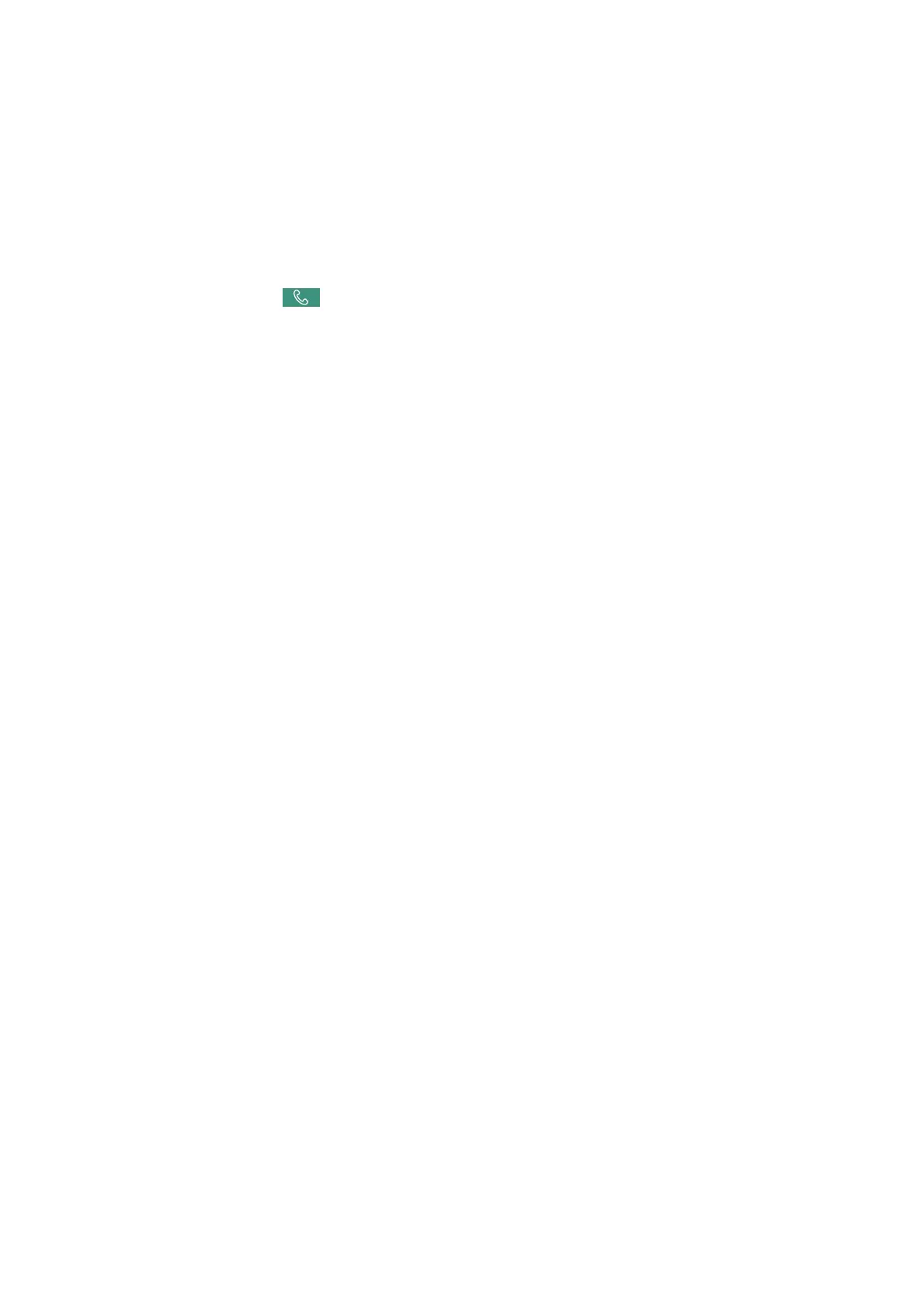❏ If the printer has been set to save received faxes on a memory device, connect the device, in which you have
created a folder to save faxes, to the printer. Once the faxes are saved in the device, they are deleted from the
printer's memory. Make sure that the device has enough available memory and is not write protected.
❏ Even though the memory is full, you can send a fax by using one of the following solutions.
❏ Send a fax by using the Direct Send feature when sending a monochrome fax.
❏ Send a fax by dialing from the external phone device.
❏ Send a fax by using the
(On Hook) feature.
❏ Send a fax by dividing your originals into two or more to send them in several batches.
❏ If the printer cannot print a received fax due to a printer error, such as a paper jam, the memory full error may
occur. Clear the printer problem, and then contact the sender and ask them to send the fax again.
Related Information
& “Sending Many Pages of a Monochrome Document (Direct Send)” on page 196
& “Sending Faxes Dialing from the External Phone Device” on page 194
& “Sending Faxes Manually Aer Conrming the Recipient's Status” on page 193
& “Removing Jammed Paper” on page 256
Sent Fax Quality Is Poor
❏ Clean the scanner glass.
❏ Clean the ADF.
❏ Change the Original Type setting on the control panel. If your originals contain both text and photos, select
Photo.
❏ Change the Density setting on the control panel.
❏ If you are not sure about the capabilities of the recipient fax machine, enable the Direct Send feature or select
Fine as the Resolution setting.
If you select Super Fine or Ultra Fine for a monochrome fax, and send the fax without using the Direct Send
feature, the printer may automatically lower the resolution.
❏ Enable the ECM setting on the control panel.
Related Information
& “Fax Settings” on page 206
&
“Cleaning the Scanner Glass” on page 236
&
“Cleaning the ADF” on page 233
Faxes Are Sent at the Wrong Size
❏ When sending a fax using the scanner glass, place the original correctly aligning its corner with the origin mark.
Select your original size on the control panel.
❏ Clean the scanner glass and the document cover. If there is dust or stains on the glass, the scanning area may
extend to include the dust or stains, resulting in the wrong scanning position or small images.
User's Guide
Solving Problems
291
