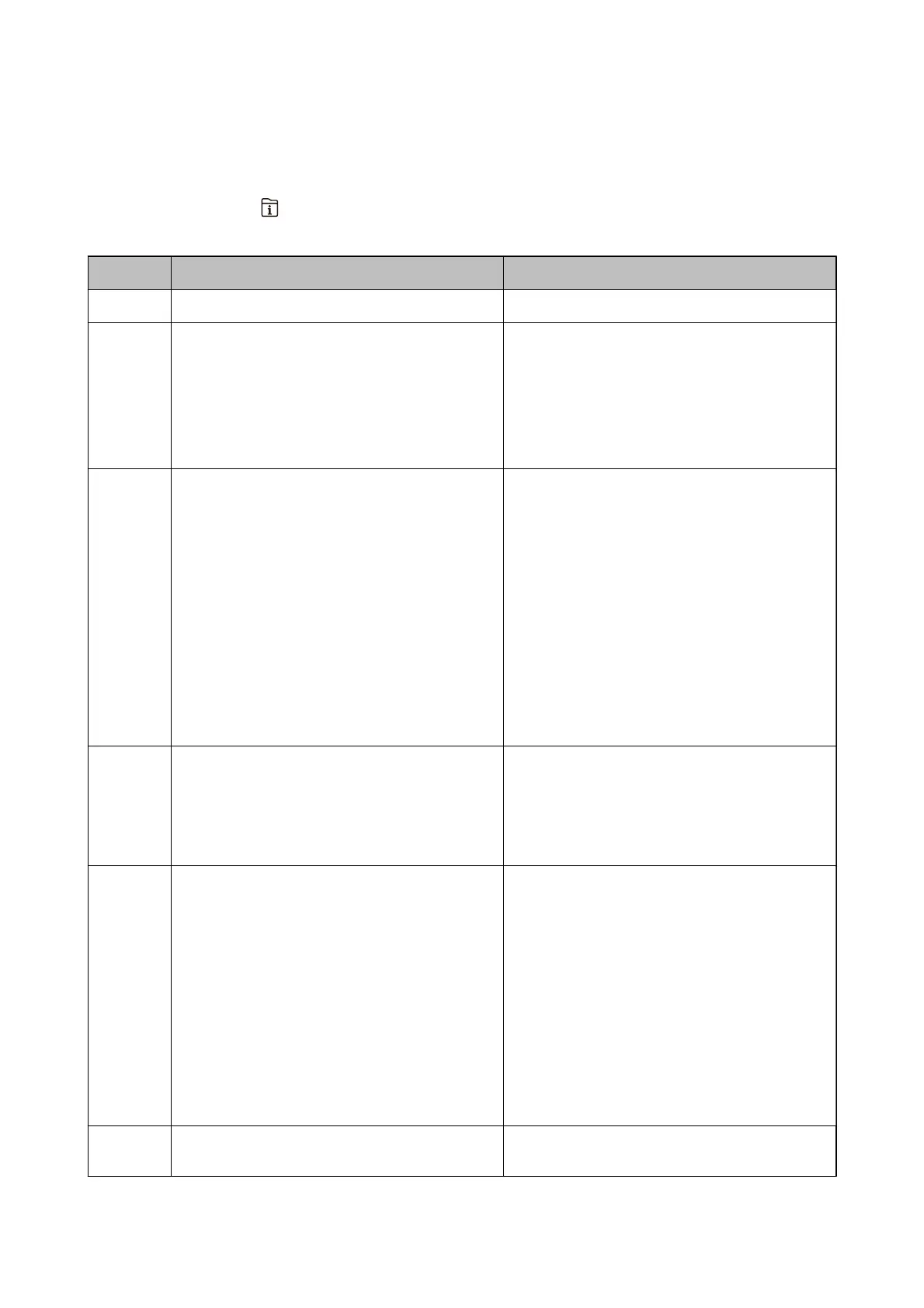Error Code on the Status Menu
If a job does not complete successfully, check the error code displayed on the history of each job. You can check the
error code by pressing the
button, and then selecting Job Status. See the following table to
nd
the problem and
its solution.
Code Problem Solution
001 The product was turned o by a power failure. -
101 The memory is full. Try the methods below to reduce the size of the print
job.
❏ Lower the print quality and the resolution.
❏ Change the format setting.
❏ Reduce the number of images, letters or fonts
used in the print job.
102 Collated printing has failed due to a lack of available
memory.
❏ Select Settings > General Settings > System
Administration > Clear Internal Memory Data
> PDL Font, Macro, and then clear the fonts and
the macros that you have downloaded.
❏ Try the methods below to reduce the size of the
print job. If you do not want to use these
methods, try printing one copy at a time.
❏ Lower the print quality and the
resolution.
❏ Change the format setting.
❏ Reduce the number of images, letters or
fonts used in the print job.
103 Printing quality has been lowered due to a lack of
available memory.
If you do not want to lower the print quality, try the
following methods to reduce the size of the print job.
❏ Change the format setting.
❏ Reduce the number of images, letters or fonts
used in the print job.
104 Reverse printing has failed due to a lack of available
memory.
❏ Select Settings > General Settings > System
Administration > Clear Internal Memory Data
> PDL Font, Macro, and then clear the fonts and
the macros that you have downloaded.
❏ If you want to print in reverse, try the following
methods to reduce the size of the print job.
❏ Lower the print quality and the
resolution.
❏ Change the format setting.
❏ Reduce the number of images, letters or
fonts used in the print job.
106 Cannot print from the computer due to the access
control settings.
Contact your printer administrator.
User's Guide
Solving Problems
250
