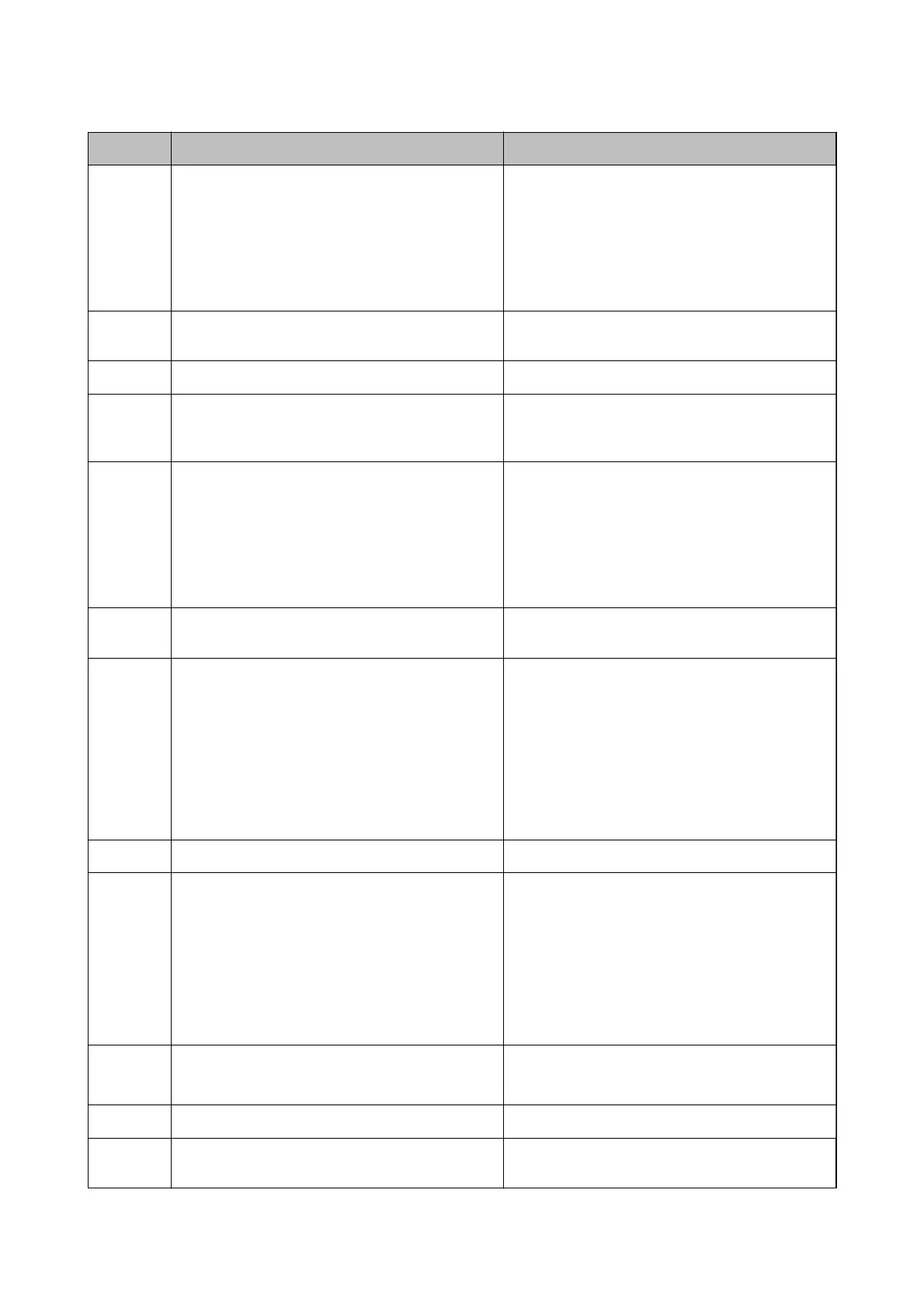Code Problem Solution
107 User authentication failed. The job has been
canceled.
❏ Make sure that the user name and password are
correct.
❏ Select Settings > General Settings > System
Administration > Security Settings > Access
Control. Enable the user restriction function, and
then allow the job without an authentication
information.
108 Condential job data was deleted when the printer
was turned
o.
-
109 The received fax was already deleted. -
110 The job was printed on one side only because the
paper loaded does not support double sided
printing.
If you want to perform 2-sided printing, load paper
that supports 2-sided printing.
111 Available memory is running low. Try the methods below to reduce the size of the print
job.
❏ Lower the print quality and the resolution.
❏ Change the format setting.
❏ Reduce the number of images, letters or fonts
used in the print job.
120 Cannot communicate with the server that is
connected using an open platform.
Make sure there are no errors on the server or the
network.
201 The memory is full.
❏ Print received faxes from Job Status in Job/
Status .
❏ Delete received faxes saved in the inbox from Job
Status in Job/Status.
❏ If you are sending a monochrome fax to a single
destination, you can send it by using Direct Send.
❏ Divide your originals in two or more to send them
in several batches.
202 The line was disconnected by the recipient machine. Wait for a while and then try again.
203 The product cannot detect the dial tone. ❏ Make sure that the phone cable is connected
correctly and the phone line is working.
❏ When the printer is connected to the PBX or the
terminal adapter, change the Line Type setting to
PBX.
❏ Select Settings > General Settings > Fax
Settings > Basic Settings > Dial Tone
Detection, and then disable the dial tone setting.
204 The recipient machine is busy. ❏ Wait for a while and then try again.
❏ Check the recipient's fax number.
205 The recipient machine does not answer. Wait for a while and then try again.
206 The phone cable is incorrectly connected to the LINE
and EXT. port of the product.
Check the connection of the LINE port and the EXT.
port of the printer.
User's Guide
Solving Problems
251
