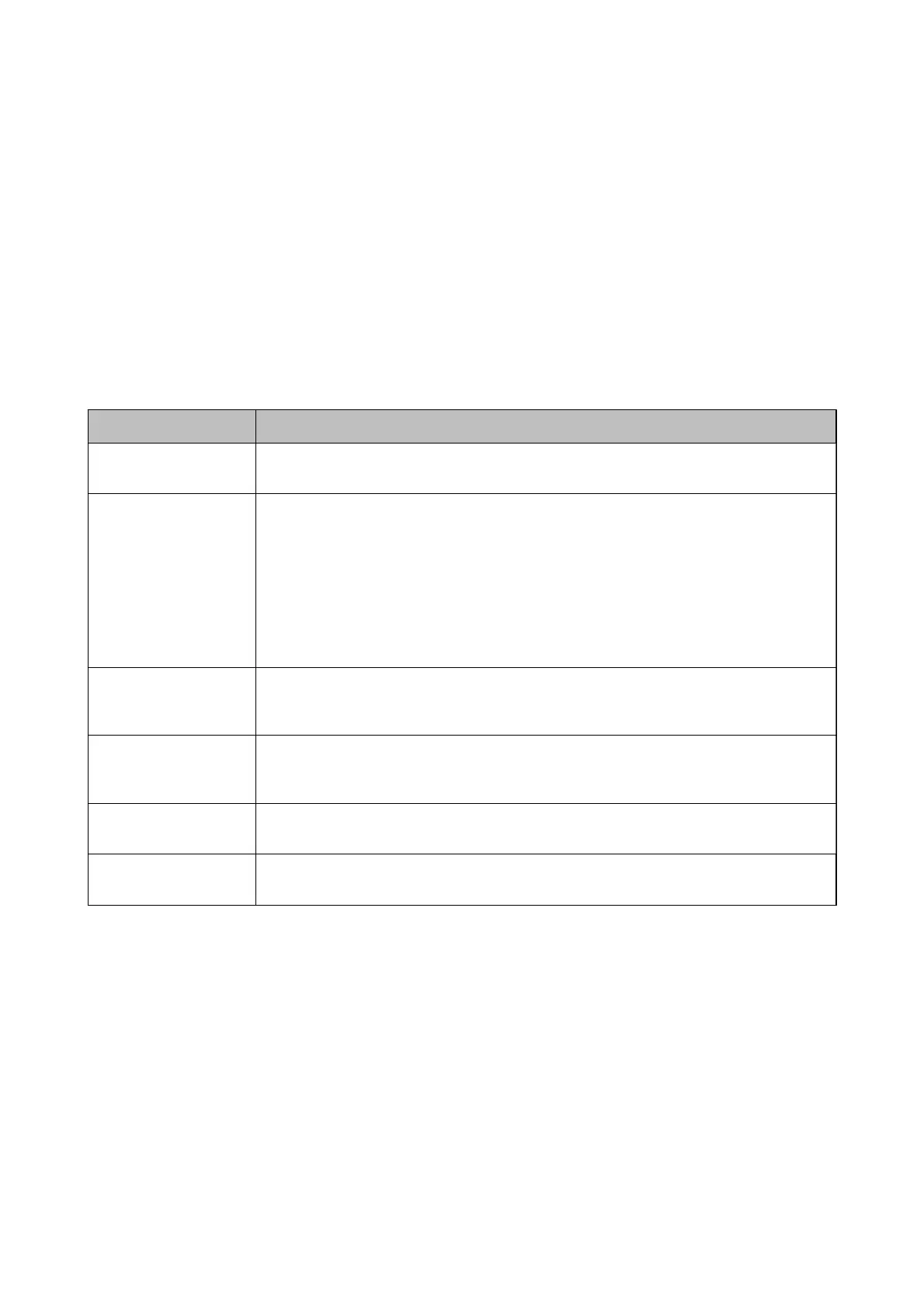Related Information
& “Making Print Settings to Receive Faxes” on page 79
Report Settings Menu
You can nd the menu on the printer's control panel below:
Settings > General Settings > Fax Settings > Report Settings
Note:
On the Web Cong screen, you can nd the menu below:
Fax tab > Report Settings
Item Description
Forwarding Report
Prints a report after forwarding a received fax document. Select Print to print every time a
document is forwarded.
Backup Error Report
Prints a report when a backup error occurs on forwarding the sent fax to Backup Destination.
You can set the destination in Fax > Fax Settings > Backup. Note that the backup feature is
available when:
❏ Sending a fax in monochrome
❏ Sending a fax using the Send Fax Later feature
❏ Sending a fax using the Batch Send feature
❏ Sending a fax using the Store Fax Data feature
Fax Log Auto Print
Prints the fax log automatically. Select On(Every 30) to print a log every time 30 fax jobs are
completed. Select On(Time) to print the log at a specied time. However, if the number of fax
jobs exceeds 30, the log is printed before the specied time.
Attach Fax image to
report
Prints a Transmission Report with an image of the rst page of the sent document. Select
On(Large Image) to print the upper part of the page without reducing. Select On(Small
Image) to print the entire page reducing it to t onto the report.
Report Format
Selects a format for fax reports in Fax > More tab > Fax Report other than Protocol Trace.
Select Detail to print with error codes.
Output Method
Select an output method for fax reports, such as Save to Memory Device. When you select
Forward, select Destination from the contacts.
Basic Settings Menu
You can nd the menu on the printer's control panel below:
Settings > General Settings > Fax Settings > Basic Settings
Note:
On the Web Cong screen, you can nd the menu below:
❏ Fax tab > Line Settings
❏ Fax tab > Send Settings > Basic
❏ Fax tab > Receive Settings > Basic
❏ Fax tab > Receive Settings > Fax Block Settings
User's Guide
Fax Settings
94
