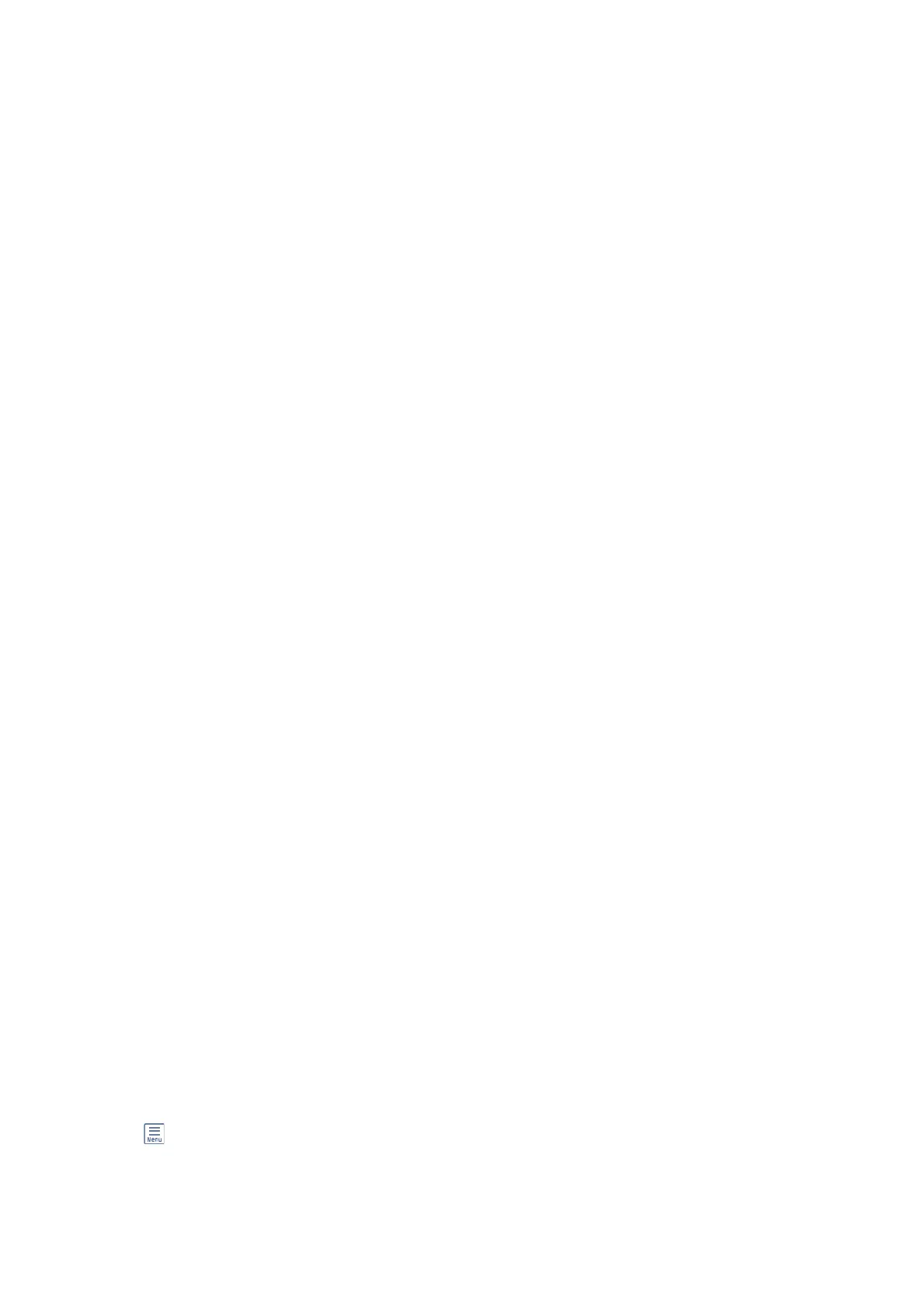Receiving Faxes With an External Phone Device
A printer with an external phone device works as follows.
❏ When the answering machine answers within the number of rings set in Rings to Answer:
- If the ringing is for a fax: e printer automatically switches to receive faxes.
- If the ringing is for a voice call; e answering machine can receive voice calls and record voice messages.
❏ When you pick up the handset within the number of rings set in Rings to Answer:
- If the ringing is for a fax: You can receive the fax using the same steps as for Manual. Select Fax on the home
screen, and then select Send/Receive > Receive. Next, select
x
, and then hang up the handset.
- If the ringing is for a voice call: You can answer the phone as normal.
❏ When the ringing stops and the printer automatically switches to receive faxes:
- If the ringing is for a fax: e printer starts receiving faxes.
- If the ringing is for a voice call: You cannot answer the phone. Ask the person to call you back.
Note:
Set the number of rings to answer for the answering machine to a lower number than the number set in Rings to Answer.
Otherwise, the answering machine cannot receive voice calls to record voice messages. For details on setting up the answering
machine, see the manual supplied with the answering machine.
Related Information
&
“Usage of Manual Mode” on page 201
Receiving Faxes by Making a Phone Call
You can receive a fax stored on another fax machine by dialing the fax number.
Related Information
& “Receiving Faxes by Polling (Polling Receive)” on page 202
& “Receiving Faxes from a Board with a Subaddress (SEP) and Password (PWD) (Polling Receive)” on page 203
Receiving Faxes by Polling (Polling Receive)
You can receive a fax stored on another fax machine by dialing the fax number. Use this feature to receive a
document from a fax information service.
Note:
❏ If the fax information service has an audio guidance feature that you need to follow to receive a document, you cannot
use this feature.
❏ To receive a document from a fax information service that uses audio guidance, just dial the fax number using the On
Hook feature or the connected telephone, and operate the phone and the printer following the audio guidance.
1. Select Fax on the home screen.
2. Tap
(More).
3. Select Extended Fax.
User's Guide
Faxing
202
