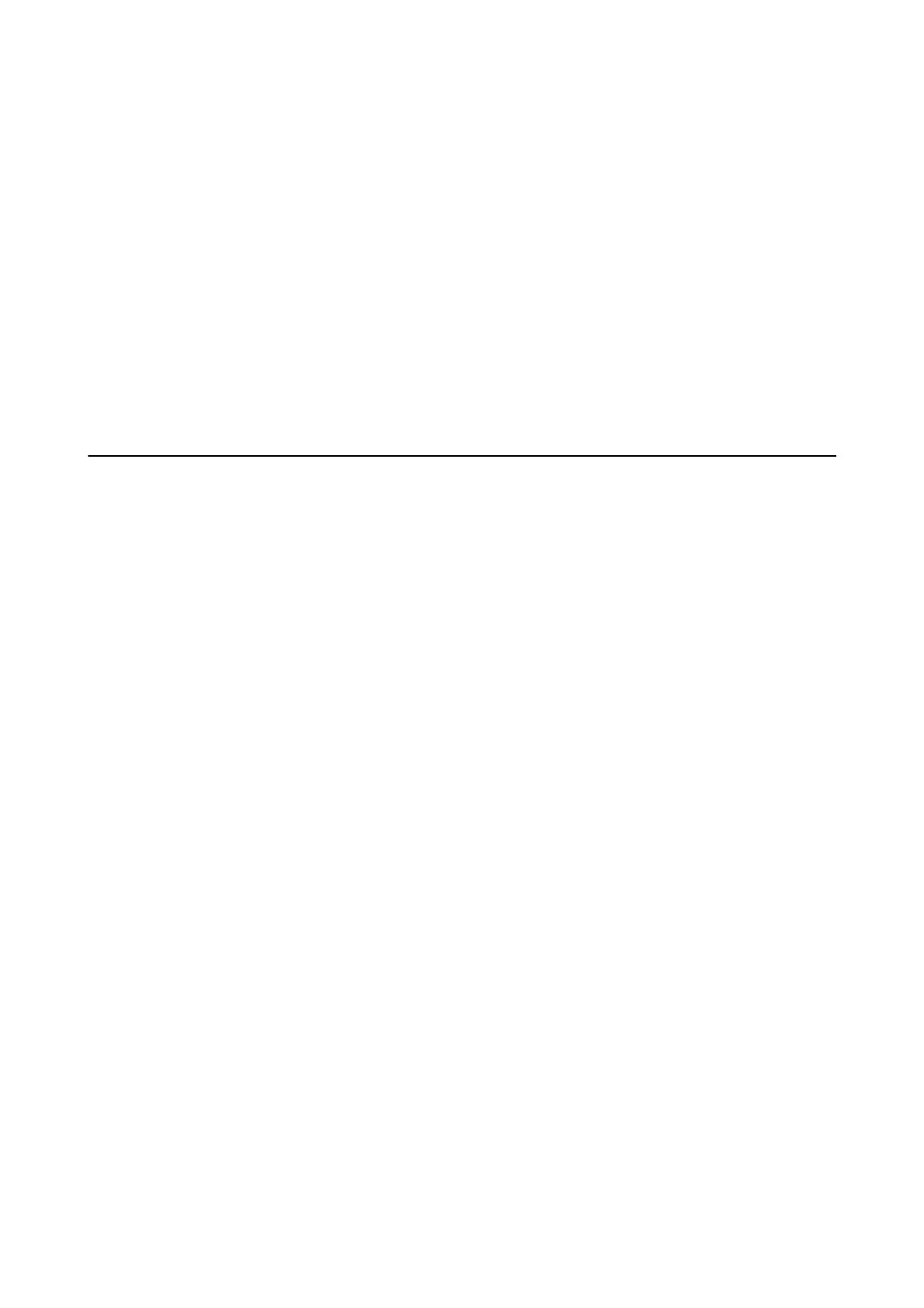Note:
If you connected the printer to the network without using the soware disc or Web Installer, map a USB port as a network
drive. Open Run and enter a printer name \\XXXXX or a printer's IP address \\XXX.XXX.XXX.XXX to Open:. Right-click
a device icon displayed to assign the network. e network drive appears in Computer or My Computer.
Mac OS
Select a corresponding device icon. e data on the external USB device is displayed.
Note:
❏ To remove an external USB device, drag and drop the device icon to the trash icon. Otherwise, data in the shared drive
may not be displayed correctly when another external USB device is inserted.
❏ To access an external storage device through the network, select Go > Connect to Server from the menu on the desktop.
Enter a printer name cifs://XXXXX or smb://XXXXX (Where "xxxxx" is the printer name) in the Server Address, and
then click Connect.
Using an Email Server
To use email features, such as scan or fax forwarding features, you need to congure the email server.
Conguring Mail Server
Check the following before conguring the email server.
❏ e printer is connected to the network.
❏ e email server information, such as the documents from your service provider that you used to setup the
email on your computer.
Note:
If you use a free email service, such as Internet email, search the Internet to get the email server information you need.
1. Select Settings on the home screen.
2. Select General Settings > Network Settings > Advanced.
3. Select Email Server > Server Settings.
User's Guide
Preparing the Printer
45
