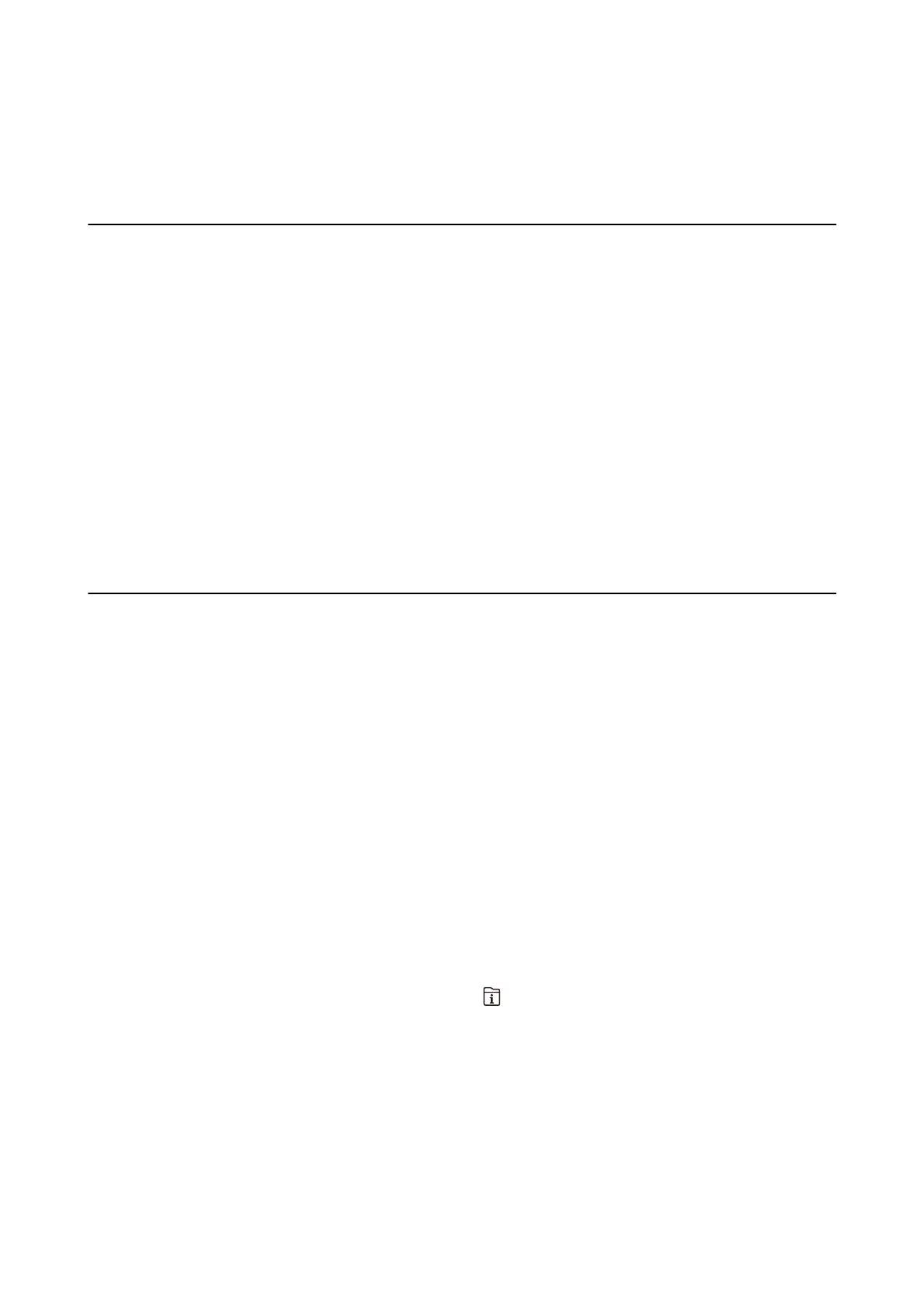Faxing
Before Using Fax Features
Check the following before you start using the fax features.
❏
e
printer and the phone line, and (if necessary) the phone machine are connected correctly
❏ Fax basic settings (Fax Setting Wizard) is complete
❏ Other necessary Fax Settings are complete
If your organization has a printer administrator, contact your administrator to check the status or conditions of the
connection and settings.
See "Related Information" below to make settings.
Related Information
& “Fax Settings” on page 70
Sending Faxes Using the Printer
Sending Faxes Using the Control Panel
Related Information
& “Sending Faxes Automatically Using the Control Panel” on page 191
& “Sending Faxes Manually Aer Conrming the Recipient's Status” on page 193
Sending Faxes Automatically Using the Control Panel
You can send faxes by entering fax numbers for recipients on the control panel.
Note:
❏ When sending a fax in monochrome, you can preview the scanned image on the LCD screen before sending.
❏ You can reserve up to 50 monochrome fax jobs even while the phone line is in use for a voice call, sending another fax, or
receiving a fax. You can check or cancel reserved fax jobs from
.
1. Place the originals.
You can send up to 100 pages in one transmission; however depending on the remaining amount of memory,
you may not be able to send faxes even with less than 100 pages.
2.
Select Fax on the home screen.
User's Guide
Faxing
191
